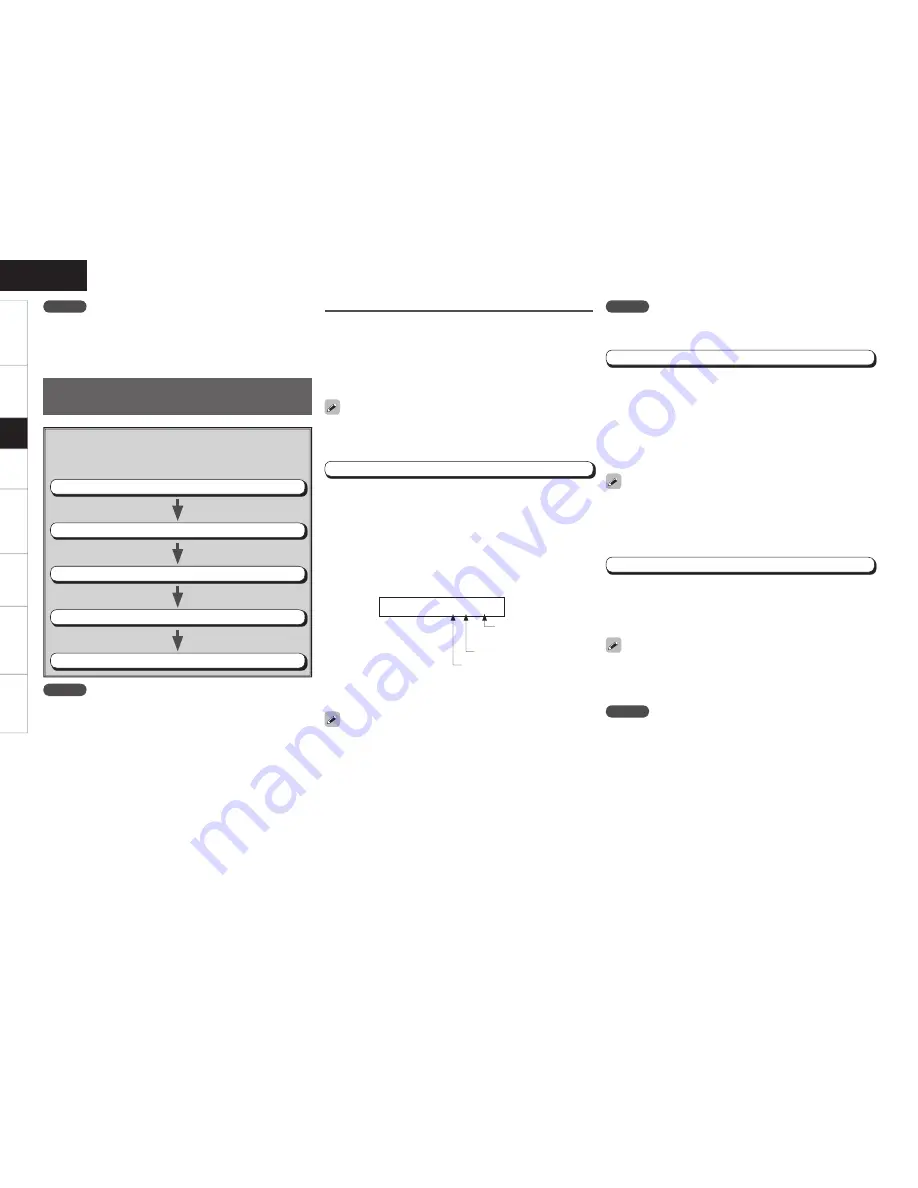
About the Auto Setup
The Audyssey MultEQ auto setup function detects the presence of
each speaker and automatically calculates the speaker size, channel
level, distance, and optimal crossover frequency setting. Audyssey
MultEQ corrects acoustical distortions within the listening area.
Before starting, connect and position all of your speakers.
Once started, MultEQ will play a series of test tones through each
speaker.
NOTE
Do not change the speaker connections or subwoofer volume after
“Step 1”.
If an error message appears during the measurements, check “Error
Messages”, take the advised action, then start the measurements
again (
v
page 17).
The speaker connection and polarity are detected at the fi rst
measurement position (main listening position). The following
attributes are also determined at this time: “Speaker Size”, “Speaker
Distance”, “Channel Level”, “Crossover Frequency”.
q
Press
o
while “Auto Set<Start” is displayed.
• While the measurements are being conducted “Measure:FL
<Ccl” (“FL” indicates the speaker being measured) is displayed.
• When the measurements are completed, the number of detected
speakers is displayed.
Example :
For a 5.1 channel speaker confi guration
S p e a k e r : 3 / 2 / . 1
Step 1 : Speaker Detection
• If the result differs from the actual connection status or an error
message appears, use
i
to display “Retry<” and then press
o
to
repeat the measurement.
• If the result still differs from the actual connection status after
re-measurement or the error message still appears, it is possible
that the speakers are not connected properly. Turn the AVR-1509
off, check the speaker connections and repeat the measurement
process from the beginning.
Number of front speakers or
center speakers
a
Auto Setup
The settings found at this stage are applied automatically.
G
Auto setup fl ow
H
Step 1:
Speaker Detection
Step 2:
Measurement
Step 3:
Calculation
Step 4:
Check
Step 5:
Store
Step 2 : Measurement
q
Press
i
to select “2nd Start<”, then press
o
.
• The measurement of the 2nd position starts.
w
Move the microphone to the 3rd position and press
o
.
• The measurement of the 3rd position starts.
e
Perform
w
repeatedly.
• “Calculate<” is displayed when you have completed
measurements in 6 positions.
• If you want to stop after measuring just fi ve or fewer positions,
use
i
to display “Calculate<”.
After completing a measurement position, move the microphone to
the next position.
Measure at 6 positions: the main listening position and 5 other
surrounding positions. Although it is allowable to measure less than 6
positions, it is recommended to measure
6
for best results.
NOTE
• Do not disconnect the setup microphone until the auto setup
procedure is completed.
• When using headphones, unplug the headphones before starting
the auto setup procedure.
NOTE
• Loud test sounds may be played during Audyssey MultEQ automatic
speaker setup. This is part of normal operation. If there is background
noise in room, these test signals will increase in volume.
• Do not stand between the speakers and setup microphone or allow
obstacles in the path while the measurements are being made. This
will cause inaccurate readings.
• Make the room as quiet as possible. Background noise can disrupt
the room measurements. Close windows, silence cell phones,
televisions, radios, air conditioners, fl uorescent lights, home
appliances, light dimmers, or other devices as measurements may
be affected by these sounds.
Cell phones should be placed away from all audio electronics during
the measurement process as Radio Frequency Interference (RFI)
may cause measurement disruptions (even if the cell phone is not in
use).
• Operating
MASTER VOLUME
during the measurements will cancel
the measurements
.
• To cancel the measurements, press
o
while “Measure:FL <Ccl”
is displayed (“Ccl” stands for “Cancel”).
Step 3 : Calculation
The values obtained from the measurements are automatically
analyzed and the attributes for each of the speakers in the listening
area are determined.
q
Press
o
while “Calculate” is displayed.
• “Calculating” is displayed and analysis begins.
• Analysis takes several minutes to complete.
• The time required for this analysis depends on the number of
speakers connected. The greater the number of speakers connected,
the longer analysis will take.
NOTE
Do not change the speaker connections or subwoofer volume,
or speaker locations after making measurements. If changes are
necessary, make the changes and use the Audyssey MultEQ auto
setup once again for an updated EQ solution.
Subwoofer
Yes: “.1”, No: “0”
Number of surround speakers
Auto Setup
Optimize settings for speakers in use.
Getting Started
Connections
Setup
Playback
Remote Control
Information
Troubleshooting
ENGLISH
Specifi
cations
Содержание AVR-1509
Страница 55: ......
Страница 56: ...www denon com Denon Brand Company D M Holdings Inc Printed in China 5411 10039 109D...






























