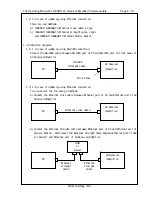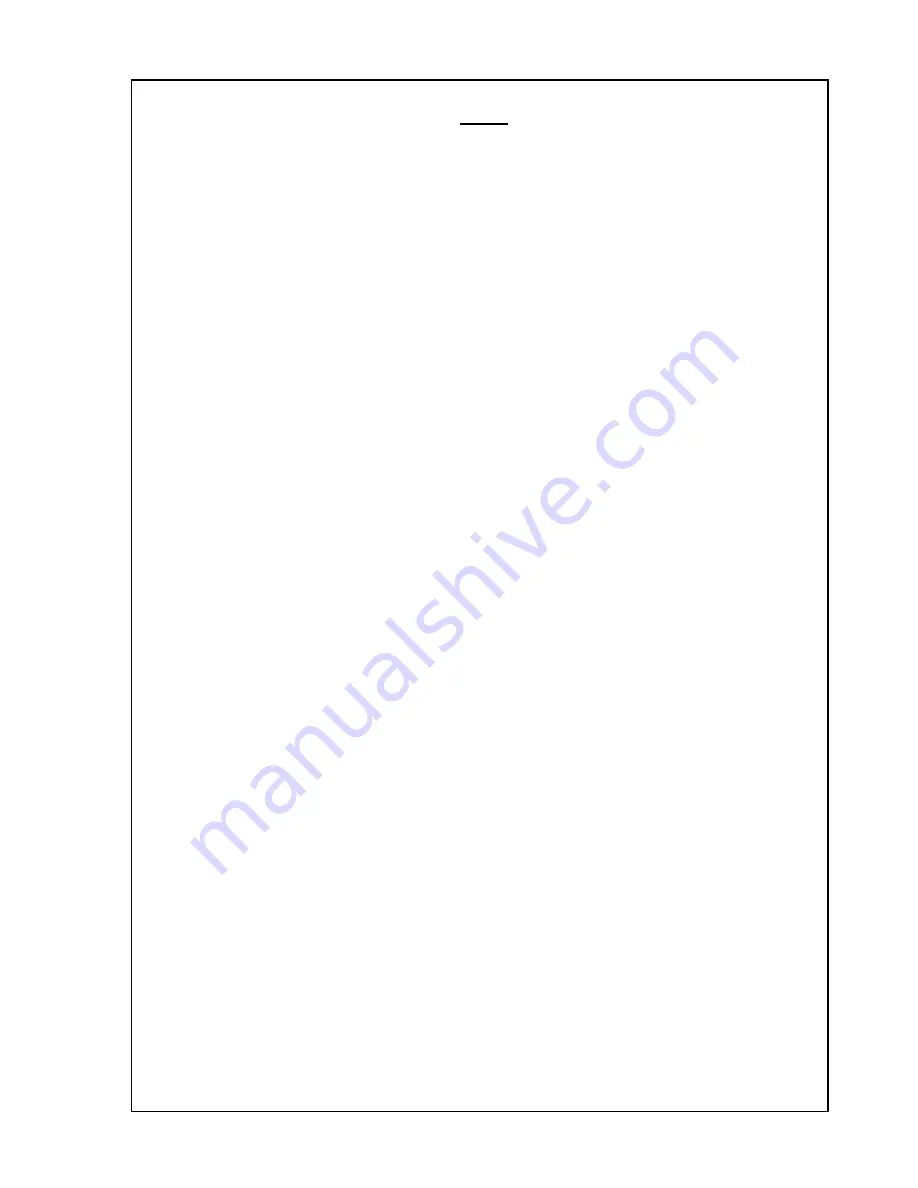
The Operating Manual for DENON AV Receiver/Amplifier firmware update. Page 2 / 18
D&M Holdings, INC.
Index
1.
Preparations before starting the operation: .........................................3
1.1
Preparation for the Personal Computer: ...........................................3
1.2
Preparations for the cables. .....................................................3
1.2.1
In case of updating using R-S232C connection. ..............................3
1.2.2
In case of updating using Ethernet connection. .............................4
1.3
Connection diagram. ..............................................................4
1.3.1
In case of updating using RS-232C connection. ..............................4
1.3.2
In case of updating using Ethernet connection. .............................4
1.4
Install the DENON Flash ROM Writer Compact version. ..............................5
2.
Firmware update procedure. (In case of updating using RS232C connection.). ..........6
2.1
Notice: ..........................................................................6
2.2
Set the AV Receiver/Amplifier into the firmware update mode. .....................6
2.3
Run the DENON Flash ROM Writer Compact version. ..................................6
2.4
Communication check. .............................................................6
2.5
Start the firmware update. .......................................................7
2.6
Complete the firmware update. ....................................................7
3.
Firmware update procedure. (In case of updating using Ethernet connection.). ........8
3.1
Notice: ..........................................................................8
3.2
In case of direct connection without hub using cross cable. ......................9
3.2.1
Setup the IP address PC and the AV Receiver/Amplifier ......................9
3.2.2
How to setup the fixed IP address of the AV Receiver/ Amplifier.............9
3.2.3
Power on the AV Receiver/Amplifier. ........................................9
3.2.4
Run the DENON Flash ROM Writer Compact version. ............................10
3.2.5
Communication check. .......................................................10
3.2.6
Start the firmware update. .................................................11
3.2.7
Complete the firmware update. ..............................................11
3.3
In case of Ethernet HUB or Router(without DHCP server ability)....................12
3.3.1
Setup the IP address PC and the AV Receiver/Amplifier ......................12
3.3.2
How to setup the fixed IP address of the AV Receiver/ Amplifier.............12
3.3.3
Power on the AV Receiver/Amplifier. ........................................12
3.3.4
Run the DENON Flash ROM Writer Compact version. ............................13
3.3.5
Communication check. .......................................................13
3.3.6
Start the firmware update. .................................................14
3.3.7
Complete the firmware update. ..............................................14
3.4
In case of Router connection(with DHCP Server). ..................................15
3.4.1
Setup the IP address PC and the AV Receiver/Amplifier ......................15
3.4.2
How to setup the auto IP address of the AV Receiver/Amplifier...............15
3.4.3
Power on the AV Receiver/Amplifier. ........................................15
3.4.4
Confirm IP Address of the AV Receiver/Amplifier. ...........................15
3.4.5
Run the DENON Flash ROM Writer Compact version. ............................16
3.4.6
Communication check. .......................................................16
3.4.7
Start the firmware update. .................................................17
3.4.8
Complete the firmware update. ..............................................17
4.
Specific update mode. ...............................................................18