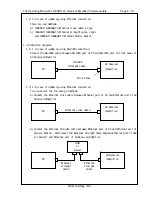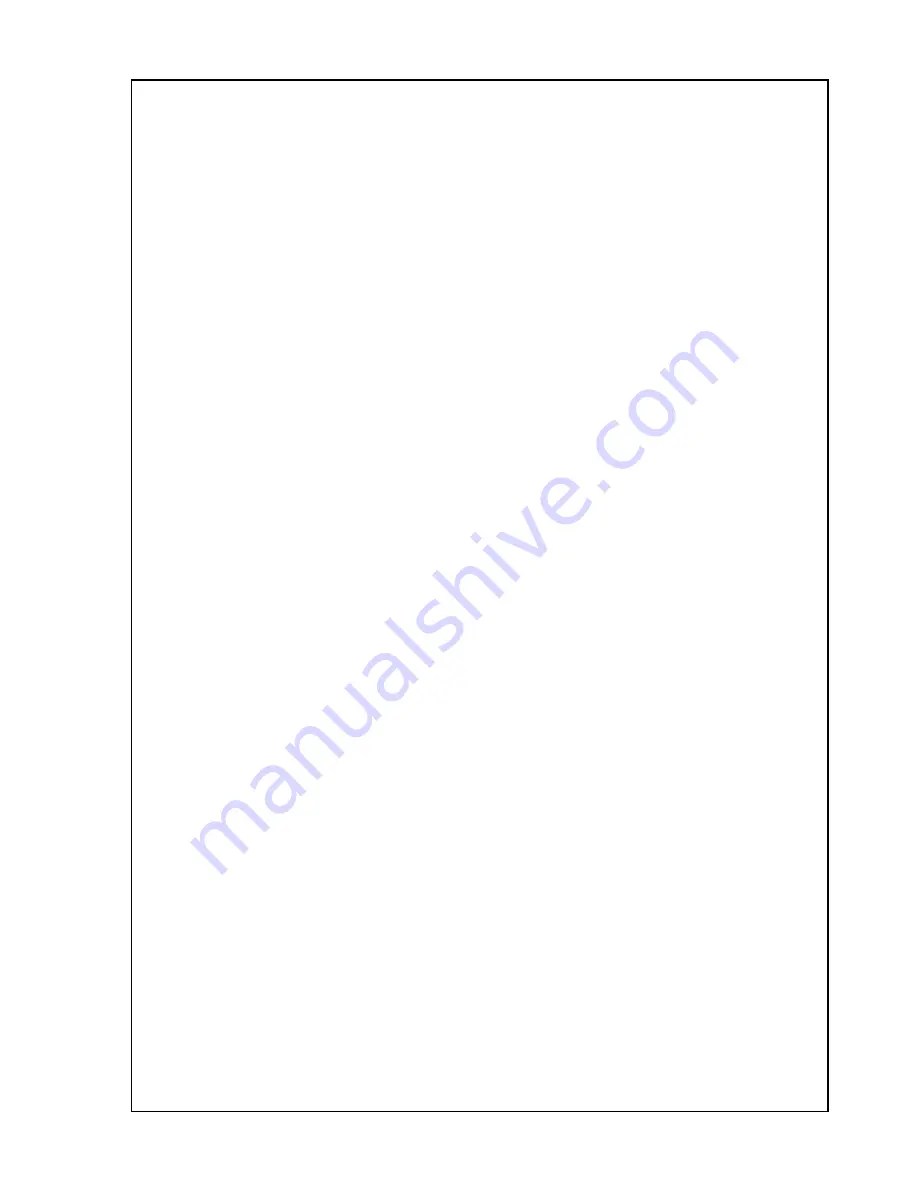
The Operating Manual for DENON AV Receiver/Amplifier firmware update. Page 18 / 18
D&M Holdings, INC.
4.
Specific update mode.
If you failed update during Main CPU update, then you need to use this specific update procedure.
1) The AV Receiver/Amplifier is connected with PC with the RS-232C cable. Refer to 1.3.1.
2) Push the [VIDEO [DIRECT/[9CH STEREO] button simultaneously.
And turn on the power switch of the AV Receiver/Amplifier.
3) Power indicator indicates red color. This is specific update mode.
4) Please execute the firmware update. Refer to 2.3.