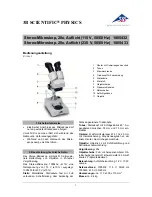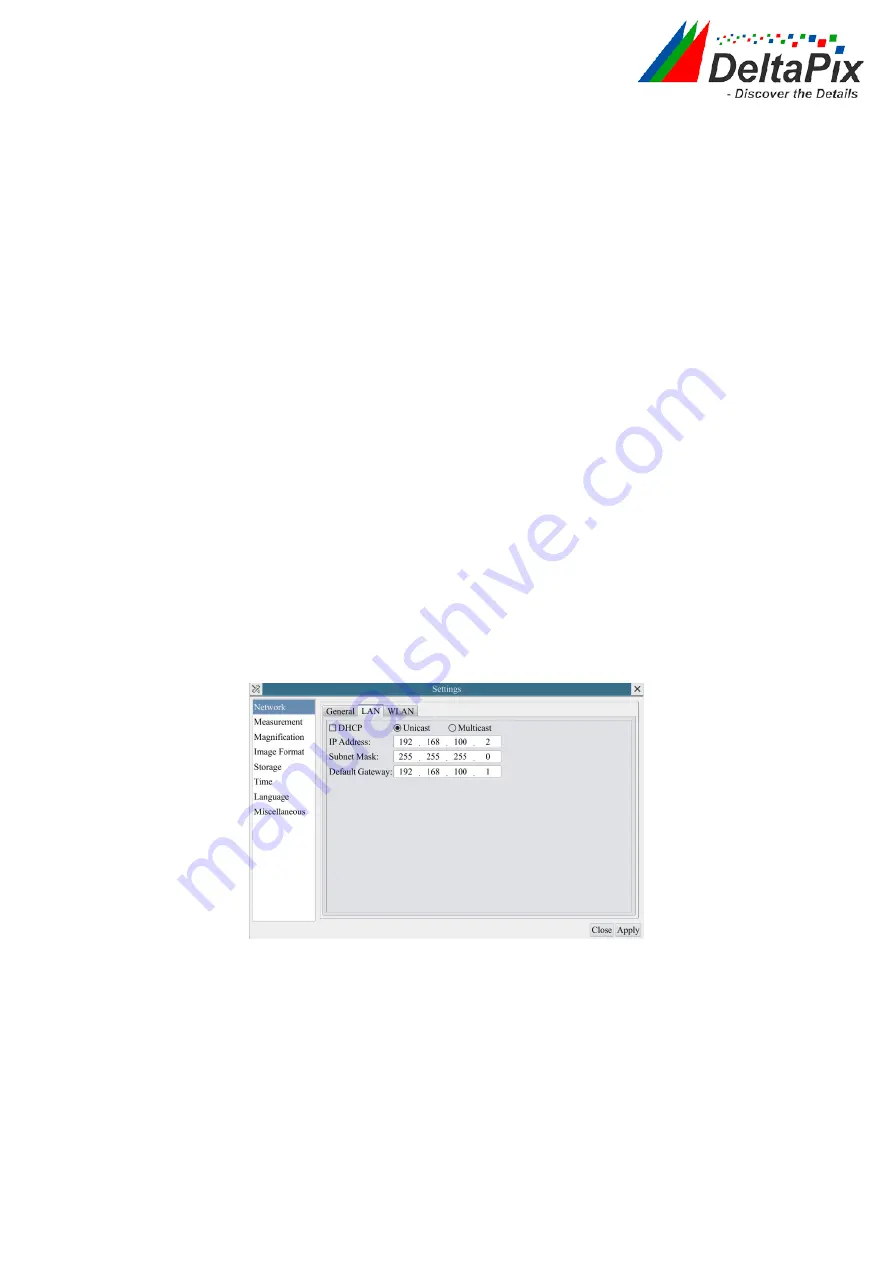
H4KFWSD08DPX User Manual
17
/
26
DHCP
Dynamic host control protocol allows DHCP server to automatically
assign IP information to the camera. Only in Sec 6.4 LAN networking
this item should be checked, so that cameras can automatically get IP
information from routers/switches to facilitate networking operation;
Unicast/Multicast
By default,
unicast
function is used. Only in Sec 6.4 networking
environment, when the router/switch has
multicast
function, camera
can switch to multicast mode, which can save the network bandwidth
consumed by the camera and facilitate the connection of more
cameras in the same network;
IP Address
Every machine on a network has a unique identifier. Just as you would
address a letter to send in the mail, computers use the unique
identifier to send data to specific computers on a network. Most
networks today, including all computers on the Internet, use the
TCP/IP protocol as the standard for how to communicate on the
network. In the TCP/IP protocol, the unique identifier for a computer
is called
IP address
.
There are two standards for
IP address
: IP Version 4 (IPv4) and IP
Version 6 (IPv6). All computers with IP addresses have an IPv4
address, and many are starting to use the new IPv6 address system
as well.
Users must manually configure their
IP addresses
on the camera side
and computer side. The IP addresses set on the camera side and
computer side should be in the same network segment. The specific
settings are shown Figure 8-5. It's usually a private address. Private
address is a non-registered address used exclusively within an
organization. The internal private addresses retained are listed below:
Class A 10.0.0-10.255.255; Class B 172.16.0-172.31.255.255; Class
C 192.168.0-192.168.255.255. The suggested
IP address
is Class C.
Subnet Mask
Subnet Mask
is used to distinguish network domain from host domain
in 32-bit IP address;
Default Getway
A default gateway allows computers on a network to communicate
with computers on another network. Without it, the network is
isolated from the outside. Basically, computers send data that is
bound for other networks (one that does not belong to its local IP
range) through the default gateway;
Network administrators configure the computer’s routing capability
with an IP range's starting address as the default gateway and point
all clients to that IP address.
Uncheck the
DHCP
and select the
Unicast
item, user still need to set the
IP address
,
Subnet
mask and
Default
Gateway
as shown below:
Figure 8-5 Manual DHCP and Unicast
Uncheck the
DHCP
and select the
Multicast
item, user still need to set the
IP address
,
Subnet Mask
and
Default Gateway
as shown below: