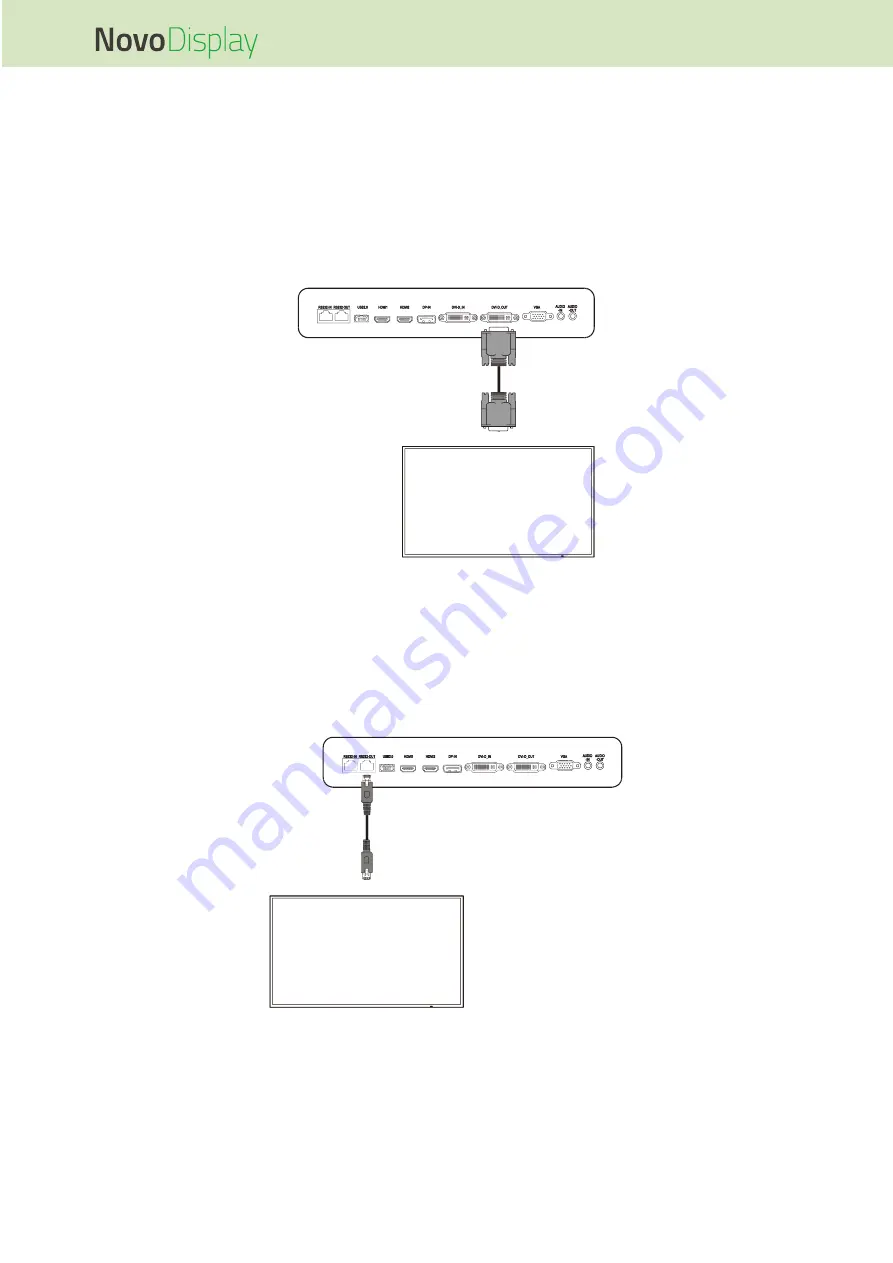
NovoDisplay User Manual
Copyright © 2019 Vivitek. Vivitek is a trademark of Delta Electronics, Inc.
36
DVI-D Out
The DVI-D Out port connects to another display in a daisy chain configuration to pass
along the video signal derived from the DVI-D In port. When connecting another display
to the DVI-D Out port:
Use a standard DVI-D cable.
Select the DVI input source on both displays and the video will be duplicated on both
displays.
RS-232 Out
The RS-232 Out port connects to another display in a daisy chain configuration to pass
along the control commands derived from the RS-232 In port. When connecting another
display to the RS-232 Out port:
Use an Ethernet cable.
Содержание Vivitek NovoDisplay DK430
Страница 1: ...User Manual For DK430 DK550 DK650 DK750...
















































