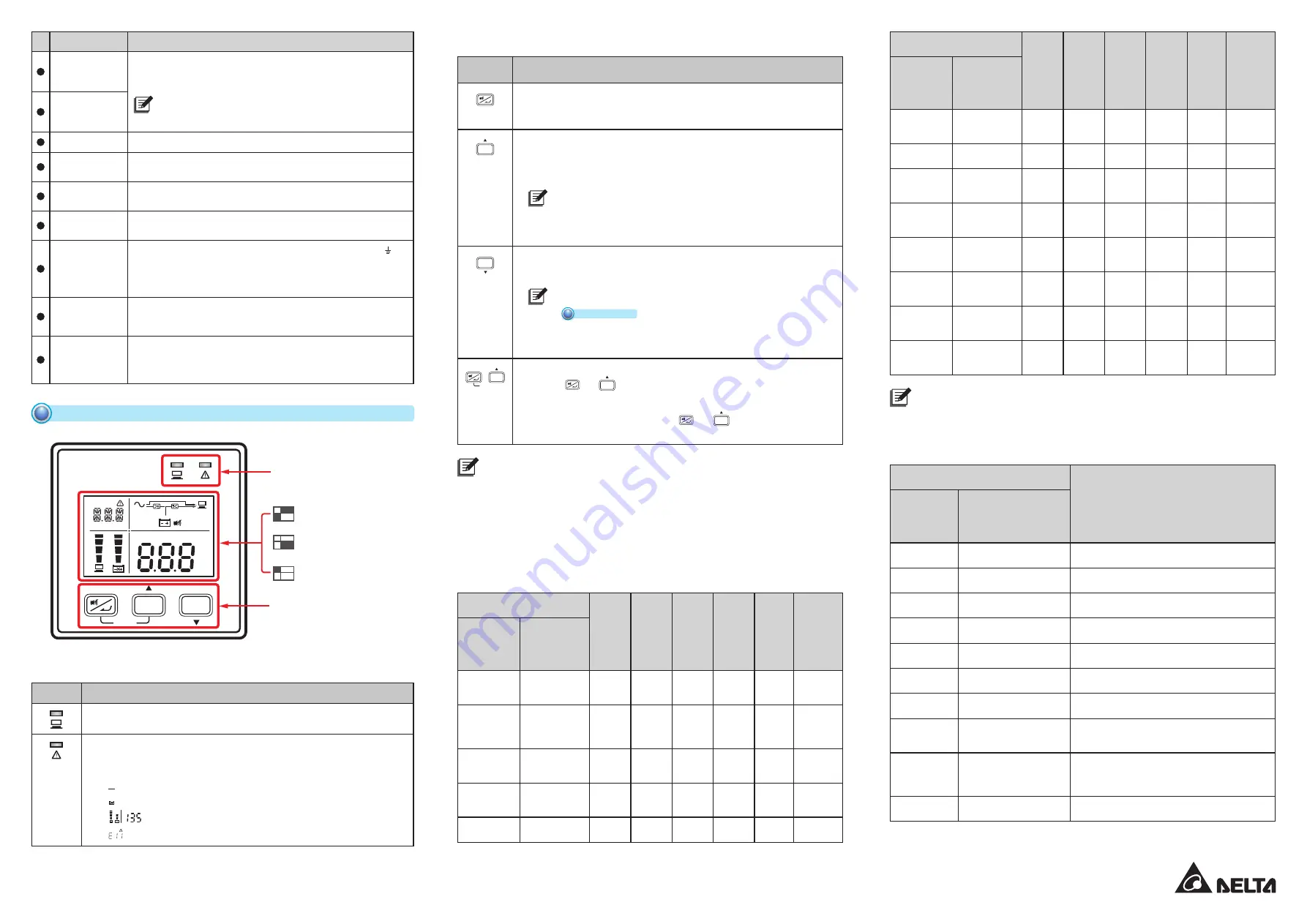
www.deltapowersolutions.com
2 / 4
No.
Item
Functions
1
RS-232 Port
For communicating with a PC to monitor the status of the UPS. UPSentry 2012
Software is required. Please download it from http://www.deltapowersolutions.
com/en/mcis/software-center.php.
NOTE:
Do not use the USB port and the RS-232 port at the same time.
If you connect the USB cable to the USB port, the RS-232 port will be
disabled right away.
2
USB Port
3
Fan(s)
For cooling and ventilation purpose.
4
Input Breaker
Prevents the UPS from damage caused by high current and protects the utility
power from further damage when the UPS fails.
5
AC Input
(Input Socket)
Connects the UPS to the mains.
6
Mini Slot
Connects to a Mini SNMP, Mini Relay I/O or Mini MODBUS card (optional) to
manage the UPS over the network.
7
External Batt.
Connector
Connects to the external battery pack(s) to extend back up time (+, -, and
terminals are included).
1 kVA : 24Vdc.40A
2 kVA : 48Vdc.40A
3 kVA : 72Vdc.40A
8
Output Socket
& UPS Output
Terminal Block
Connects the loads to the UPS. The UPS output terminal block is only applicable
for UPS302R2002N035.
9
Anti-Insect Net
Mounting holes
For mounting the anti-insect net (optional) to prevent insects from entering into
the UPS.
Only applicable for the UPS models ending with suffix B0 (UPS102R2002N0B0,
UPS202R2002N0B0, and UPS302R2002N0B0).
Operational Panel
6
ON
OFF
SETUP
Hz
KW
KVA
AH
MIN
MIN
ECO
V
V%
IN
SET IN OUT BATT
RUN TIME
°C
LOAD TEST
6.3 LCD Display
6.2 Multi-function Buttons
6.1 LED Indicators
6.4 7-segment Display
6.5 16-segment Display
6.1 LED Indicators
Icon(s)
Description
Indicates the output status.
z
z
ON
(green): Output;
OFF
: No output.
1.
ON
: The UPS detects an internal fault or an environmental fault. The error code will appear
on the 16-segment display.
2.
Flashing
: When the icon is flashing, it would be accompanied with other icon(s) to indicate
the according warning message(s).
For example:
a. (
Hz
KW
KVA
AH
MIN
V
%
SET IN OUT BATT
°C
LOAD
TEST
): There is no battery or battery replacement is required.
b. (
Hz
KW
KVA
AH
MIN
V
%
SET IN OUT BATT
°C
LOAD
TEST
): Overload.
c. (
MIN
V
IN RUN TIME
): Charging voltage is too high or too low.
6.2 Multi-function Buttons
Icon(s)
Description
z
z
Buzzer Off
: When the buzzer is on, press the button for 0.1 second to turn the buzzer off.
In setup mode, the button is used to confirm or change your parameter. For more details,
please refer to
6.2.1 Setup Mode
.
ON
z
z
Turn On
: Press and hold the button for 3 seconds, and release it after you hear one beep.
z
z
Battery Test
: Only applicable for on-line mode. Press and hold the button for 3 seconds,
and the UPS will transfer into battery mode to perform a battery test. After the battery test
completes, the LCD will show the test result and the UPS will return to on-line mode auto-
matically.
NOTE:
The UPS will not perform the battery test if the batteries are not fully
charged.
z
z
Scrolling Up/ Increasing Number
: Press the button for 0.1 second to go to the previous
display or to increase number. In setup mode, press the button for 0.1 second to go to the
previous parameter.
OFF
z
z
Turn Off
: Press and hold the button for 3 seconds, and release it after you hear one beep.
z
z
Fault Clear
: When the UPS has a fault condition, press and hold the button for 3 seconds,
release it after you hear one beep and the UPS will clear the fault condition.
NOTE:
When the UPS clears the fault condition, it means that the buzzer/ warning
message has been turned off. To eliminate the fault detected, please refer
to
8
Troubleshooting
for relevant solutions.
z
z
Scrolling Down/ Decreasing Number
: Press the button for 0.1 second to go to the next
display or to decrease number. In setup mode, press the button for 0.1 second to go to the
next parameter.
ON
SETUP
z
z
Entering into the setup mode
Press the
and
ON
buttons at the same time for 3 seconds and the UPS will enter
into the setup mode.
z
z
Exiting from the setup mode
When the UPS is in setup mode, press the
and
ON
buttons at the same time for 3
seconds to exit the setup mode.
NOTE:
1. When the LCD display gets dim, press any of the above-mentioned buttons to wake up the LCD
display and enable each button function.
2. Only qualified service personnel can perform setup action.
3. For more information about the setup mode, please refer to
6.2.1 Setup Mode
.
6.2.1 Setup Mode
Please note that only qualified service personnel can perform setup action. In setup mode, you can set up the
following items. For some settings, they can’t be set in certain operation modes. Please refer to the table below
for relevant information.
Setup Item
Standby
mode
On-line
mode
Bypass
mode
Battery
mode
ECO
mode
Frequency
converter
mode
The code
shown on the
16-segment
display
Meaning
INV *
1
Inverter Voltage
Setup
V
X
V
X
X
X
INV *
1
Inverter
Frequency
Setup
V
X
V
X
X
X
COV
Frequency
Converter Setup
V
X
V
X
X
X
STB
Standby Bypass
Setup
V
V
V
V
V
V
ECO
ECO Setup
V
V
V
V
V
X
Setup Item
Standby
mode
On-line
mode
Bypass
mode
Battery
mode
ECO
mode
Frequency
converter
mode
The code
shown on the
16-segment
display
Meaning
ALM
Overload Alarm
Setup
V
V
V
V
V
V
BUZ
Buzzer Setup
V
V
V
V
V
V
BYP
Bypass Range
Setup
V
V
V
V
V
V
CAP
Battery Capacity
Setup
V
V
V
V
V
V
STG
Battery String
Setup
V
V
V
V
V
V
AST
Auto-Start To On-
line Setup
V
X
V
X
X
X
PF
Power Factor
Setup
V
X
V
X
X
X
RST
Restore Default
Setup
V
X
V
X
X
X
NOTE:
*
1
:
Both of the '
Inverter Voltage Setup
' and '
Inverter Frequency Setup
' use the same code, but you
can tell whether the UPS is in '
Voltage
' or in
'Frequency
' setup by checking the information shown
on the 7-segment display.
The table below lists each setup item's setting parameters.
Setup Item
Setting Parameters*
1
The code
shown on the
16-segment
display
Meaning
INV
Inverter Voltage Setup
200V, 208V, 220V (Default), 230V, 240V
INV
Inverter Frequency Setup
50Hz (Default), 60Hz
COV
Frequency Converter Setup
OFF (Default), ON
*
2
STB
Standby Bypass Setup
OFF, ON (Default)
*
3
ECO
ECO Setup
OFF (Default), ON
ALM
Overload Alarm Setup
60%, 70%, 80%, 85%, 90%, 95%, 100%, 105% (Default)
BUZ
Buzzer Setup
ENA (Enable) (Default), DIS (Disable)
BYP
Bypass Range Setup
5%, 6%, 7%, 8%, 9%, 10%, 11%, 12%, 13%,
14%, 15% (Default), HI1, HI2, HI3
*
4
CAP
Battery Capacity Setup
0AH (Default), 5AH, 7AH, 9AH, 12AH, 15AH,
24AH, 33AH, 38AH, 40AH, 50AH, 65AH,
80AH, 100AH, 120AH, 150AH, 200AH
*
5
STG
Battery String Setup
0 (Default), 1, 2, 3, 4, 5, 6, 7, 8, 9
*
5
Continue to the Next Page






















