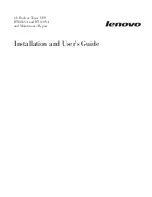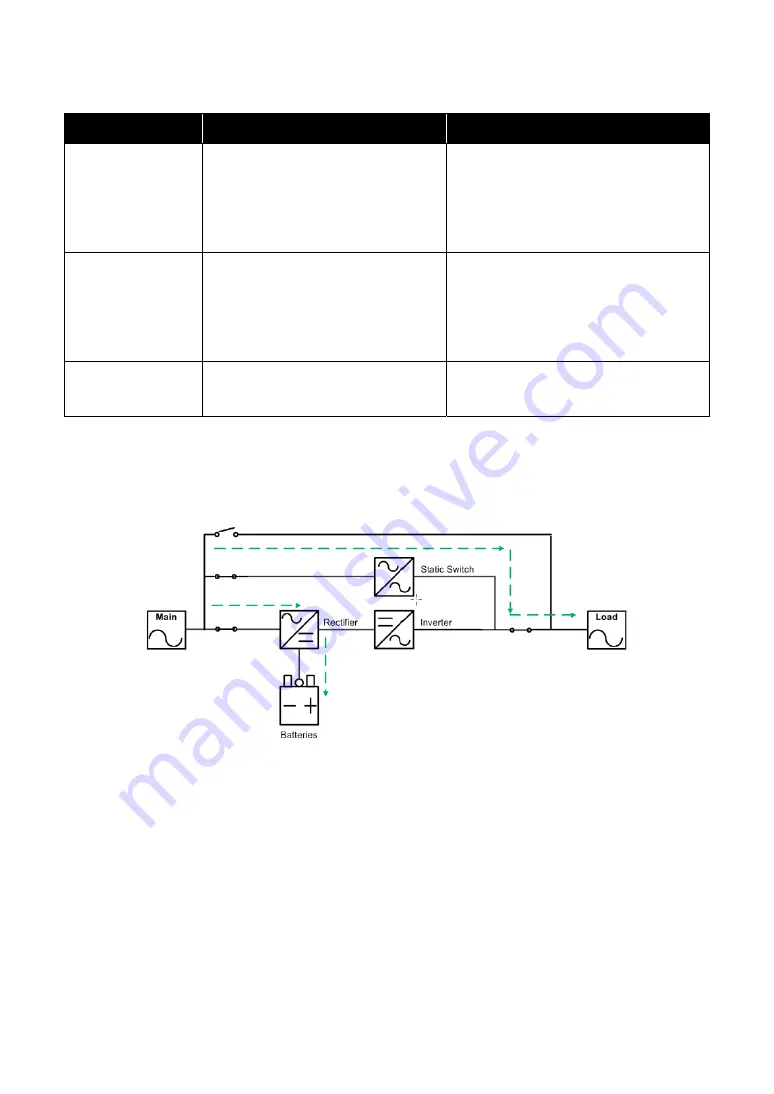
Ultron HPH Series
19
The battery status is as follows:
Battery Capacity
Buzzer
TOUCH PANEL Display
Full/ Mid
The alarm beeps once every 2
seconds.
(ON for 0.1 second and OFF for
1.9 seconds)
XX mins/ XXX%
Battery Icon: gray-green flashing
Low
The alarm beeps once every 0.5
second.
(ON for 0.1 second and OFF for
0.4 second)
XX mins/ XXX%
Battery Icon: gray-green flashing
Under Long
beep
0%
Battery Icon: gray-red flashing
Bypass Mode
The critical load is directly supplied by the main AC power and the batteries are charged. During
bypass mode, the LED indicator illuminates yellow.
(Figure 3-5: Path of Electrical Power through the UPS in Bypass Mode)
Frequency Conversion Mode
When the UPS is manually set in frequency conversion mode, the output frequency can be set as
50Hz or 60Hz. After the output frequency is set up, the system will automatically disable the
bypass function. Please note that once the inverter shuts down, there is no bypass output. During
converter mode, the LED indicator illuminates green.
Содержание Ultron HPH Series
Страница 14: ...Ultron HPH Series 13 2 6 Rear Panel Figure 2 3 20kVA UPS Rear Panel ...
Страница 80: ...Ultron HPH Series 79 Chapter 7 Touch Panel Display and Settings 7 1 Touch Panel Display Hierarchy ...
Страница 81: ...80 ...
Страница 105: ...104 ...
Страница 106: ...Ultron HPH Series 105 ...
Страница 113: ...112 ...
Страница 114: ...Ultron HPH Series 113 ...
Страница 132: ...5013285200 ...