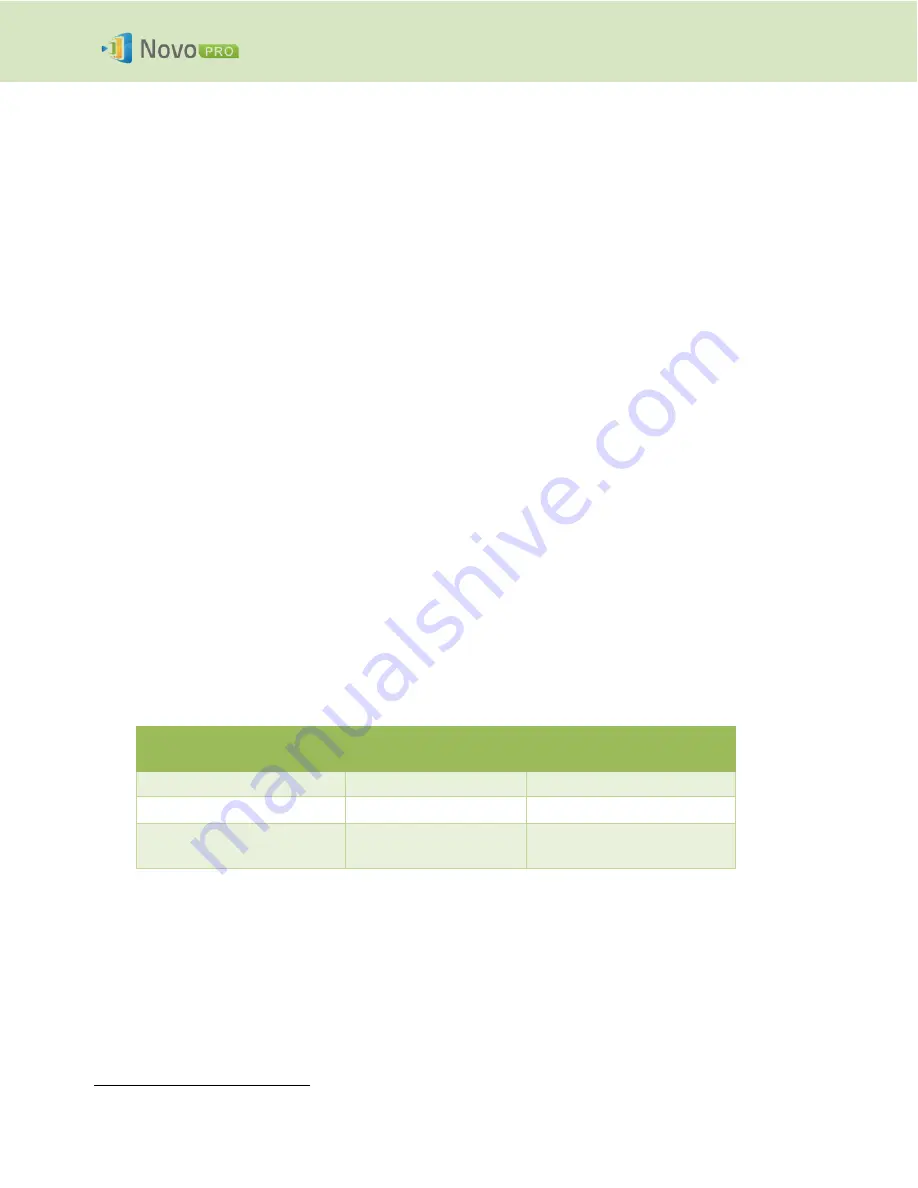
Copyright © 2016 DELTA Electronics, Inc. All rights reserved.
Page
13
NovoPRO User Manual 2.X
2. Setting Up Network
To fully take advantage of NovoPRO’s capabilities, it should be properly deployed in a school or
corporate’s network. Some aspects should be carefully considered and planned, for example, WiFi
interference and channel selection and intranet firewall. In this chapter, these aspects will be
illustrated to facilitate a successful NovoPRO deployment in your network.
2.1 Network connection
NovoPRO has three network connection types, Ethernet, WiFi Client, and WiFi Hotspot.
A)
Ethernet
– NovoPRO can be plugged into your Ethernet via its RJ45 port. Namely, you can
connect NovoPRO to your organization’s backbone network.
It is recommended to use
Ethernet connection (when possible) since it gives you better robustness and higher
performance.
B)
WiFi
– NovoPRO’s built-in 802.11ac WiFi operates at dual bands (2.4/5GHz). With its 2T2R
antenna, it can achieve a maximum bandwidth of 300Mbps
1
. This high-performance WiFi
module can operate at two modes.
a)
Client Mode
– NovoPRO can be connected to your organization’s WiFi network
via its built-in WiFi module.
b)
Hotspot Mode
– NovoPRO can creates its own WiFi network, allowing users to
connect their mobile devices to this ad hoc network.
The following table summarizes their feature difference and typical usage.
Ethernet/WiFi Client
Mode
WiFi Hotspot Mode
Number of Users Allowed
64
8
Internet/Intranet Access
Yes
No
Typical Usage
Pre-configured for
School or Corporate
Quick setup for small-
group meetings
It is worth mentioning that Ethernet and WiFi connections can coexist on NovoPRO. Namely, you can
configure NovoPRO in Ethernet and WiFi Client mode, or in Ethernet and WiFi Hotspot mode.
1
300Mbps is the maximum value while the actual bandwidth may vary depending on operating environment.















































