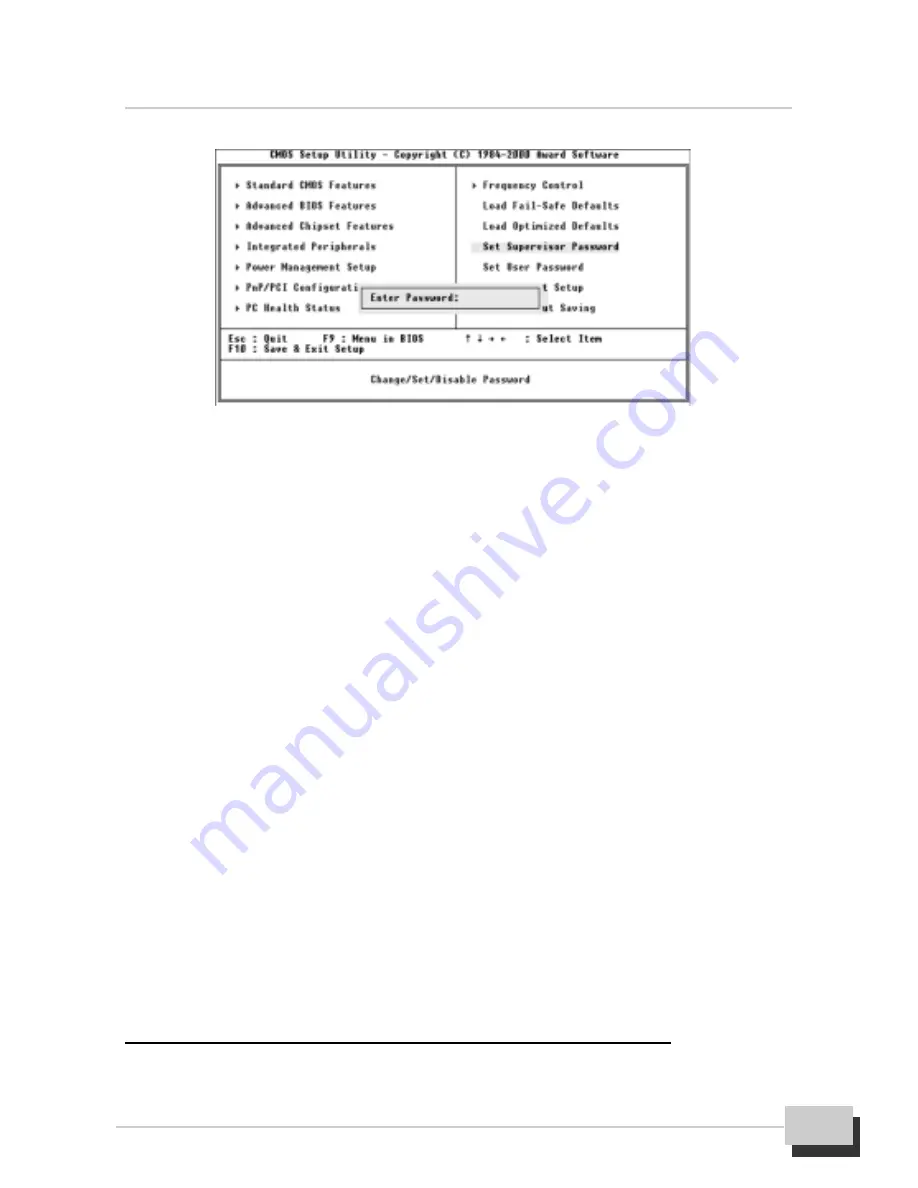
3. BIOS Setup Utility
M815-MX Series User’s Manual
53
Type the password, up to eight characters in length, and press <Enter> key. The
password typed now will clear any previously entered password from CMOS
memory. It will be asked to confirm the password, type the password again and
press <Enter> key, or you may also press <Esc> key to abort the selection and
not enter a password.
To disabled a password, just press <Enter> key when you are prompted to enter
the password. A message will confirm the password will be disabled. Once the
password is disabled, the system will boot and you can enter setup freely.
When a password has been enabled, you will be prompted to enter it every time
you try to enter setup. This prevents an unauthorized person from changing any
part of your system configuration.
Additionally, when a password is enabled, you can also require the BIOS to
request a password every time your system is rebooted. This would prevent
unanthorzed use of your system. You determine when the password is required
within the Advanced BIOS Feature setup menu and its Security Options. If the
security option is set to “System” the password will be required both at boot and
at enter to setup. If set to “Setup”, prompting only occurs when trying to enter
setup.
Save & Exit Setup / Exit Without Saving
Selecting “Save & Exit Setup” or “Exit Without Saving” on the main program


























