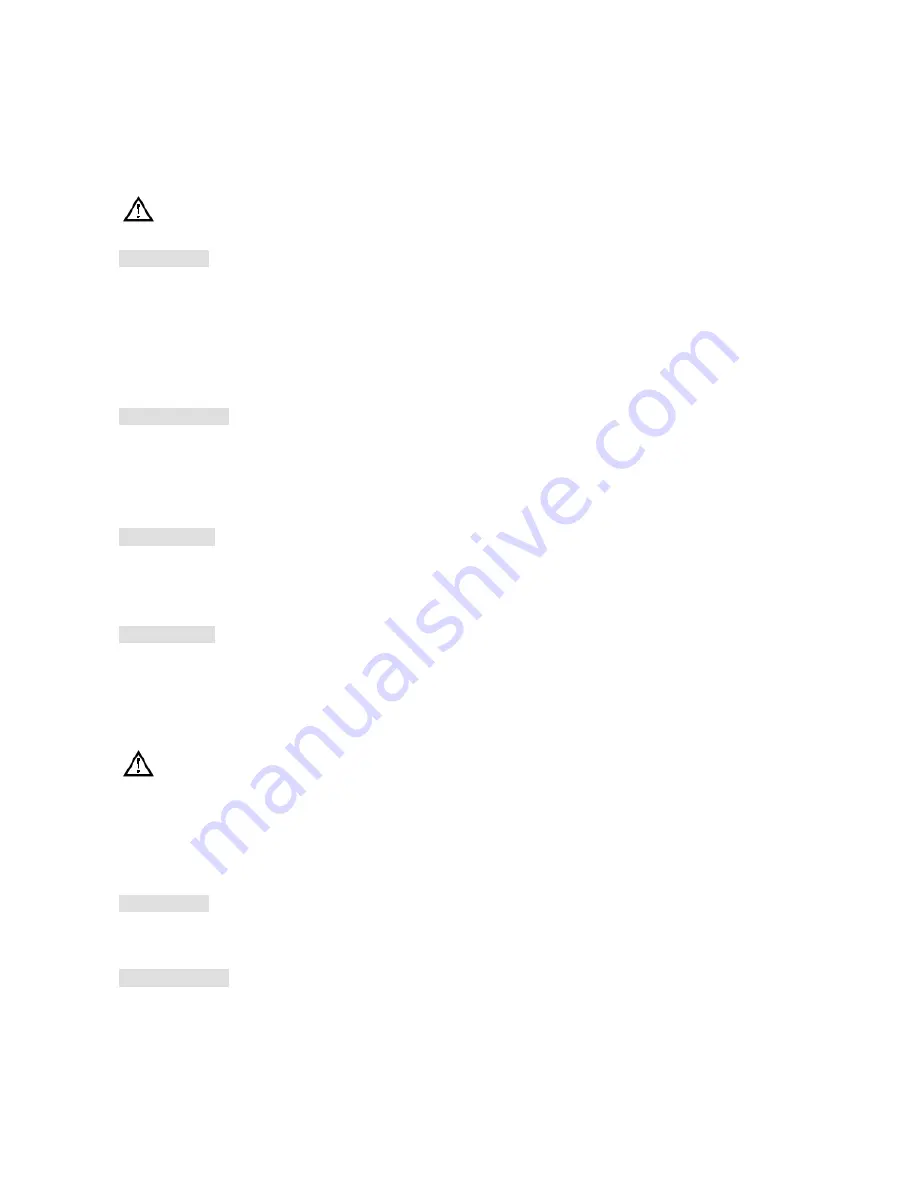
68
/
85
In order to get connection to the Embedded DVR through Public network, we need to set the Router to
cross the NAT of Embedded DVR. UPnP can make the NAT cross automatically by the UPnP agreement
of Embedded DVR, and don’t have to set the Router.
Note: to realize the UPnP Function, there must be Router support and enable the UPnP Function.
The
first
step
Connect the Router to the network, get to the Menu of the Router, set the Router, and enable the UPnP
Function.
Routers made by different manufacturers may have some difference, please refer to the specification
carefully before setting the Router.
The
second
step
Connect the Embedded DVR to the Router; the configuration will automatically gain the IP address or
static IP. After setting up the IP, click the Advanced Config. And get to the XXX, ports and multicast etc.
choose to open the Enable at the
【
UPnP port mapping
】
The
third
step
Enter into the Router management interface; detect the port if there is already a Port mapping. If there
is, it shows UPnP setting’s finished.
The
forth
step
Input the IP address in IE, and add port number of the Embedded DVR, for example:
155.157.12.227:81. If you want to enter by the Client Software, use the TCP port offered by the outer
net.
Note: if there are a few embedded DVRs need to set the UPnP function, in order to avoid IP
conflict, set the ports of embedded DVR into different ports numbers. Otherwise, it will choose the
embedded DVR port set preceded as the first choice.
6.2.2.
MANUAL PORT MAPPING
The
first
step
Connect the Embedded DVR to the Router, set the static IP.
The
second
step
Содержание Embedded DVR
Страница 1: ...Embedded DVR User Manual 2012 1...
Страница 11: ...10 85 3 6 8 CH Touch key DVR 3 2 4 CH 3 8 8 CH 3 9 16 CH...
















































