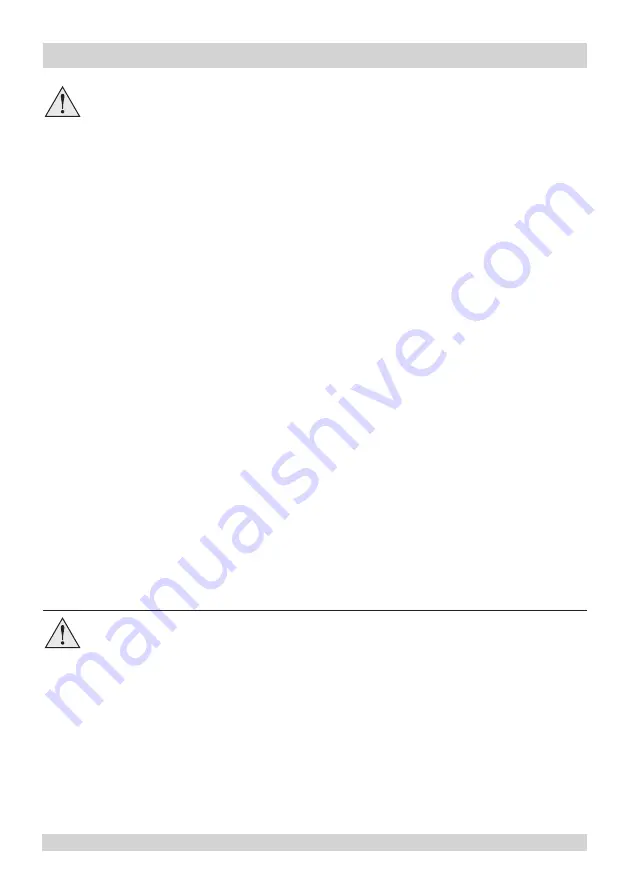
Digital Projection
E-Vision Laser 9000 Series
Rev A December 2019
Page 11
Important Information
When installing a ceiling mount, make sure the weight limit is not exceed and the
projector is firmly secured.
Avoid installing near an air conditioner duct or a subwoofer.
Avoid installing at high temperature, insufficient cooling and heavy dust locations.
Keep your product away from fluorescent lamps (>1 Meter) to avoid malfunction caused
by IR interference.
A VGA IN connector should be used to connect to the VGA IN port on the projector. It
should be inserted tightly, with the screws on both sides securely fastened to ensure
proper connection of the signal wire for achieving optimal display effect.
An AUDIO IN connector should be used to connect to the AUDIO IN port on the
projector. It CANNOT be connected to AUDIO OUT or other ports like BNC, RCA;
otherwise, it will lead to mute output and even DAMAGE the port.
The power cord and signal cable should be connected before the projector is powered
on. During startup and operation, DO NOT insert or remove the signal cable or the
power cord to avoid damaging the projector.
The projector generates heat during use. The internal fans dissipate the heat of the
projector when shutting down, which could continue for a certain period. After the
projector enters STANDBY MODE, remove the power cord. DO NOT remove the power
cord during shutdown as it may cause damage to the projector and may affect the
service life of the projector.
When using projectors in environments with third party high power laser systems avoid
direct laser beams pointing towards the projection lens. This may cause incident light
to converge into the optical engine and cause damage to the DLP DMD.
Please pay attention to projector installation with respect to other staging laser light
equipment set-up. These systems can cause permanent damage to the DMD imaging
devices used in our projectors. This damage is not covered by our warranty.
Make sure the lens cap is removed from the rear of the lens before it is inserted into the
projector.
Make sure the lens caps are removed from the lens before operating the projector. Light
energy levels have been known to cause damage to both the lens and projector optics.
This damage is not covered by our warranty.
Operation and configuration precautions
Do not make changes to the networking configuration unless you understand what you
are doing, or have taken advice from your Network Manager. If you make a mistake,
it is possible that you will lose contact with the projector. Always double-check your
settings before pressing the APPLY button. Always keep a written note of the original
settings, and any changes you have made.
Software updates should NOT be carried out except by, or with the supervision of,
Digital Projection Service personnel.









































