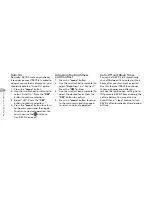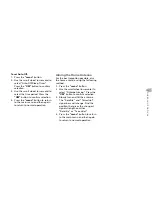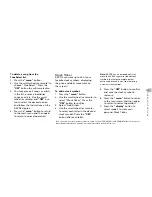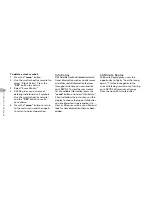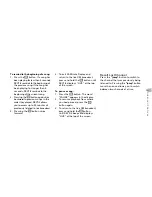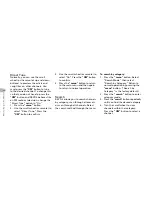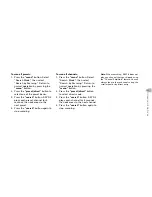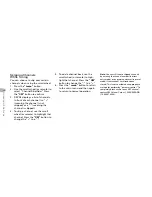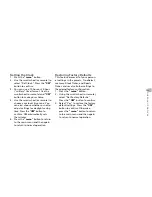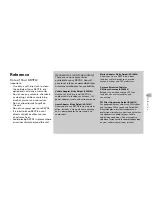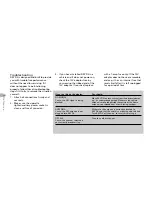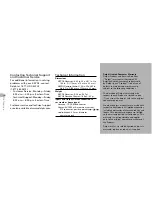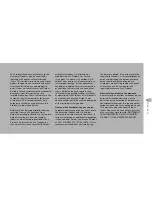24
Advanced Featur
es
Skipping Channels
While Tuning
You can choose to skip over certain
channels when using the scroll wheel.
1. Press
the
“menu”
button.
2. Use the scroll wheel (or remote) to
select “Channel Skip/Add.” Press
the
“XM”
button to confirm.
3. SKYFi2 displays a list of channels.
In front of each channel is a “+”
(meaning the channel is not
skipped) or a “-“ (meaning the
channel is skipped).
4. To skip a channel, use the scroll
wheel (or remote) to highlight that
channel. Press the
“XM”
button to
change the “+” to a “-.“
5. To add a channel back, use the
scroll wheel (or remote) to high-
light that channel. Press the
“XM”
button to change the “-“ to a “+.”
6. Press
the
“menu”
button to return
to the main menu and then again
to return to normal operation.
Note:
You can still tune to skipped channels
by entering the channel number (in direct
entry mode) or by pressing a preset (in preset
mode) if that channel has already been
stored. This is not considered an appropriate
method for performing “parental control.” To
completely block access to any XM channel,
contact XM Listener Care at 1.800.XM.RADIO
(1.800.967.2346).