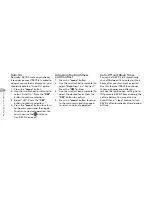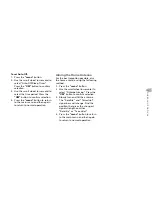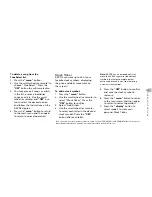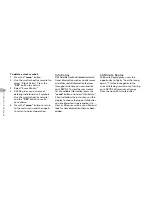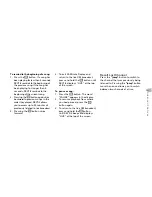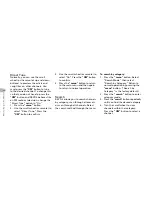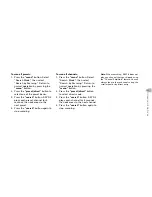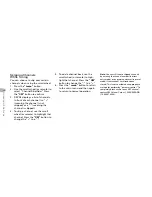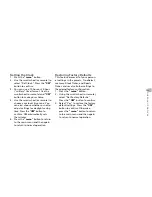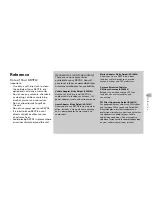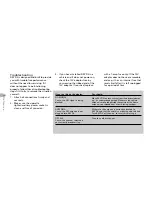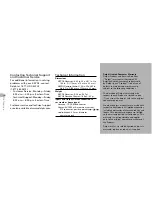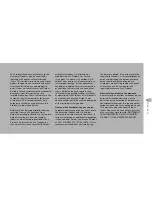20
Advanced Featur
es
To delete a stock symbol:
1. Press
the
“menu”
button.
2. Use the scroll wheel (or remote) to
select “Stock Ticker.” Press the
“XM”
button to confirm.
3. Select “Erase Stocks.”
4. SKYFi2 gives you a choice of
deleting individual or all symbols.
Use the scroll wheel (or remote)
and the
“XM”
button to make
your choice.
5. Press
the
“menu”
button to return
to the main menu and then again
to return to normal operation.
Info Extras
XM Satellite Radio will broadcast addi-
tional information such as sports scores
and other useful information features
throughout the time you own and use
your SKYFi2. To view the most recent
list of available information, press the
“menu”
button and select “Info Extras.”
Then just follow the instructions on the
display to choose the type of Info Extras
you are interested in, personalize it to
view as little or as much as you like, and
look for new information that has been
added.
30-Minute Replay
30-Minute Replay gives users the
opportunity to finally “hear that song
again.” This feature applies to the
current listening session only. Turning
your SKYFi2 off removes all songs
from the up-to-30-minute buffer.