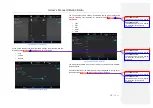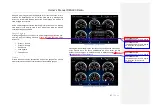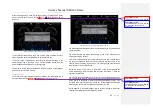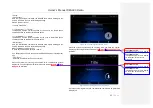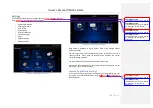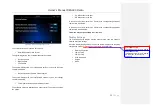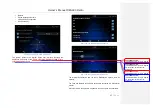Owner´s Manual DEA600 Radio
52 |
P a g e
Figure 89: The Cameras settings screen.
The next infor mation is presented as read only.
•
Installed Cameras Video Format
The system display the next activation/deactivation controls.
•
Reverse Camera
•
Right Camera
•
Left Camera
The system displays the next configurable options in case the Reverse
camera is activated.
•
Reverse Automatic Camera View activation.
The system displays the next configurable options in case the left/right
camera is activated.
•
Turn Signal Automatic Camera View activation.
The activation softkey is displayed as a slider control. The slider control has
two states.
•
On: slide action to the right.
•
Off: slide action to the left.
In the case the system detects an On state the corresponding automatic
camera view is activated.
In the case the system detects an Off state the corresponding automatic
camera view is deactivated.
This menu may not be available in all vehicles
Display Settings
The system opens the Display Settings sec tion in the case this option is
selected at system settings.
Once the Display Settings menu is open the system displays the following
configuration options.
Figure 90Figure 90Figure 90
as reference.
•
Dimming brightness.
•
10% per step
•
25% per step
•
Units of measure
•
English
•
Metric
Con formato:
Fuente:
(Predeterminado) Arial, 9 pto, Negrita
Con formato:
Fuente:
(Predeterminado) Arial, 9 pto, Negrita,
Sin subrayado, Color de fuente:
Automático
Содержание DEA610
Страница 1: ...Owner s Manual DEA600 Radio 1 P a g e MY 2015 Delphi 3 1 2015 Owner s Manual DEA600 Radio ...
Страница 5: ...Owner s Manual DEA600 Radio 5 P a g e ...
Страница 50: ...Owner s Manual DEA600 Radio 50 P a g e ...
Страница 66: ...Owner s Manual DEA600 Radio 66 P a g e Figure 124 Seek sensitivity screen ...