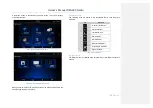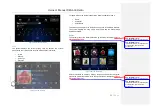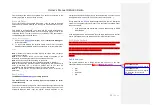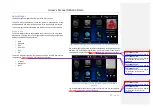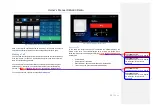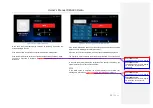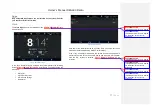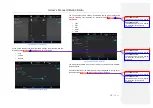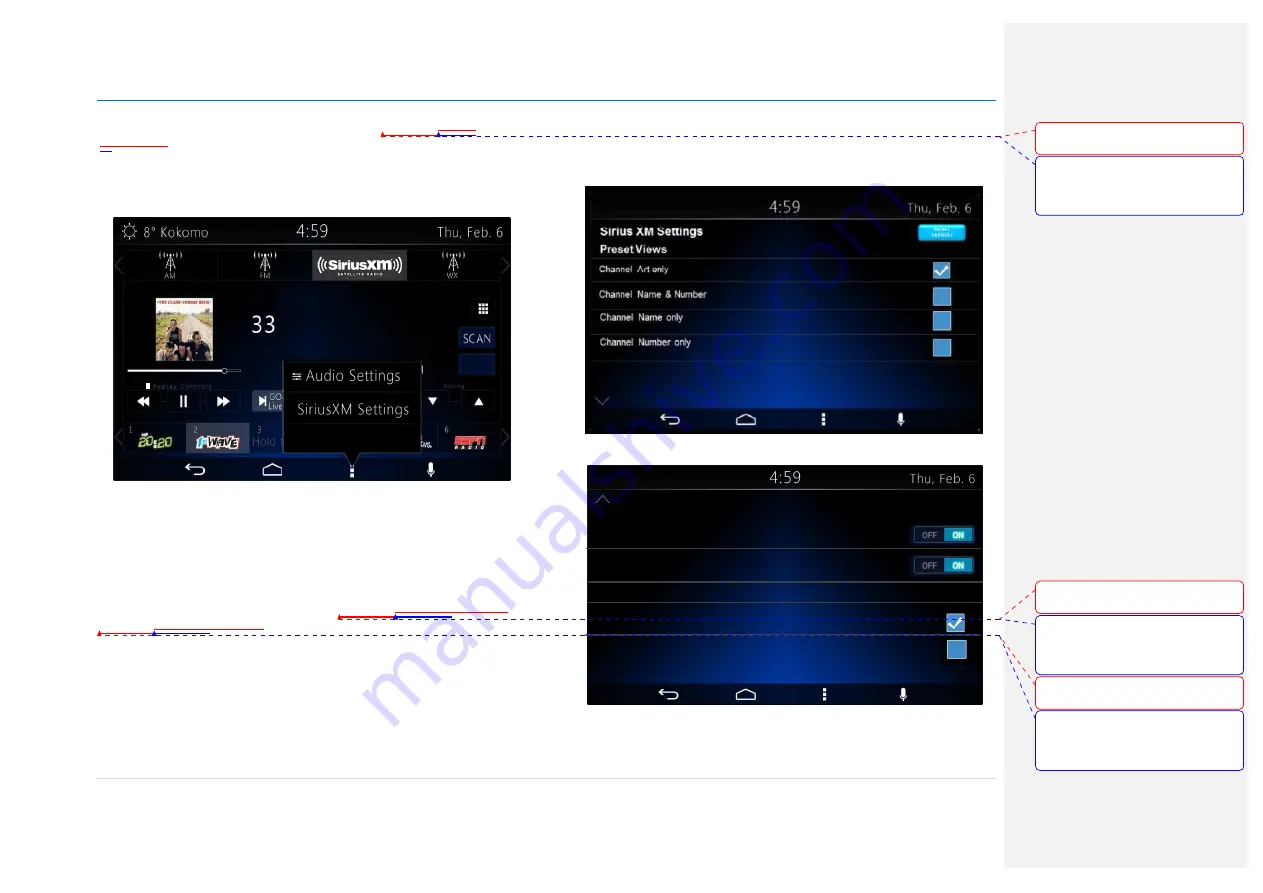
Owner´s Manual DEA600 Radio
25 |
P a g e
The pop-up sub menu presents the next options as
Figure 34Figure
34Figure 34
illustrates.
•
Audio Settings
•
Sirius XM settings
Figure 34: The pop-up sub menu screen.
Each of the options in the pop-up submenu works as a softkey.
The system open the Audio settings in a separate screen in the case this
option is selec ted.
In the case the Sirius XM settings are selected, the system displays the next
configurable options in a separate screen.
Figure 35Figure 35Figure 35
&
Figure 36Figure 36Figure 36
as reference.
•
Preset View
•
Category Browser
•
Category list
•
Channel browser Auto select
•
Auto select timer
•
Tune start
•
Reset Default
Figure 35: The Sirius XM Settings screen part I.
Figure 36: The Sirius XM Settings screen part II.
CHANNEL NAME
CATEGORY NAME
ARTIST NAME / CONTENT INFO
SONG NAME
CAT
Channel Browser
Auto Select
Auto Select Timer
1 Sec
3 Sec
Tune Start
Con formato:
Fuente:
(Predeterminado) Arial, 9 pto, Negrita
Con formato:
Fuente:
(Predeterminado) Arial, 9 pto, Negrita,
Sin subrayado, Color de fuente:
Automático
Con formato:
Fuente:
(Predeterminado) Arial, 9 pto, Negrita
Con formato:
Fuente:
(Predeterminado) Arial, 9 pto, Negrita,
Sin subrayado, Color de fuente:
Automático
Con formato:
Fuente:
(Predeterminado) Arial, 9 pto, Negrita
Con formato:
Fuente:
(Predeterminado) Arial, 9 pto, Negrita,
Sin subrayado, Color de fuente:
Automático
Содержание DEA610
Страница 1: ...Owner s Manual DEA600 Radio 1 P a g e MY 2015 Delphi 3 1 2015 Owner s Manual DEA600 Radio ...
Страница 5: ...Owner s Manual DEA600 Radio 5 P a g e ...
Страница 50: ...Owner s Manual DEA600 Radio 50 P a g e ...
Страница 66: ...Owner s Manual DEA600 Radio 66 P a g e Figure 124 Seek sensitivity screen ...