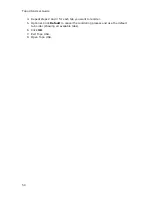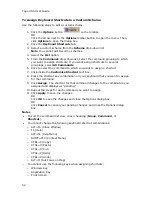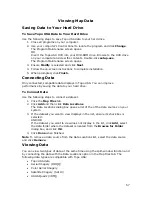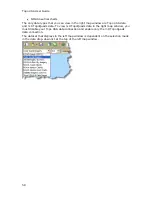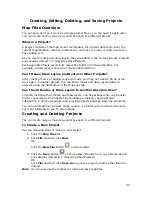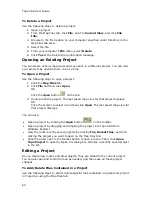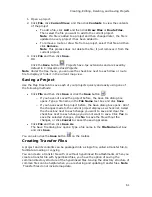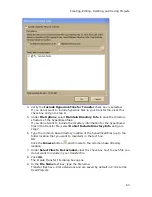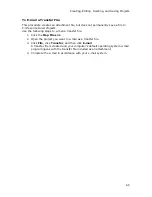Topo USA User Guide
64
10.
Click Create.
Your file is created and saved in the specified location. The default location for
imported transfer file attachments is C:\DeLorme Docs\Transfer Files.
Importing Transfer Files
You can package a project and its contents into a single file, called a transfer file, to
facilitate e-mailing or copying. You can also import transfer files, allowing you to
share your projects with other DeLorme users.
You can import a transfer file with or without attached hyperlink files. When you
create a transfer file with hyperlinked files, you can choose to maintain the directory
information of common files. By doing this, the recipient of the transfer file can keep
a similar directory structure as the creator. This is helpful when a transfer file is
shared and updated between users. Note Transfer files do not include map data.
To Import a Transfer File
Use the following steps to import a transfer file, including transfer files that have
been e-mailed to you by other DeLorme users.
1.
Click the Map Files tab.
2.
Click File, click Transfer, and then click Import.
The Import Transfer File dialog box opens. The default location is C:\DeLorme
Docs\Projects. Browse to another location as needed. Transfer files have .dmt
extensions.
3.
Click a file to select it.
The name displays in the File Name text box.
4.
Click Import to finish the import process.
The imported project opens and displays in the map view.
To Import a Transfer File with Hyperlinked Files
Use the following steps to import a transfer file that includes hyperlinked file
attachments.
1.
Click the Map Files tab.
2.
Click File, click Transfer, and then click Import.
The Import Transfer File dialog box opens. The default location is C:\DeLorme
Docs\Projects. Browse to another location as needed. Transfer files have .dmt
extensions.
3.
Click a file to select it.
The name displays in the File Name text box.
4.
Click Import.
The Browse for Folder dialog box opens.
5.
Select the folder where you want to save the hyperlinked files.
The default location is C:\DeLorme Docs\Transfer Files.
6.
Click OK.
The imported project opens and displays in the map view.
E-mailing a Transfer File
You can package a project and its contents into a single file, called a transfer file, to
facilitate e-mailing or copying. Note Transfer files do not include map data.
Содержание Topo USA 8.0
Страница 1: ...Topo USA 8 0 User Guide ...
Страница 2: ......
Страница 32: ......
Страница 44: ......
Страница 76: ......
Страница 90: ......
Страница 162: ......
Страница 204: ......
Страница 240: ......
Страница 250: ......
Страница 274: ......
Страница 280: ...Topo USA User Guide 270 Z ZIP Postal Codes 36 Zone 234 Zoom Tools 10 20 Zooming In and Out 10 ...