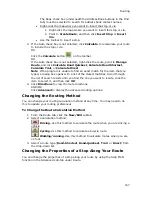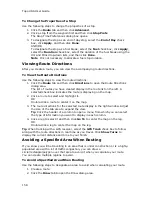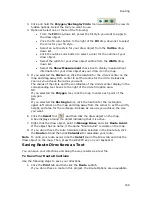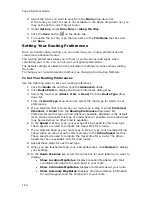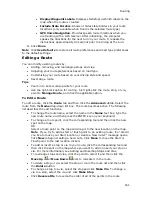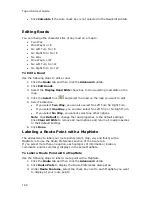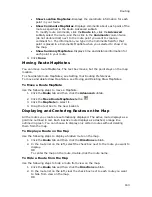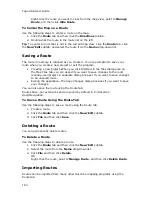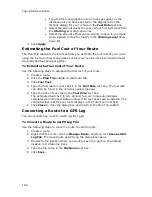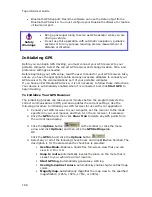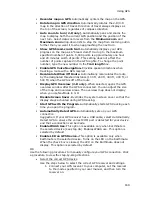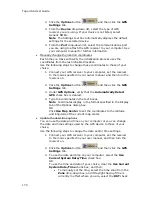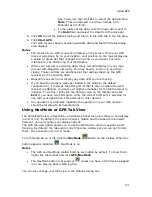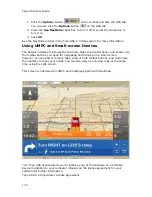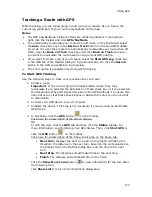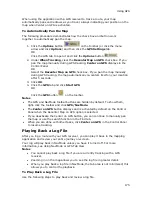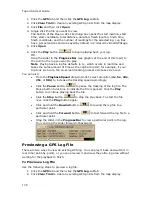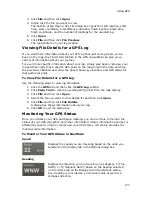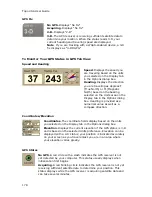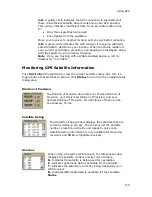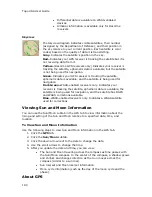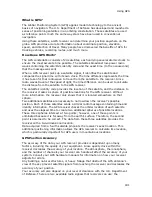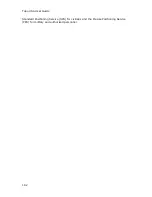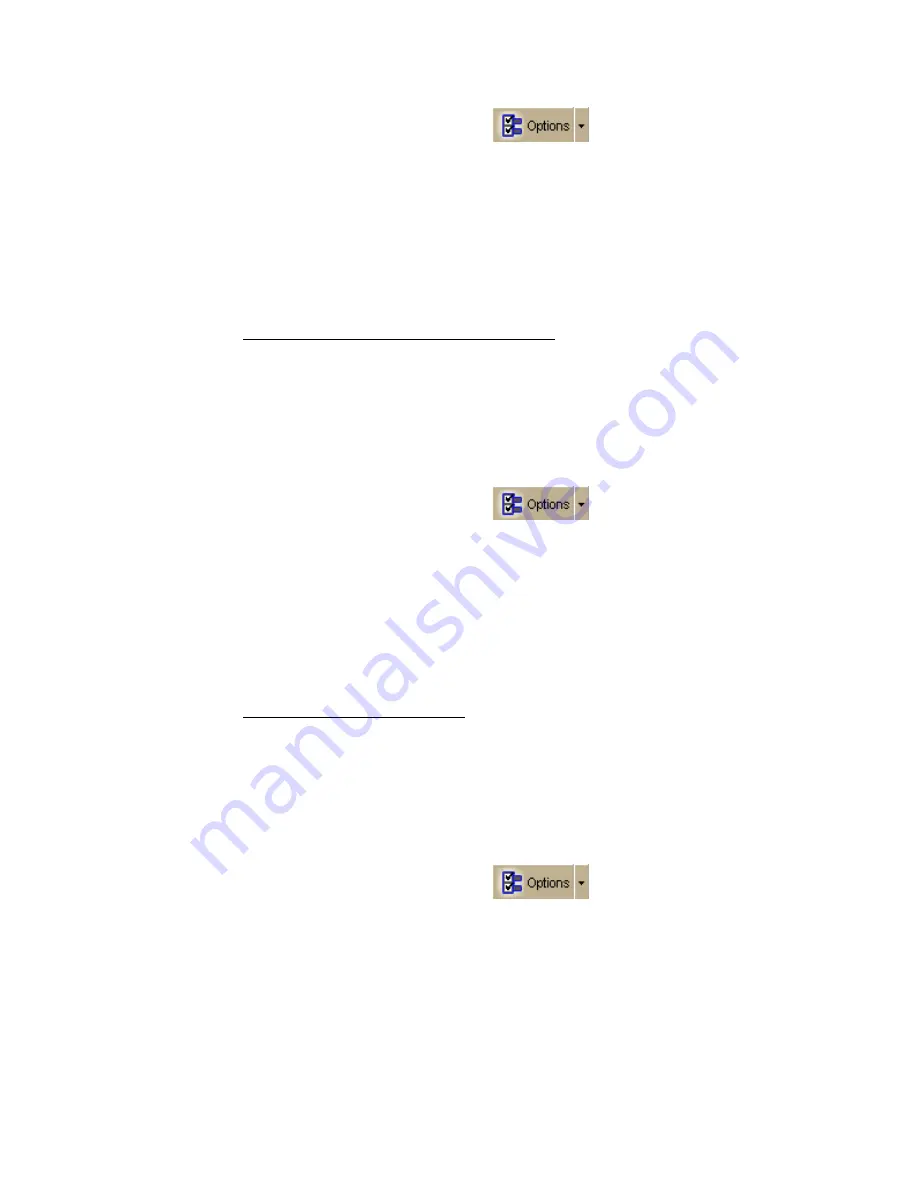
Topo USA User Guide
170
2.
Click the Options button
and then click the GPS
Settings tab.
3.
From the Device drop-down list, select the type of GPS
receiver you are using. If your device is not listed, select
Generic NMEA.
Note The Settings text box automatically displays the default
settings for the selected device.
4.
From the Port drop-down list, select the communications port
you are using to attach the GPS receiver to your computer. See
your computer manual for further information.
•
Manually change the location coordinates
Each time you track with GPS, the initialization process uses the
coordinates from the last initialized location.
Use the following steps to change these coordinates to those of your
choice.
1.
Connect your GPS receiver to your computer, set the receiver
to the mode specified in your owner manual, and then turn the
receiver on.
2.
Click the Options button
and then click the GPS
Settings tab.
3.
Under GPS Options, verify that the Automatically Detect
GPS check box is cleared.
4.
Type the coordinates in the text boxes.
Note Coordinates display in the format specified in the Display
tab of the Options dialog box.
OR
Click Use Map Center to set the coordinates to the latitude
and longitude of the current map center.
•
Update the date/time options
You can use the date and time on your computer or you can change
the date and time settings used by the GPS device to those of your
choice.
Use the following steps to change the date and/or time settings.
1.
Connect your GPS receiver to your computer, set the receiver
to the mode specified in your user manual, and then turn the
receiver on.
2.
Click the Options button
and then click the GPS
Settings tab.
3.
To use the date and time on your computer, select the Use
Current System Date/Time check box.
OR
To use the time and date of your choice, clear the Use Current
System Date/Time check box, and then:
•
To manually set the time, select the time zone from the
Zone drop-down box, and if Daylight Saving Time is
currently in effect where you are, select the DST check
Содержание Topo USA 8.0
Страница 1: ...Topo USA 8 0 User Guide ...
Страница 2: ......
Страница 32: ......
Страница 44: ......
Страница 76: ......
Страница 90: ......
Страница 162: ......
Страница 204: ......
Страница 240: ......
Страница 250: ......
Страница 274: ......
Страница 280: ...Topo USA User Guide 270 Z ZIP Postal Codes 36 Zone 234 Zoom Tools 10 20 Zooming In and Out 10 ...