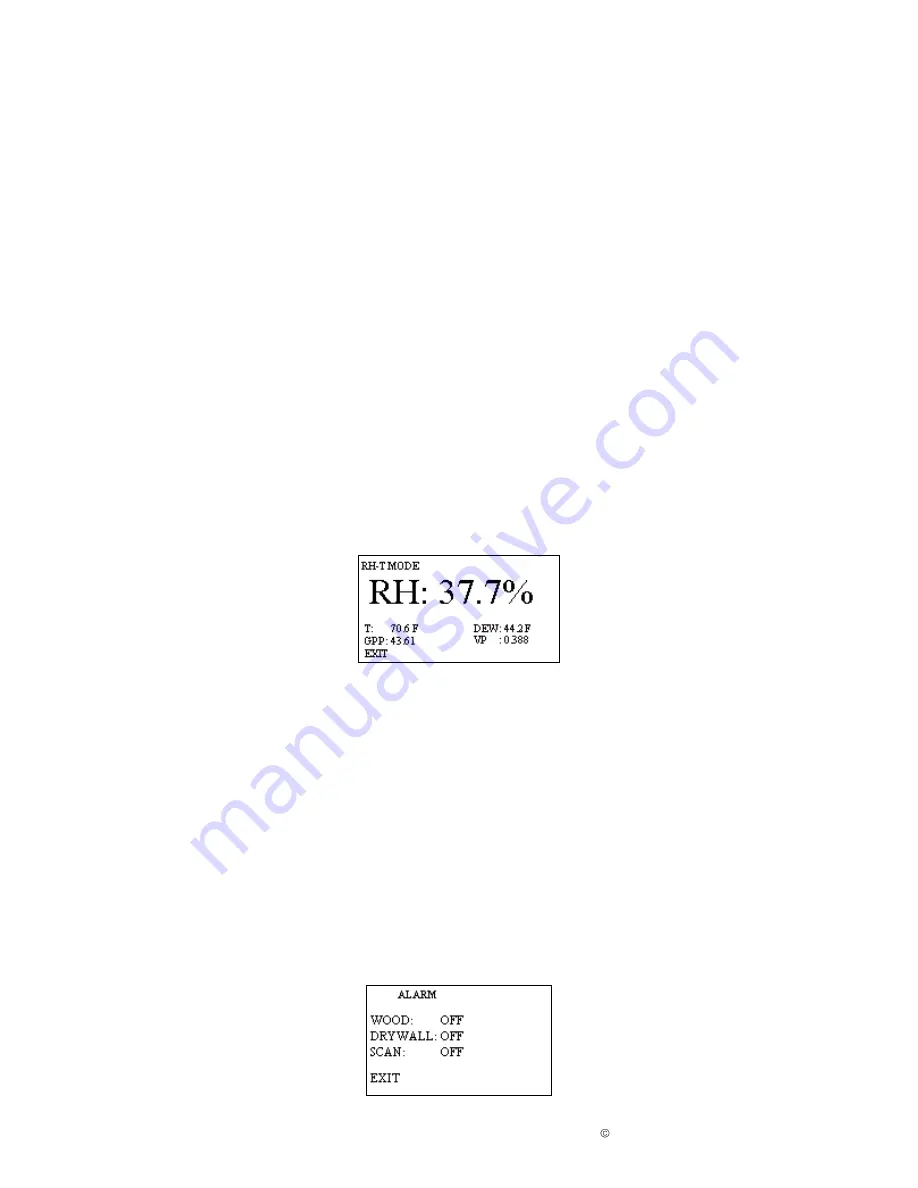
Copyright 2014, Delmhorst Instrument Co.
Page 7 of 17
3.
You may begin taking readings
by firmly pressing the back of the meter onto the
material to be tested. This will display a relative reading that ranges between 0 and 300.
4. To hold a reading on-screen, press the
HOLD (SELECT) KEY
. Press the
HOLD
(SELECT) KEY
again to return to measuring mode.
NOTE:
The
SCAN
mode will give relative readings only, not %MC. The numbers displayed
represent the relative dryness or wetness of the material on a scale of 0 to 300. In
order to accurately interpret your readings, first establish a baseline reading by taking
a reading in an area you know to be unaffected or dry, then take a reading in the
affected or wet area and compare the two readings.
TO TAKE TEMP/RH READINGS:
Before entering the RH-T mode, firmly insert the RH/T-S1 sensor into the top of the meter,
making sure to align the pin-out on the DIN connector.
1.
From the Main Menu
, use the
key to highlight
RH-T
. Then, press the
SELECT
key to get into the
RH-T
mode main menu.
The meter will display the main
RH-T
mode main menu, as shown below:
2. The meter will begin taking readings.
Note: You may change the temperature mode between °F and °C by highlighting the F° C° in the
lower left hand corner of the screen and pressing the SELECT key. When in °F mode, Absolute
Humidity will be displayed in GPP. When in °C mode, Absolute Humidity will be displayed in GPK.
TO SET THE ALARM FOR WOOD, DRYWALL, OR SCAN MODE:
1. If you wish to set the alarm to beep after a pre-selected value is reached for
WOOD
,
DRYWALL
, or
SCAN
use the
keys from the
MAIN MENU
screen to highlight the
ALARM
. Press the
SELECT
key to enter the alarm sub menu.
2.
The default status of all alarms is “OFF
.” Press the
HOLD (SELECT)
key on the
desired alarm to turn it on.
www.
GlobalTestSupply
.com
Find Quality Products Online at:
















