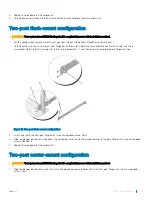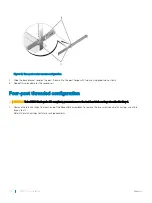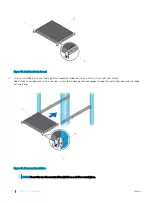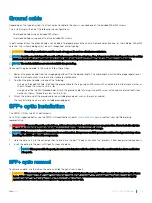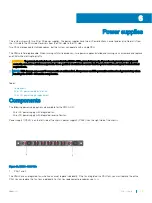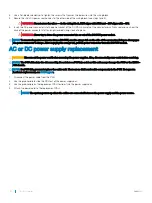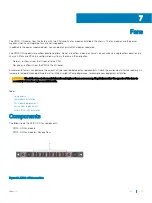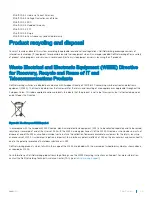MicroUSB-B console port access
The MicroUSB type B console port is on the I/O side of the Z9100-ON.
The terminal settings are the same for the serial console port and the RS-232/RJ-45 console port:
•
115200 baud rate
•
No parity
•
8 data bits
•
1 stop bit
•
No flow control
When you connect the MicroUSB-B port, it becomes the primary connection and, while connected, all messages are sent to the
microUSB-B port.
NOTE:
Before starting this procedure, be sure that you have a terminal emulation program already installed on your PC. Install
the appropriate drivers to support the microUSB-B port. For assistance or to download the drivers, contact
.
1
Power on the PC.
2
Connect the USB-A end of cable into an available USB port on the PC.
3
Connect the microUSB-B end of cable into the microUSB-B console port on the Z9100-ON.
4
Power on the Z9100-ON.
5
Install the necessary USB device drivers.
To download the drivers, go to
. For assistance, contact Dell Networking Technical Support.
6
Open your terminal software emulation program to access the Z9100-ON.
7
Confirm that the terminal settings on your terminal software emulation program are as follows:
•
115200 baud rate
•
No parity
•
8 data bits
•
1 stop bit
•
No flow control
USB storage
USB storage supports the FAT file system. USB storage does not automatically mount, to use USB storage, first mount the device.
1
Create a mount directory for the USB storage.
ONIE:/ # mkdir /mnt/usb
2
View the fixed disks using the
fdisk
command.
ONIE:/mnt # fdisk -l
For internal storage:
Disk /dev/sda: 15.8 GB, 15829303296 bytes
255 heads, 63 sectors/track, 1924 cylinders
Units = cylinders of 16065 * 512 = 8225280 bytes
Device Boot Start End Blocks Id System
/dev/sda1 1 1925 1 ee EFI GPT
For USB storage:
Disk /dev/sdb: 30.9 GB, 30942946304 bytes
64 heads, 32 sectors/track, 29509 cylinders
Management ports
35