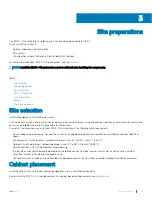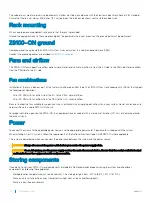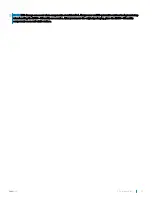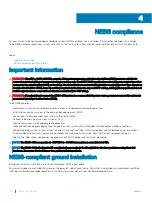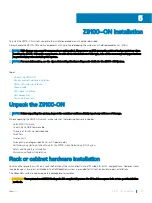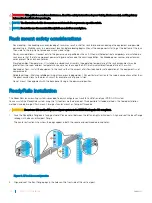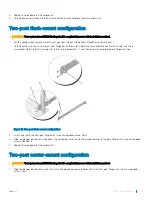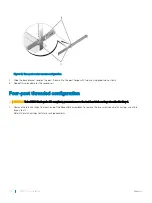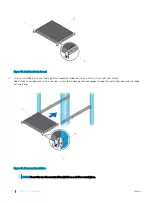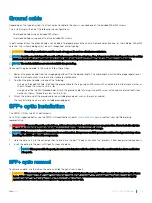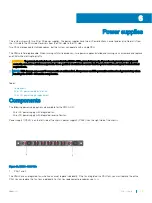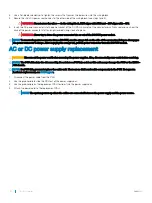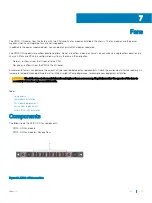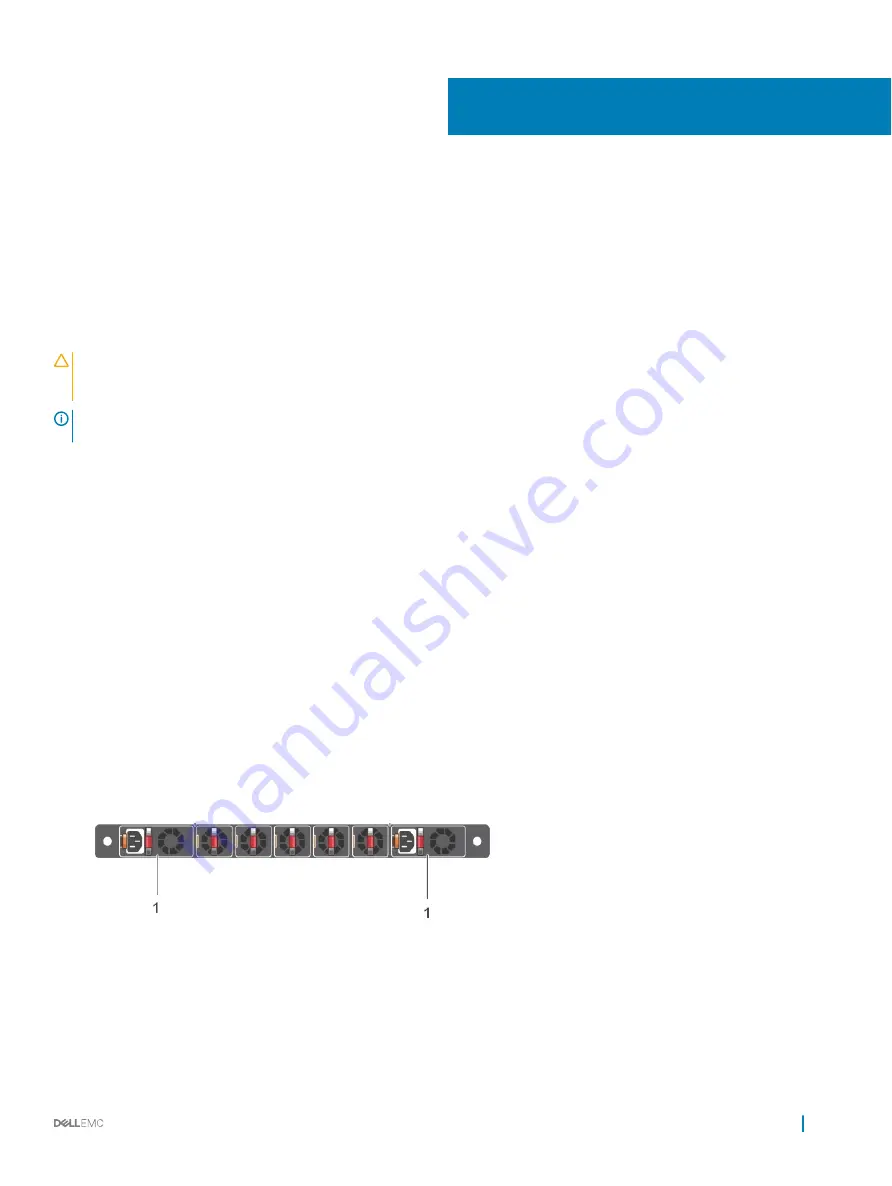
Power supplies
The system ships with two AC or DC power supplies. The power supplies have two air-flow directions, normal and reverse. Normal is from
the I/O-side to the PSU-side. Reverse is from the PSU-side to the I/O-side.
Two PSUs are required for full redundancy, but the system can operate with a single PSU.
The PSUs are field replaceable. When running with full redundancy—two power supplies installed and running, you can remove and replace
one PSU without disrupting traffic.
CAUTION:
To prevent electrical shock, ensure that the Z9100-ON is grounded properly. If you do not ground your equipment
correctly, excessive emissions may result. Use a qualified electrician to ensure that the power cables meet your local electrical
requirements.
NOTE:
ESD damage can occur if components are mishandled. Always wear an ESD-preventive wrist or heel ground strap when
handling the Z9100–ON and its components.
Topics:
•
•
AC or DC power supply installation
•
AC or DC power supply replacement
Components
The following power supply options are available for the Z9100–ON:
•
AC or DC power supply with integrated fan
•
AC or DC power supply with integrated reverse flow fan
Power supply 1 (PSU1) is on the left side of the chassis; power supply 2 (PSU2) is on the right side of the chassis.
Figure 16. Z9100–ON PSUs
1
PSU 1 and 2
The PSUs have an integrated fan, which you cannot replace individually; if the fan integrated in a PSU fails, you must replace the entire
PSU. You can replace the fan trays individually. For fan tray replacement procedures, see
6
Power supplies
27