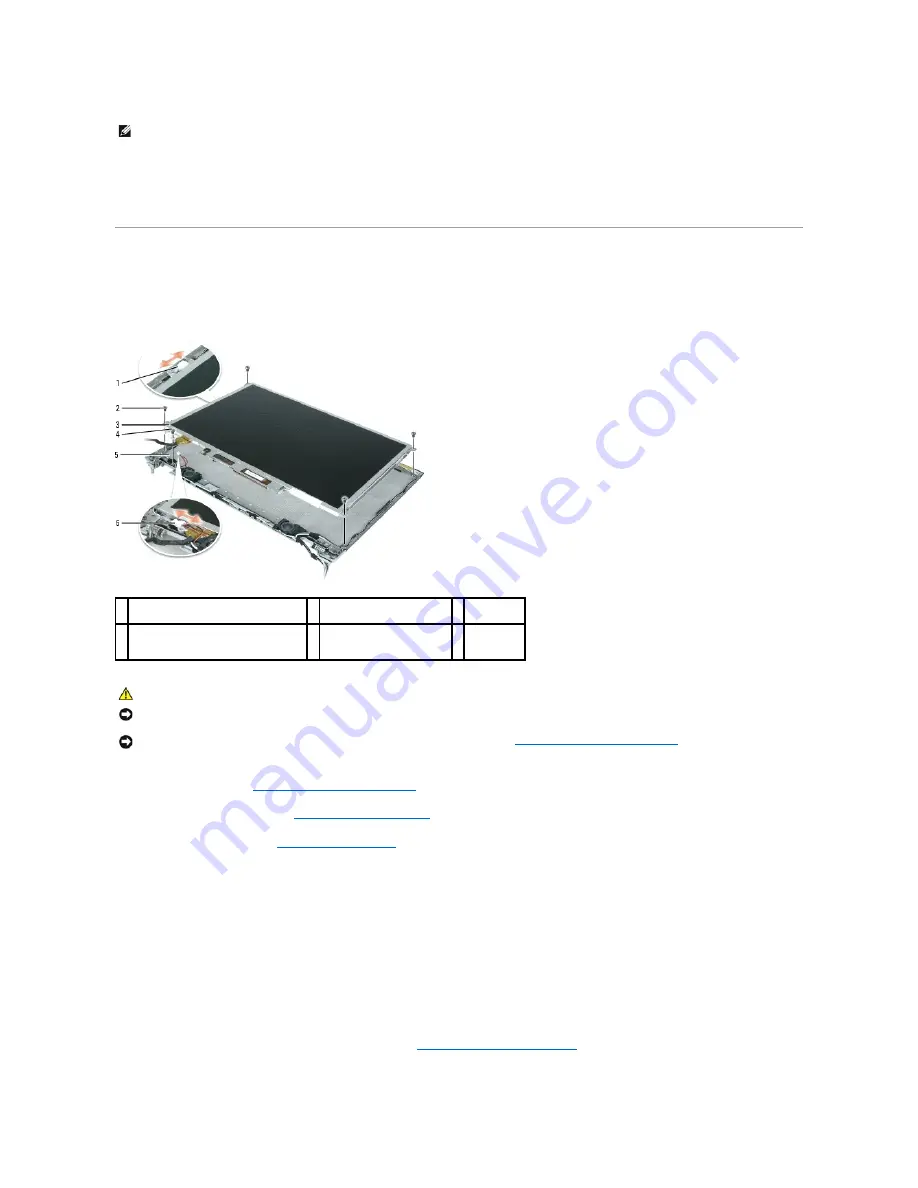
2.
Replace the four M2.5 x 5-mm screws on the corners of the bezel.
3.
Replace the four rubber bumper/screw covers around the bezel.
Display Panel
Removing the Display Panel
1.
Follow the instructions in
Before Working Inside Your Computer
.
2.
Remove the display assembly (see
Removing the Display Assembly
).
3.
Remove the display bezel (see
Removing the Display Bezel
).
4.
If an optional camera is present on the computer, disconnect the camera cable connector.
5.
Remove the four M2 x 3-mm screws (two on each side of the display panel).
6.
Remove the M2 x 3-mm ground screw that attaches the display-panel ground wire to the display back cover.
7.
Turn the display assembly over so that the display panel is face down and the display hinges are toward you.
8.
Lift the display back only enough to allow you to disconnect the speaker connector.
9.
Lift the display back cover away from the display panel.
10.
Remove the display-panel brackets from the display panel (see
Removing the Display-Panel Brackets
).
11.
Remove the cable assembly from the back of the display panel:
NOTE:
To facilitate replacement of the display bezel, ensure that the camera connector is tucked in place beside the display panel before you snap the
bezel into place.
1 camera cable connector (present only
on computers with an optional camera)
3 display panel
5 display back
cover
2 M2 x 3-mm screws (4)
4 M2 x 3-mm display-cable
ground screw and ground
wire
6 speaker
cable
CAUTION:
Before you begin the following procedure, follow the safety instructions in the
Product Information Guide
.
NOTICE:
To avoid electrostatic discharge, ground yourself by using a wrist grounding strap or by touching an unpainted metal surface (such as the back
panel) on the computer.
NOTICE:
To help prevent damage to the system board, remove the main battery (see
Before Working Inside Your Computer
) before working inside the
computer.
Содержание XPS M1210
Страница 43: ...Back to Contents Page ...
















































