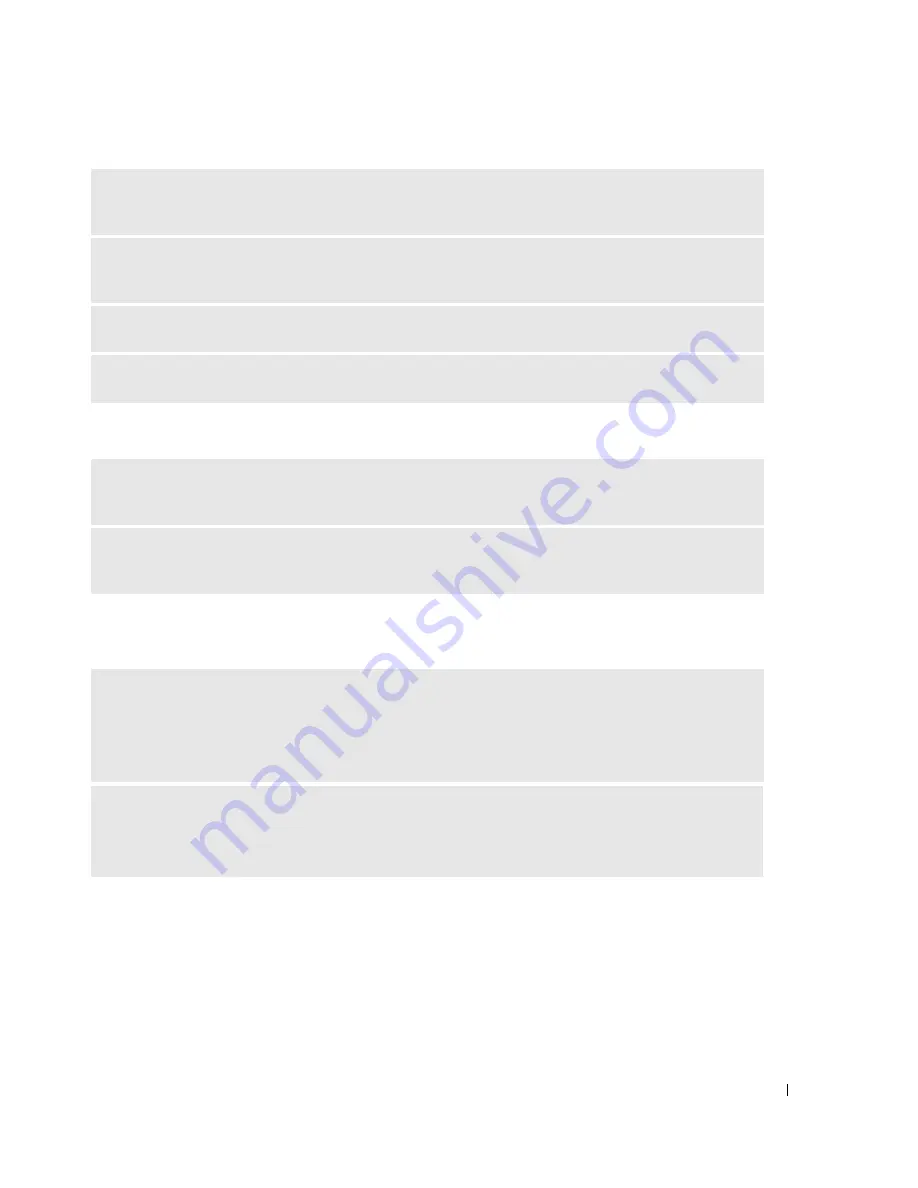
Solving Problems
75
No sound from headphones
Touch Pad or Mouse Problems
T
EST
THE
ELECTRICAL
OUTLET
—
Ensure that the electrical outlet is working by testing it with another
device, such as a lamp.
E
LIMINATE
POSSIBLE
INTERFERENCE
—
Turn off nearby fans, fluorescent lights, or halogen lamps to
check for interference.
R
EINSTALL
THE
AUDIO
DRIVER
—
See "Reinstalling Drivers" on page 78.
R
UN
THE
D
ELL
D
IAGNOSTICS
—
See "When to Use the Dell Diagnostics" on page 59.
C
HECK
THE
HEADPHONE
CABLE
CONNECTION
—
Ensure that the headphone cable is securely inserted
into the headphone connector. For more information, see "Audio Connectors" on page 20.
A
DJUST
THE
W
INDOWS
VOLUME
CONTROL
—
Click or double-click the speaker icon in the lower-right
corner of your screen. Ensure that the volume is turned up and that the sound is not muted.
C
HECK
THE
TOUCH
PAD
SETTINGS
—
1
Click the
Start
button, click
Control Panel
, and then click
Printers and Other Hardware
.
2
Click
Mouse
.
3
Try adjusting the settings.
C
HECK
THE
MOUSE
CABLE
—
Shut down the computer. Disconnect the mouse cable, check it for
damage, and firmly reconnect the cable.
If you are using a mouse extension cable, disconnect it and connect the mouse directly to the computer.
Содержание XPS /Dimension Gen 2
Страница 8: ...8 Contents Macrovision Product Notice 113 Contacting Dell 113 Index 131 ...
Страница 30: ...30 Setting Up Your Computer w w w d e l l c o m s u p p o r t d e l l c o m ...
Страница 54: ...54 Using PC Cards w w w d e l l c o m s u p p o r t d e l l c o m ...
Страница 82: ...82 Solving Problems w w w d e l l c o m s u p p o r t d e l l c o m ...
Страница 102: ...102 Adding and Replacing Parts w w w d e l l c o m s u p p o r t d e l l c o m ...






























