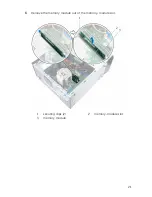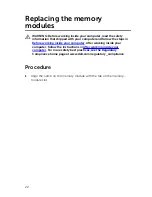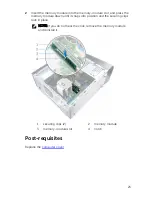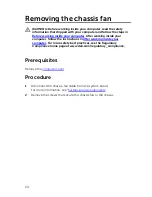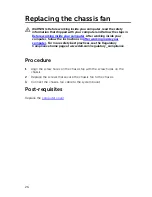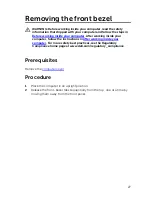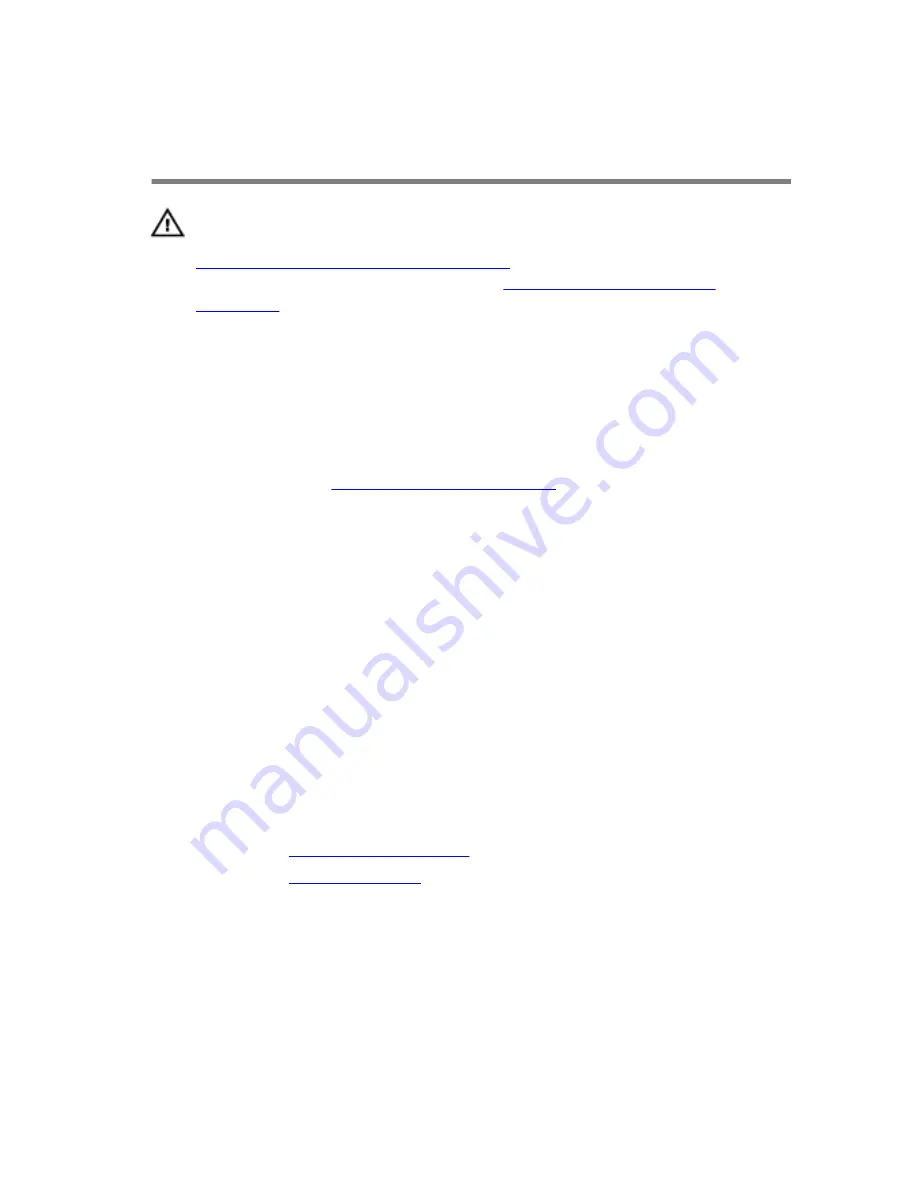
Replacing the graphics card
(optional)
WARNING: Before working inside your computer, read the safety
information that shipped with your computer and follow the steps in
Before working inside your computer
. After working inside your
computer, follow the instructions in
After working inside your
computer
. For more safety best practices, see the Regulatory
Compliance home page at www.dell.com/regulatory_compliance.
Procedure
1
Locate the PCI-Express x16 card slot on the system board. For more
information, see “
System-board components
”.
2
Align the notch on the graphics card with the tab on the slot and snap
the graphics card in place.
3
Connect the power cable to the graphics card, if applicable.
4
Replace the card-retention bracket, ensuring that:
a
The guide clamp is aligned with the guide notch.
b
The top of all cards and filler brackets are flush with the alignment
bar.
c
The notch on top of the card or filler bracket fits around the
alignment guide.
5
Replace the screw that secures the card-retention bracket.
Post-requisites
1
Replace the
graphics-card bracket
.
2
Replace the
computer cover
.
35
Содержание XPS 8900
Страница 1: ...XPS 8900 Service Manual Computer Model XPS 8900 Regulatory Model D14M Regulatory Type D14M002 ...
Страница 10: ...Getting help and contacting Dell 106 Self help resources 106 Contacting Dell 107 10 ...
Страница 13: ... Flat head screwdriver Plastic scribe 13 ...
Страница 25: ...3 Slide and lift the chassis fan off the computer 1 screws 4 2 chassis fan 3 chassis fan cable 25 ...
Страница 31: ...2 Lift the graphics card bracket off the chassis 1 screws 2 2 graphics card bracket 31 ...
Страница 51: ...3 Slide and lift the hard drive cage off the chassis 1 screws 7 2 data cable 3 power cable 51 ...
Страница 57: ...2 Pull the break away metal plate away from the chassis 1 metal plate 2 screw driver 57 ...
Страница 65: ...1 retention clip 2 top cover 65 ...
Страница 92: ...3 Lift the coin cell battery out of its socket 1 coin cell battery 2 securing clip 3 battery socket 92 ...