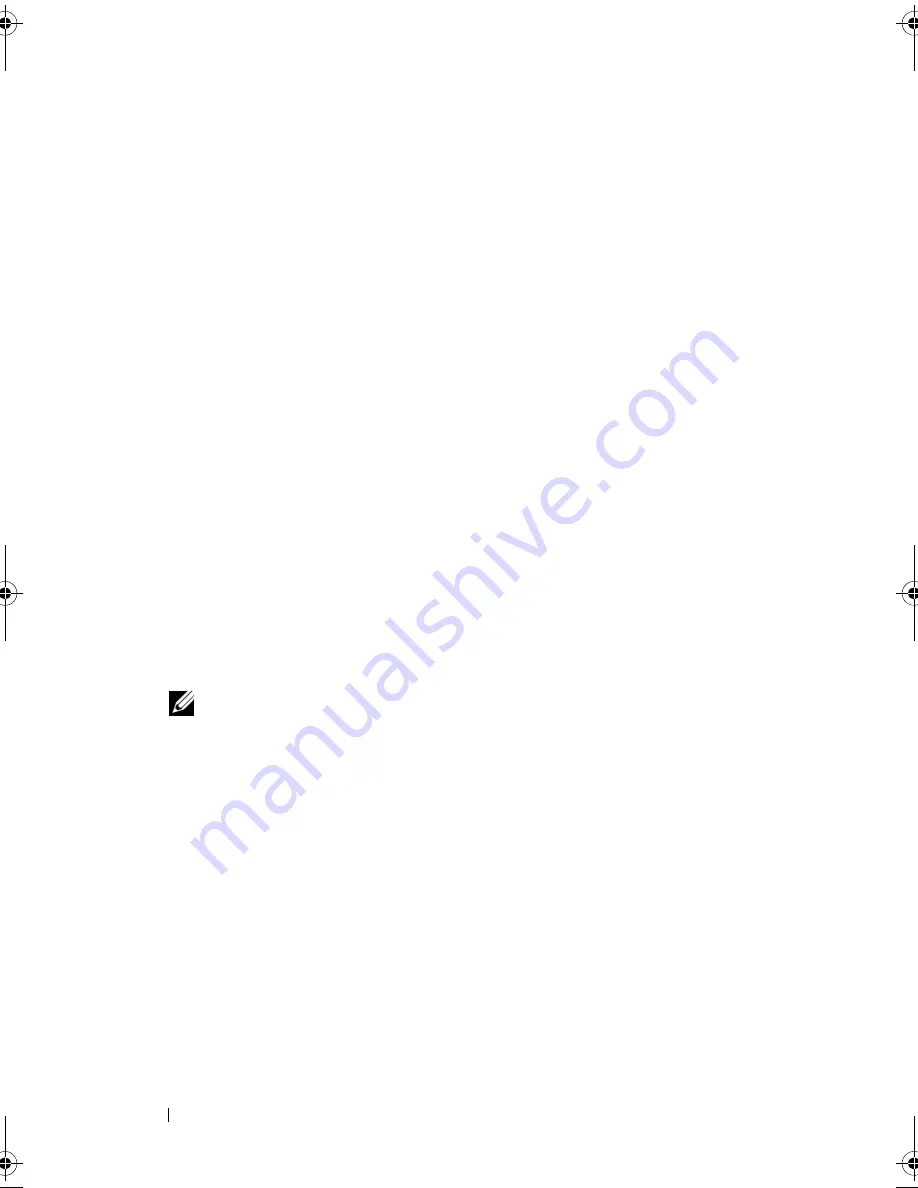
50
Troubleshooting
17
Select a user name, password, and picture for your user account.
18
On the
Choose a computer name and choose a desktop background
window, click
Next
.
19
On the
Help Protect Windows automatically
window, click
Use
Recommended Settings
.
The
Review your time and date settings
window appears.
20
Click to select your time zone, and then click
Next
.
The
Thank you
window appears.
21
Click
Start
.
Using the
Drivers and Utilities
Media
Once you have successfully reinstalled your operating system, you need to
load the appropriate drivers for your installed hardware. These drivers are
included on the
Drivers and Utilities
media.
1
When the Windows desktop displays, insert the
Drivers and Utilities
media.
2
When the Drivers and Utilities installation program starts you may be
prompted to install the software. If so, follow the prompts on the screen.
3
In the
Welcome Dell System Owner
screen, click
Next
.
NOTE:
The
Drivers and Utilities
media displays drivers only for hardware that
came installed in your computer. If you installed additional hardware, the
drivers for the new hardware might not be displayed by the
Drivers and
Utilities
media. If those drivers are not displayed, exit the
Drivers and Utilities
media program. For drivers information, see the documentation that came
with the device.
4
A message appears, stating that the
Drivers and Utilities
media is detecting
hardware in your computer.
5
The drivers that are used by your computer are automatically displayed in
the
My Drivers-The Drivers and Utilities media has identified these
components in your system
window.
book.book Page 50 Monday, November 10, 2008 1:26 PM
Содержание XPS 730
Страница 1: ...w w w d e l l c o m s u p p o r t d e l l c o m Dell XPS 730 730X Quick Reference Guide Model DCDO ...
Страница 6: ...6 Contents ...
Страница 28: ...28 Optimizing Performance ...
Страница 52: ...52 Troubleshooting ...
Страница 64: ...64 Configuring the BIOS ...
Страница 76: ...76 Index ...






























