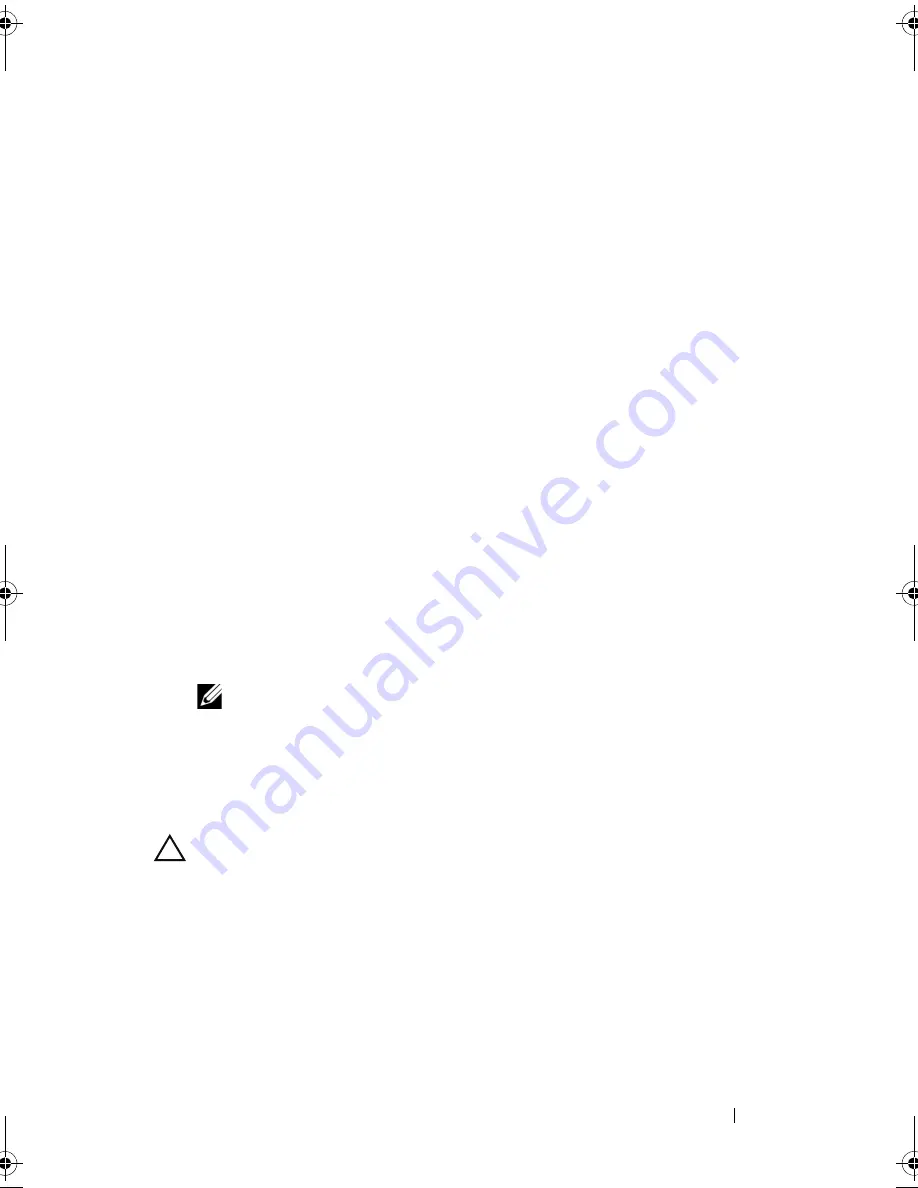
Troubleshooting
45
5
When prompted, click
Yes
.
The computer restarts. Because the computer is restored to its original
operating state, the screens that appear, such as the End User License
Agreement, are the same ones that appeared the first time the computer
was turned on.
6
Click
Next
.
The System Restore screen appears and the computer restarts.
7
After the computer restarts, click
OK
.
Windows Vista: Dell Factory Image Restore
Using Factory Image Restore:
1
Turn on the computer. When the Dell logo appears, press <F8> several
times to access the
Vista Advanced Boot Options
window.
2
Select
Repair Your Computer
.
The System Recovery Options window appears.
3
Select a keyboard layout and click
Next
.
4
To access the recovery options, log on as a local user with administrator
level permissions.
5
Click
Dell Factory Image Restore.
NOTE:
Depending upon your configuration, you may need to select Dell
Factory Tools, then Dell Factory Image Restore.
The
Dell Factory Image Restore
welcome screen appears.
6
Click
Next
.
The
Confirm Data Deletion
screen appears.
CAUTION:
If you do not want to proceed with Factory Image Restore, click
Cancel
.
7
Click the check box to confirm that you want to continue reformatting the
hard drive and restoring the system software to the factory condition, then
click
Next
.
The restore process begins and may take five or more minutes to
complete. A message appears when the operating system and factory-
installed applications have been restored to factory condition.
8
Click
Finish
to reboot the system.
book.book Page 45 Monday, November 10, 2008 1:26 PM
Содержание XPS 730
Страница 1: ...w w w d e l l c o m s u p p o r t d e l l c o m Dell XPS 730 730X Quick Reference Guide Model DCDO ...
Страница 6: ...6 Contents ...
Страница 28: ...28 Optimizing Performance ...
Страница 52: ...52 Troubleshooting ...
Страница 64: ...64 Configuring the BIOS ...
Страница 76: ...76 Index ...






























