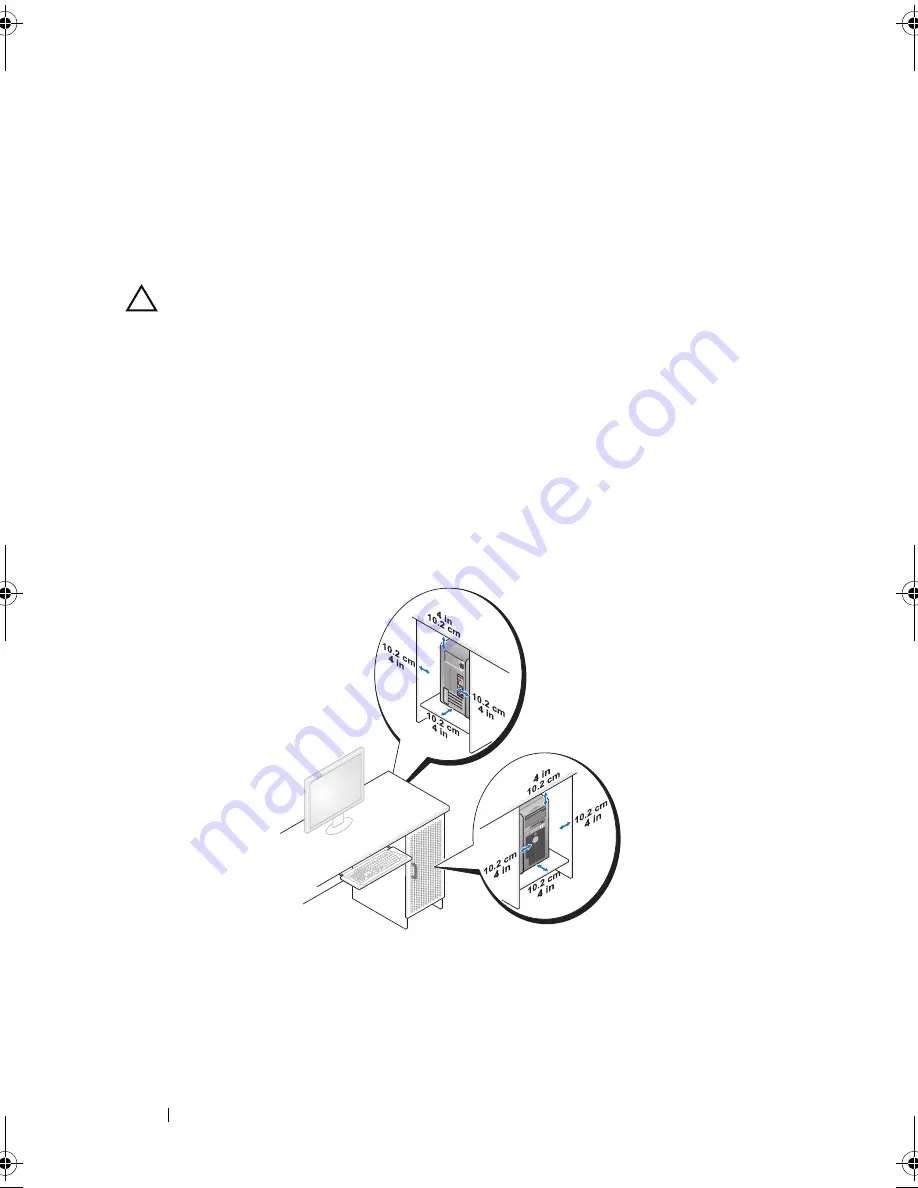
18
Setting up Your Computer
Installing Your Computer in an Enclosure
Installing your computer in an enclosure can restrict the airflow and impact
your computer’s performance, causing it to overheat. It is not recommended
to install the computer in an enclosure. However, if you must install the
computer in an enclosure, refer to the following guidelines:
CAUTION:
The operating temperature specifications reflect the maximum
ambient operating temperature. The room’s ambient temperature needs to be
a consideration when installing your computer in an enclosure. For example, if the
ambient room temperature is at 25° C (77° F), depending on your computer’s
specifications, you only have 5° to 10° C (9° to 18° F) temperature margin before
you reach your computer’s maximum operating temperature. For details about your
computer’s specifications, see "Specifications" on page 65.
•
Leave a 10.2 centimeter (4 inch) minimum clearance on all vented sides of
the computer to permit the airflow required for proper ventilation.
•
If your enclosure has doors, they need to be of a type that allows at least
30% airflow through the enclosure (front and back).
book.book Page 18 Monday, November 10, 2008 1:26 PM
Содержание XPS 730
Страница 1: ...w w w d e l l c o m s u p p o r t d e l l c o m Dell XPS 730 730X Quick Reference Guide Model DCDO ...
Страница 6: ...6 Contents ...
Страница 28: ...28 Optimizing Performance ...
Страница 52: ...52 Troubleshooting ...
Страница 64: ...64 Configuring the BIOS ...
Страница 76: ...76 Index ...
















































