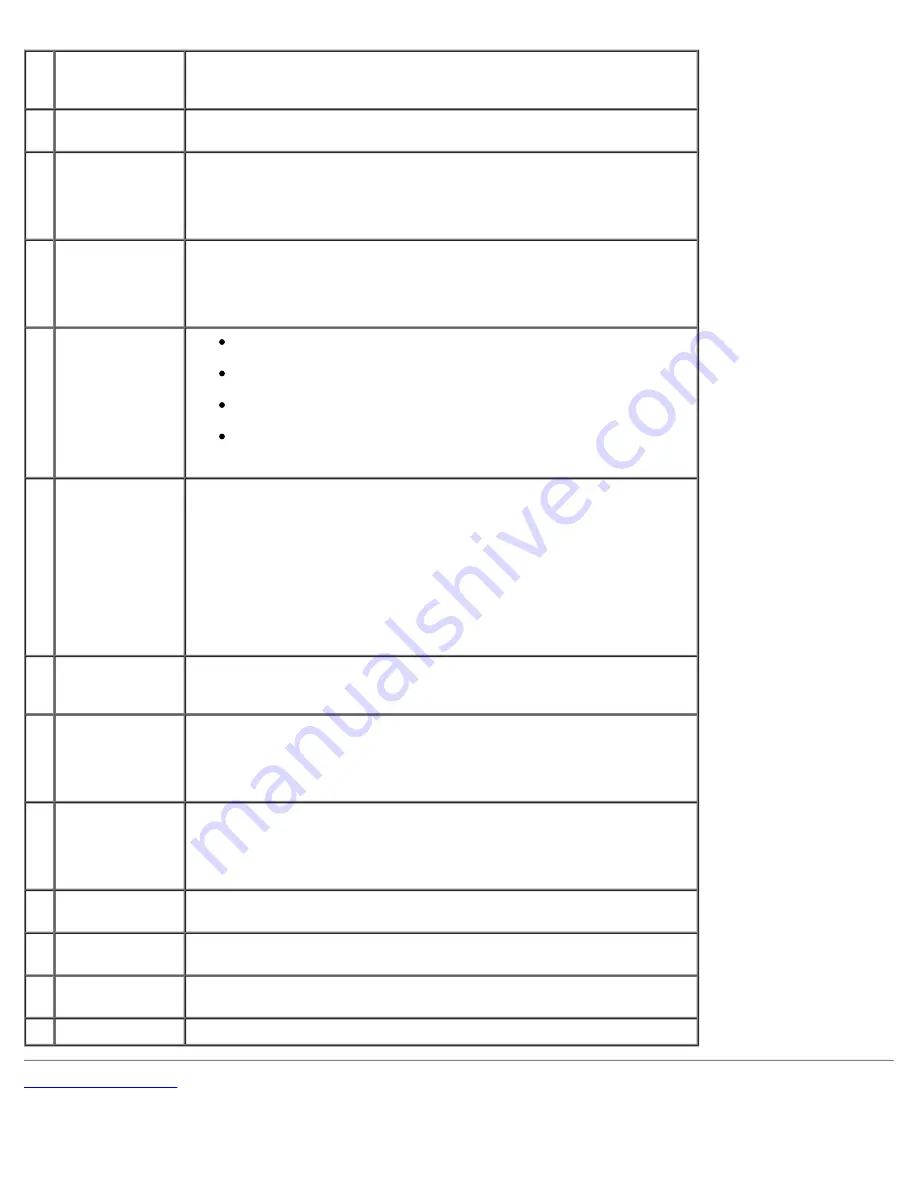
About Your XPS Computer: Dell XPS 600 Service Manual
about0.htm[4/10/2014 9:50:49 PM]
1
mouse connector Plug a standard mouse into the green mouse connector. Turn off the
computer and any attached devices before you connect a mouse to the
computer. If you have a USB mouse, plug it into a USB connector.
2
surround
connector
Use the black surround connector to attach multichannel-capable
speakers.
3
line-out
connector
Use the green line-out connector (available on computers with integrated
sound) to attach headphones and most speakers with integrated
amplifiers.
On computers with a sound card, use the connector on the card.
4
line-in connector
/ side-surround
Use the blue and silver connector to attach a record/playback device
such as a cassette player, CD player, or VCR, or to provide enhanced
surround audio for computers with 7.1 speakers.
On computers with a sound card, use the connector on the card.
5
link integrity
light
Green — A good connection exists between a 10-Mbps network
and the computer.
Orange — A good connection exists between a 100-Mbps network
and the computer.
Yellow — A good network connection exists between a 1000-Mbps
network and the computer.
Off — The computer is not detecting a physical connection to the
network.
6
network adapter
connector
To attach your computer to a network or broadband device, connect one
end of a network cable to either a network jack or your network or
broadband device. Connect the other end of the network cable to the
network adapter connector on the back panel of your computer. A click
indicates that the network cable has been securely attached.
NOTE:
Do not plug a telephone cable into the network connector.
On computers with a network connector card, use the connector on the
card.
7
network activity
light
Flashes a yellow light when the computer is transmitting or receiving
network data. A high volume of network traffic may make this light
appear to be in a steady "on" state.
8
USB 2.0
connectors (6)
Use the back USB connectors for devices that typically remain connected,
such as printers and keyboards.
It is recommended that you use the front USB connectors for devices
that you connect occasionally, such as joysticks or cameras.
9
microphone
connector
Use the pink connector to attach a personal computer microphone for
voice or musical input into a sound or telephony program.
On computers with a sound card, the microphone connector is on the
card.
10 center/subwoofer
connector
Use the yellow connector to attach a speaker to a Low Frequency Effects
(LFE) audio channel.
11 IEEE 1394
connector
Use the IEEE 1394 connector to attach high-speed serial multimedia
devices, such as digital video cameras.
12 keyboard
connector
If you have a standard keyboard, plug it into the purple keyboard
connector. If you have a USB keyboard, plug it into a USB connector.
13 serial connector
Connect a serial device, such as a handheld device, to the serial port.
















































