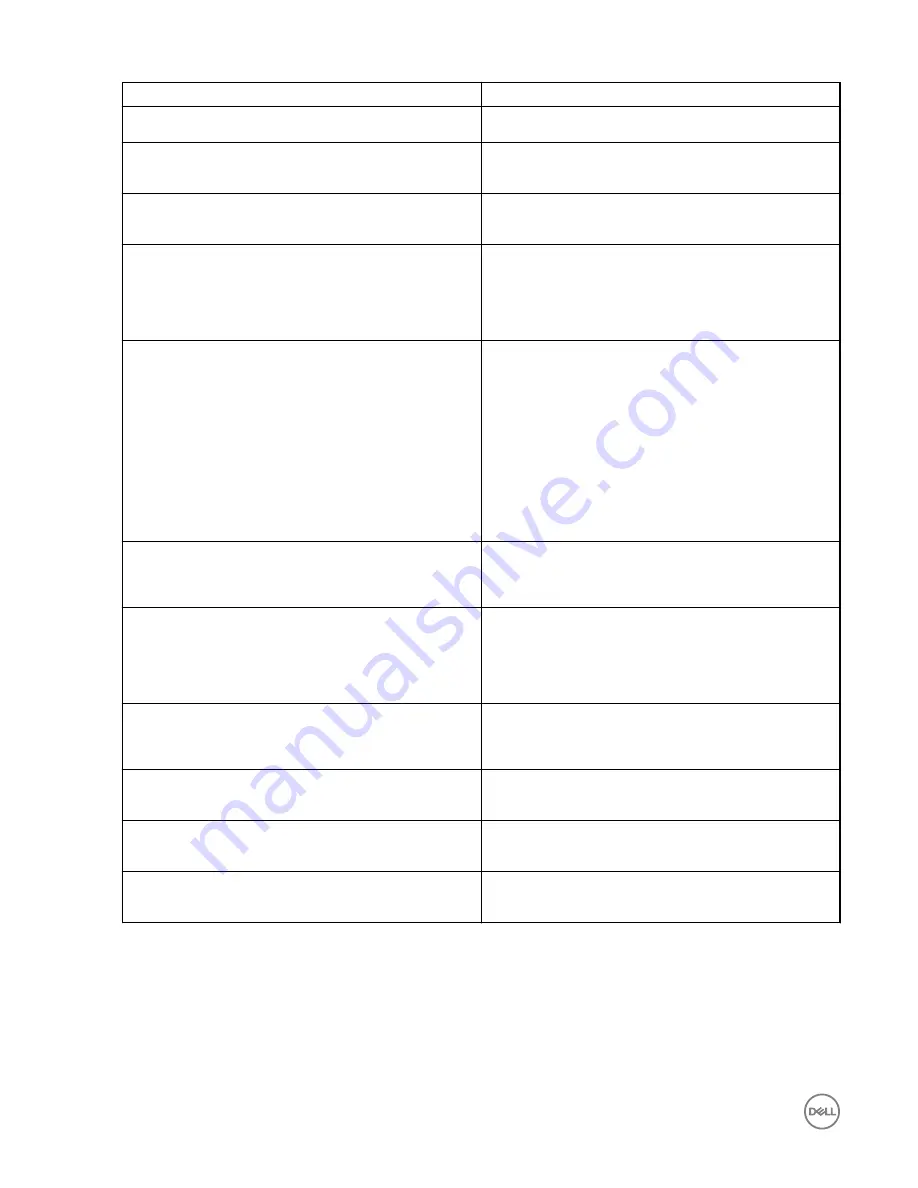
Parameter
Description
Protocol
From the drop-down list, select the specific protocol.
Username
Enter the User ID that is used to log in to the remote Horizon
server.
Password
Enter the password that is used to log in to the remote
Horizon server.
Published Application
Click the
ON/OFF
button to enable or disable this option.
If enabled, specify the Published Application name.
If disabled, specify the Published desktop name.
Enable interactive mode
Click the
ON/OFF
button to enable or disable this option.
If enabled, then after a successful connection to the server, it
displays all the published application and desktop icons. You
can start the applications or desktop sessions based on your
choice.
If disabled, then the Published Applications option is enabled
in the Login tab.
Selecting that option enables you to directly start the
application or desktop that you specify.
Ping before connect
Click the
ON/OFF
button to enable or disable this option. If
enabled, it pings the connection is checked in server IP/
FQDN before connecting to a session.
Enable NLA
Click the
ON/OFF
button to enable or disable this option.
Enable the Network Level Authentication (NLA), if NLA is
enabled on your remote computer. Your remote computer
requires NLA user authentication before you establish a full
Remote Desktop connection and the login screen is displayed.
Secure connection
Click the Secure Preferences tab and select any of the
options that determine how the client should proceed when it
cannot verify that your connection to the server is secure.
Domain
Enter the Domain name. It is used to log in the remote
Horizon server.
Desktop
If interactive mode is disabled, you can specify Published
desktop name.
Application
If interactive mode is disabled, you can specify the Published
application name.
4.
The following options must be configured in the
Experience
tab:
42










































