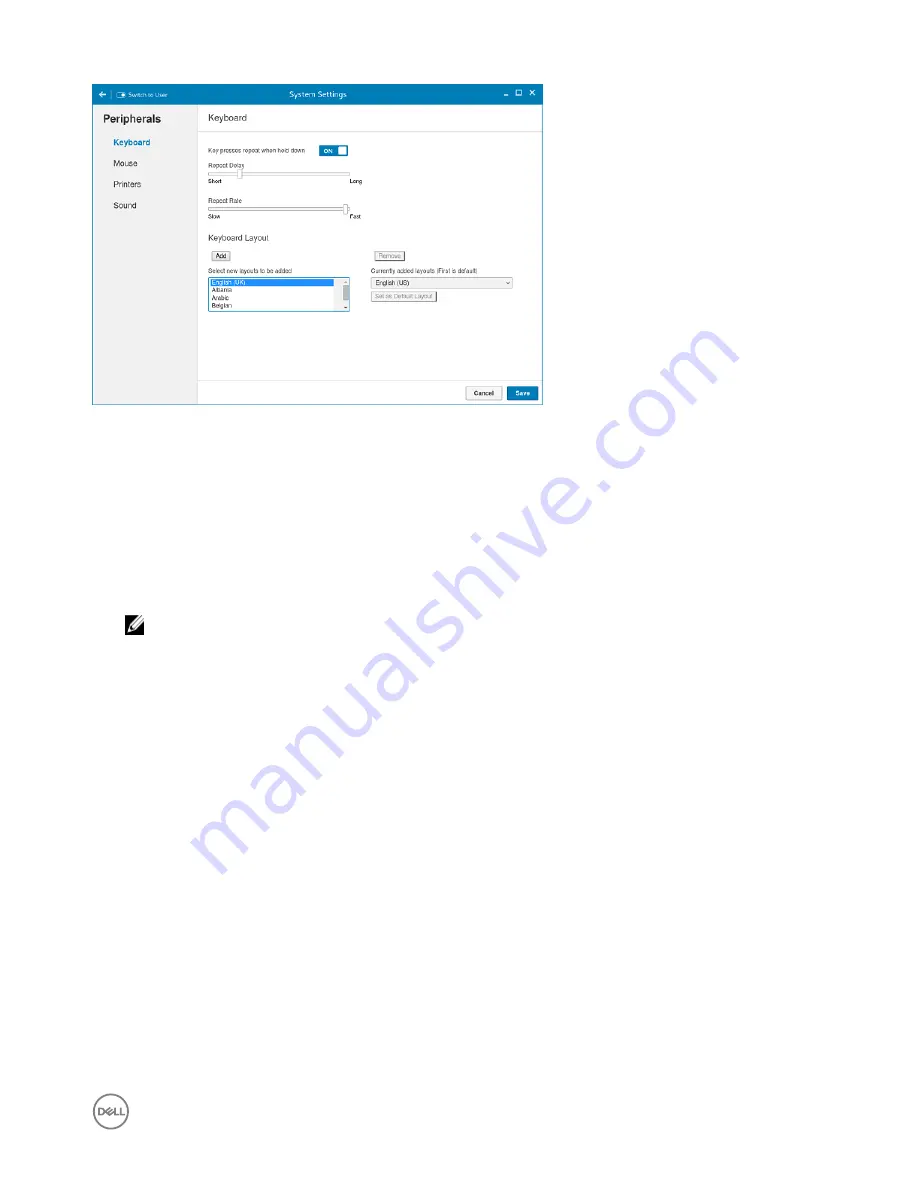
Figure 6. Keyboard Preferences
1.
Click the
ON/OFF
button to disable or enable the
Key presses repeat when held down
option after you log in to the session.
2.
Move the slider to the left to decrease the repeated delay time of the pointer or move the slider to the right to increase the
repeated delay time of the pointer.
3.
Move the slider to the left to decrease the repeat rate of the pointer or move the slider to the right to increase the repeat rate
of the pointer.
4.
In the
keyboard layout
box, select the layout you want to use and click
Add
to include the preferred layout in the
currently
added layouts
list.
5.
Select the preferred keyboard layout from the currently added layouts list, and click
Set as Default Layout
button to set the
default layout.
NOTE: The default keyboard layout is listed on the top of the currently added layout list.
6.
Click
Save
to save your changes.
Setting the mouse preferences
By default, the
Mouse
screen is available in both User mode and Admin mode. Any changes made through the Mouse preferences
screen is saved and continued for the built-in thinuser.
35






























