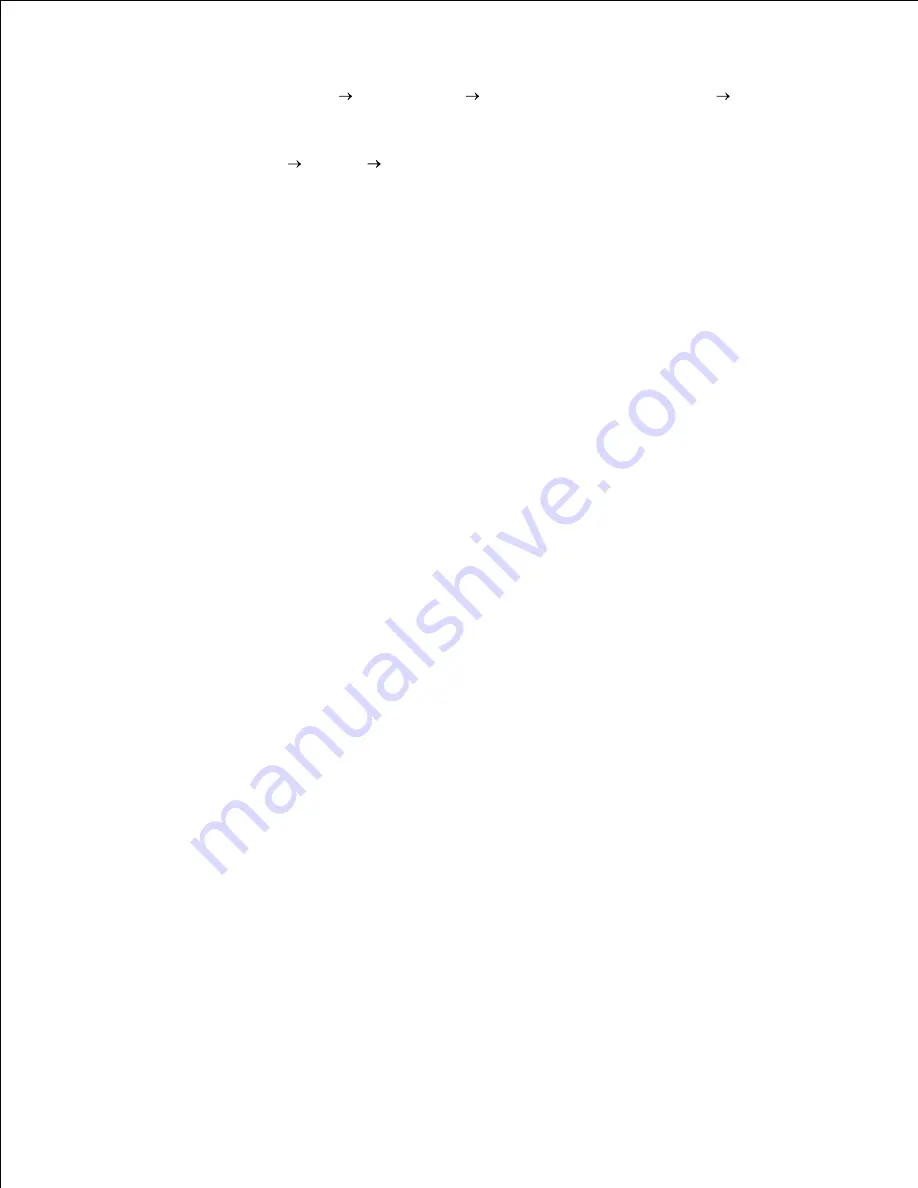
To make duplexing the default, follow the steps below.
For Windows XP only: Click
Start
Control Panel
Printers and Other Hardware
Printers and
Faxes
.
1.
For all others: Click
Start
Settings Printers
.
Right-click the Dell Laser Printer W5300
icon.
2.
For Windows XP and Windows 2000: Click
Printing Preferences
.
3.
For Windows NT 4.0: Click
Document Defaults
.
For Windows Me and 95/98: Click
Properties
.
Click
Setup
(or
Paper
).
4.
In the Duplex section, select either
Long Edge
or
Short Edge
.
5.
Click
OK
.
6.
Close the Printers folder.
7.
Содержание W5300
Страница 3: ...Refer to the Drivers and Utilities CD for details July 2003 Rev A00 ...
Страница 9: ...C39 Wide 3 of 9 ...
Страница 17: ...1 Tab 2 Slot Guide the cartridge in until it snaps into place 6 Close the upper door and then the lower door 7 ...
Страница 69: ......
Страница 158: ...Pull down and out if the print media is in this position Close the duplex rear door Make sure it snaps into place 3 ...
Страница 160: ...Close the duplex rear door Make sure it snaps into place 3 Remove the standard tray 4 ...
Страница 201: ...1 Tab Pull down on the charge roll until it is loose 7 Pull the charge roll to the right to loosen the left side 8 ...
Страница 225: ...Connection Cable certification 1 USB USB 2 0 2 10 100BaseT Ethernet CAT 5E Certifications Novell USB IF ...






























