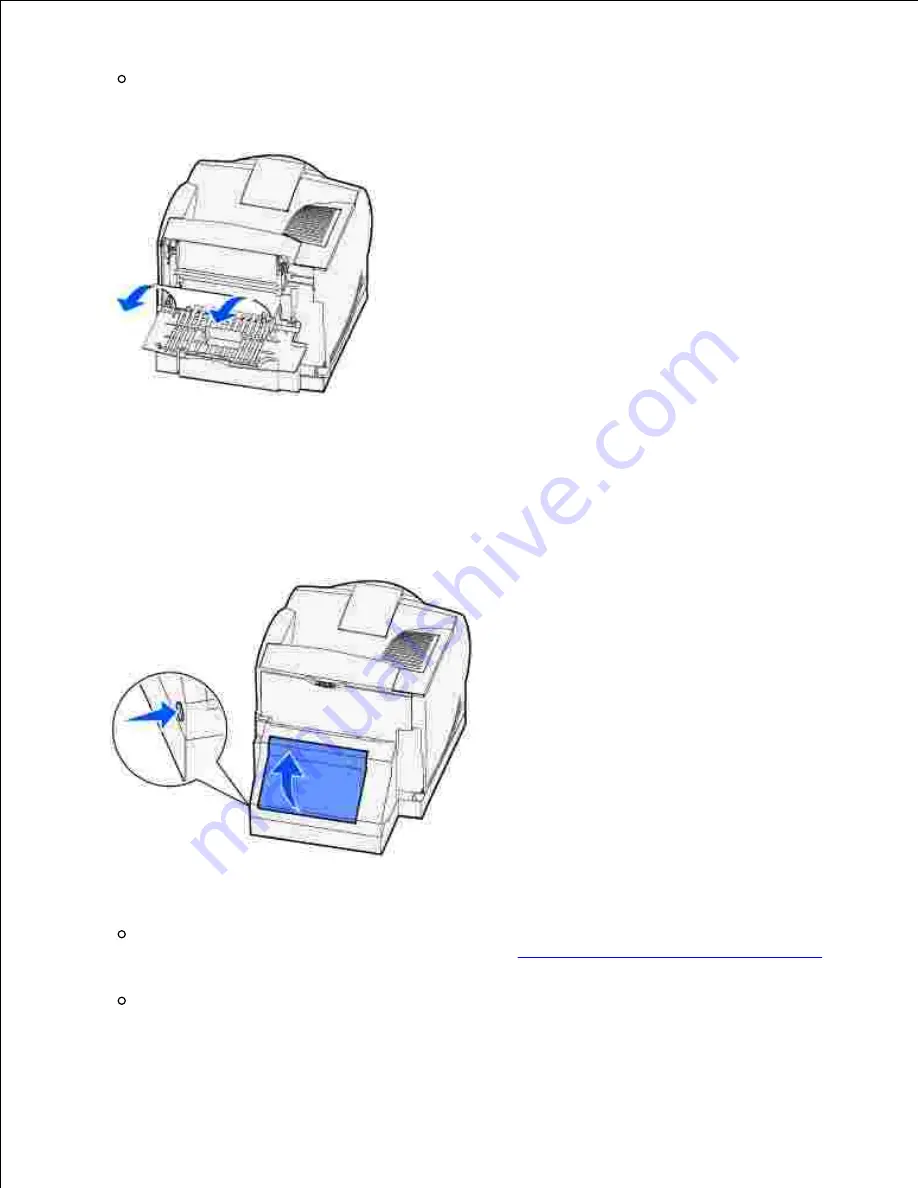
If the end of the print media is visible, pull the print media straight out.
If the print media does not move immediately when you pull, stop pulling. Remove the toner cartridge,
and then pull the print media out.
Close the printer rear door.
3.
Open the duplex rear door.
4.
Look under the duplex rear door for the edge of the print media to determine how the print media is
jammed:
If only a short piece of print media is visible toward the rear of the printer, do not pull it out; it
may be easier to access from inside the printer. See
200 and 201 Paper Jam Remove Cartridge
for instructions.
If most of the print media is visible, continue with the following:
5.
Содержание W5300
Страница 3: ...Refer to the Drivers and Utilities CD for details July 2003 Rev A00 ...
Страница 9: ...C39 Wide 3 of 9 ...
Страница 17: ...1 Tab 2 Slot Guide the cartridge in until it snaps into place 6 Close the upper door and then the lower door 7 ...
Страница 69: ......
Страница 158: ...Pull down and out if the print media is in this position Close the duplex rear door Make sure it snaps into place 3 ...
Страница 160: ...Close the duplex rear door Make sure it snaps into place 3 Remove the standard tray 4 ...
Страница 201: ...1 Tab Pull down on the charge roll until it is loose 7 Pull the charge roll to the right to loosen the left side 8 ...
Страница 225: ...Connection Cable certification 1 USB USB 2 0 2 10 100BaseT Ethernet CAT 5E Certifications Novell USB IF ...






























