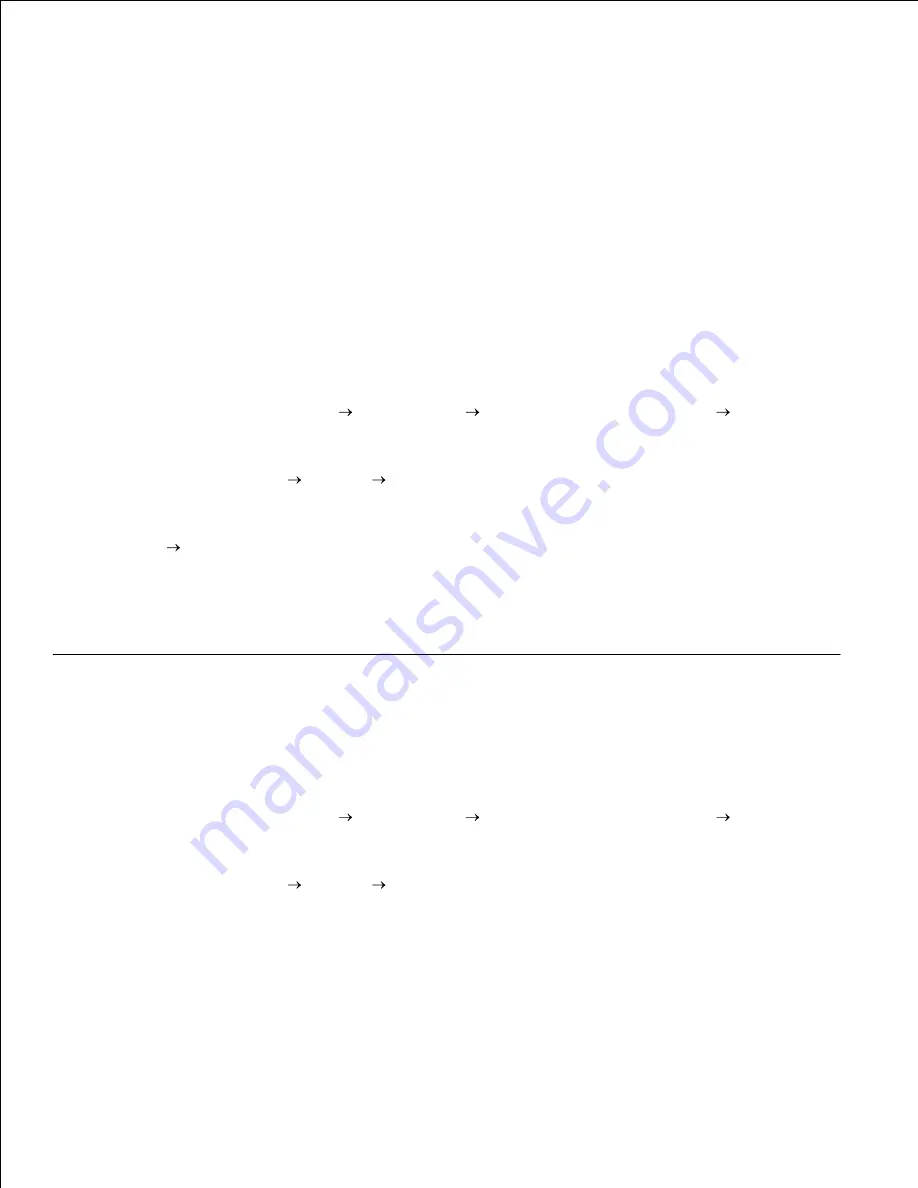
job processing. This lets network clients return to their programs much faster.
If you use the point and print method, a subset of driver information is copied from the server to the client
computer. This is just enough information to send a print job to the printer.
On the Windows desktop of the client computer, double-click
Network
Neighborhood
.
1.
Locate the host name of the server computer, and then double-click the host name.
2.
Right-click the shared printer name, and then click
Install
.
3.
Wait for the driver information to copy from the server computer to the client computer, and for a new
printer object to be added to the Printers folder. The time this takes varies, based on network traffic
and other factors.
Close Network Neighborhood.
4.
Print a test page to verify print installation.
5.
For Windows XP only: Click
Start
Control Panel
Printers and Other Hardware
Printers and
Faxes
.
6.
For all others: Click
Start
Settings
Printers
.
Select the printer you just created.
7.
Click
File
Properties
.
8.
From the General tab, click
Test
Page
.
9.
When a test page prints successfully, printer installation is complete.
Peer-to-peer
If you use the peer-to-peer method, the printer driver is fully installed on each client computer. Network
clients retain control of driver modifications. The client computer handles the print job processing.
For Windows XP only: Click
Start
Control Panel
Printers and Other Hardware
Printers and
Faxes
.
1.
For all others: Click
Start
Settings
Printers
.
Click
Add
Printer
to launch the Add Printer wizard.
2.
Click
Network
Server
.
3.
Select the network printer from the Shared printers list. If the printer is not listed, type in the path of
the printer in the text box.
4.
Содержание W5300
Страница 3: ...Refer to the Drivers and Utilities CD for details July 2003 Rev A00 ...
Страница 9: ...C39 Wide 3 of 9 ...
Страница 17: ...1 Tab 2 Slot Guide the cartridge in until it snaps into place 6 Close the upper door and then the lower door 7 ...
Страница 69: ......
Страница 158: ...Pull down and out if the print media is in this position Close the duplex rear door Make sure it snaps into place 3 ...
Страница 160: ...Close the duplex rear door Make sure it snaps into place 3 Remove the standard tray 4 ...
Страница 201: ...1 Tab Pull down on the charge roll until it is loose 7 Pull the charge roll to the right to loosen the left side 8 ...
Страница 225: ...Connection Cable certification 1 USB USB 2 0 2 10 100BaseT Ethernet CAT 5E Certifications Novell USB IF ...






























