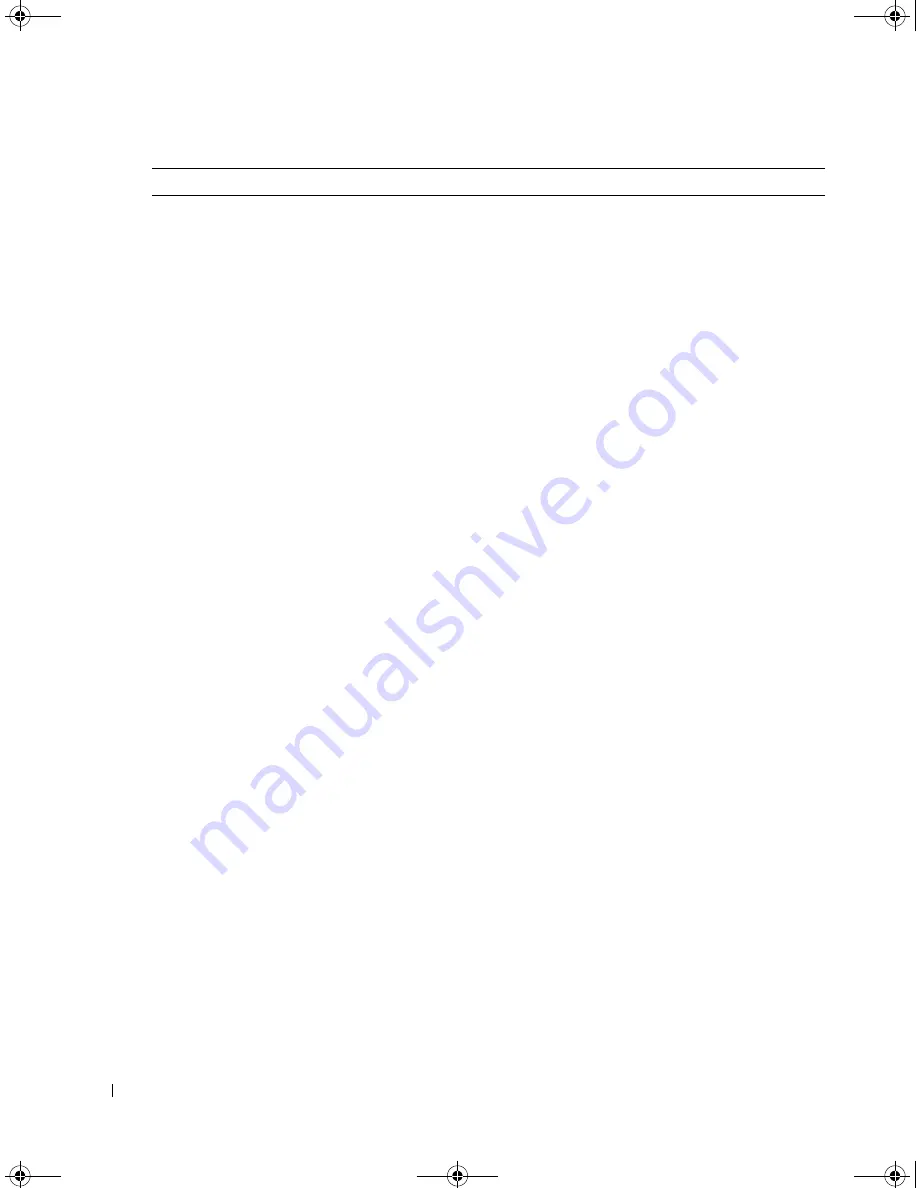
36
Troubleshooting Problems With Your TV
www
.dell.com | support.dell.com
FILE LOCATION:
C:\Documents and Settings\solinak\Ƈ¦±\OM update\ch5e.fm
DELL CONFIDENTIAL – PRELIMINARY 10/8/04 – FOR PROOF ONLY
No sound
1
Ensure mute is not turned on. Pressing the Mute button on the
remote control turns the mute function on and off.
2
If only certain TV channels do not have sound, then you need to
correct the Input Select menu in the OSD (see "Input Select" on
page 26).
3
Verify that the audio cables are firmly connected to both the audio
input connectors on your TV display and audio output connectors
on your devices. Ensure that the cable colors match the
connectors colors.
4
Also, ensure that the audio cables are connected to the same row
as the video cables. See "About Your TV" on page 5 for the
location of the connectors.
5
Reconnect the device using the same type of connector. For
example, if you are using the composite connector on the bottom,
try connecting the device to the composite connector on the side
of the TV display. See "About Your TV" on page 5 for the location
of the connectors.
After you connect the device, change the input source in the
OSD. See "Input Select" on page 26 for more information.
6
Connect the device using a different connector. For example, if
you are experiencing the problem using a composite connector, try
using the component connector.
NOTE:
To connect to a different connector, you need the appropriate
cables for that connector. See your device documentation for a list of
supported connections.
After you connect the device, change the input source in the OSD.
See
"Input Select" on page 26
for more information.
7
Test the device on a different TV.
8
If you are using PIP/POP/PBP, ensure the proper Audio Source is
selected. Press Menu on your remote control, and select
PIP/POP/PBP.
Double image or no image with DVD Turn off the progressive scan on the DVD player. Your Dell™ TV
display offers built-in deinterlacer that is equal to or better quality
than the deinterlacer on your DVD player. For more information
about progressive scan on your DVD player, see the documentation
for your DVD player
Pixel defects within industry specifications are inherent to an PDP
TV and do not constitute a defective problem. For more
information about pixels and PDP technology, go to
support.dell.com.
Picture is too dim or too bright
Update the color settings in the OSD. Press Menu on the remote
control and select Picture.
Problem
Possible Solution
DZ101_eUM.book Page 36 Friday, October 8, 2004 2:25 PM
















































