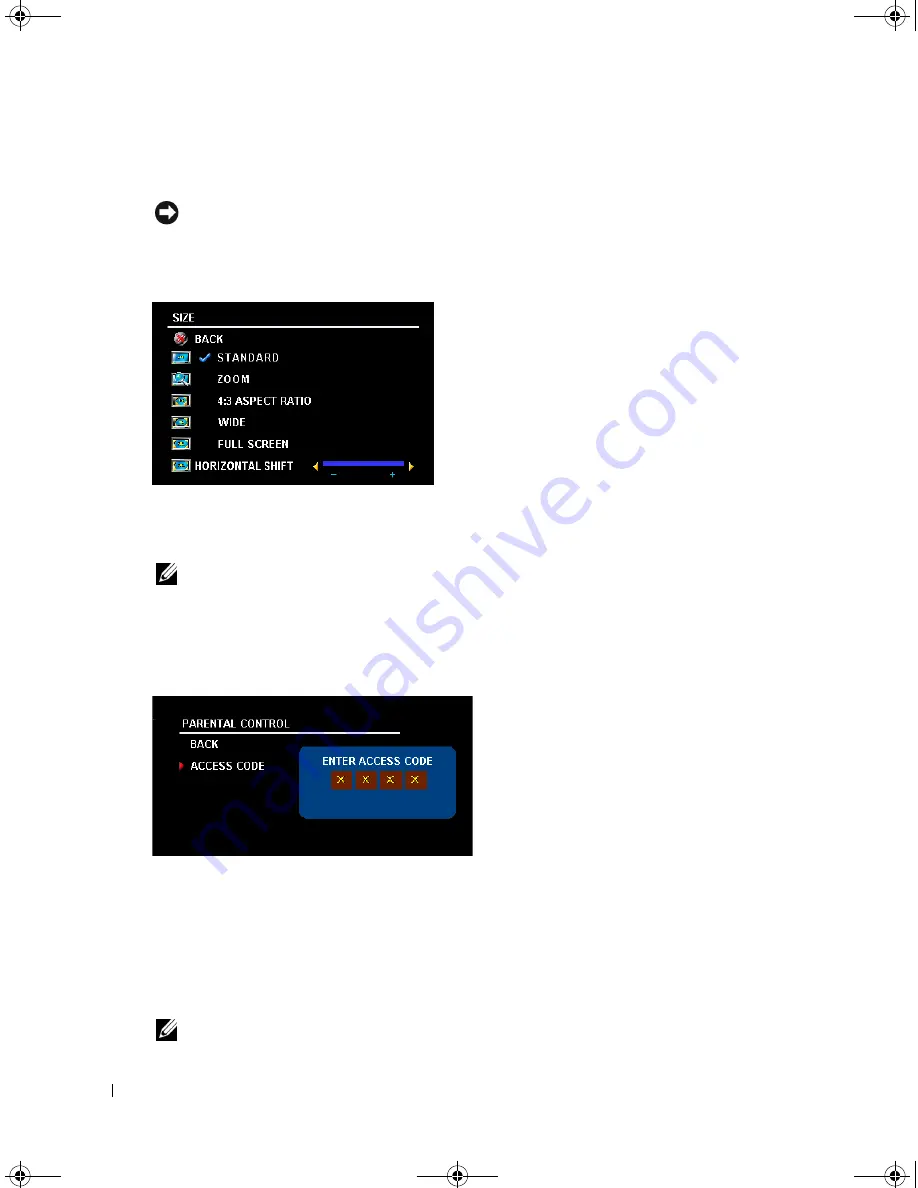
30
Using the On-Screen Display
www
.dell.com | support.dell.com
FILE LOCATION:
C:\Documents and Settings\solinak\Ƈ¦±\OM update\ch4e.fm
DELL CONFIDENTIAL – PRELIMINARY 10/8/04 – FOR PROOF ONLY
Size
NOTICE:
Using black bars, such as those seen in Wide or 4:3, for an extended period of time may cause
burn-in on your TV.
Size allows you to adjust the appearance of the image. Use
H. Position
and
V. Position
to adjust
the horizontal and vertical placement of the image.
Use the following settings to adjust the aspect ratio:
Standard
— Best selection for viewing digital HDTV,
16:9 or 22:9 DVD movies.
Zoom
— Best selection for viewing TV, VCR or 4:3
DVD movie.
4:3
— Best selection for viewing TV, VCR or 4:3 DVD
movie.
Wide
— Best selection for viewing digital HDTV, 16:9
and 22:9 DVD movies.
Full Screen
— Best selection for viewing digital HDTV or 16:9 DVD movies.
Horizontal Shift
— Adjust the horizontal placement of the image.
NOTE:
Most DVDs have information about the supported aspect ratio on the case.
Parental Control
Parental Control allows you to block certain channels or programs so children cannot view
programs that are not age appropriate.
To enter the Parental Control menu, you need an
access code. The first time you enter, use access
code 3355. See "Setting an Access Code" on
page 31 for information on creating a new access
code.
You can set the following options to block content:
•
Channel Lock
— Blocks selected channels
•
Movie Rating
— Blocks movies based on their rating (G, PG, PG-13, R, NC-17, and X)
•
TV Ratings
— Blocks TV shows based on their rating
•
Block Options
— Turns on or off all your parental control settings
NOTE:
You can use Clear All to unblock the channels and programs that you have set.
DZ101_eUM.book Page 30 Friday, October 8, 2004 2:25 PM





































