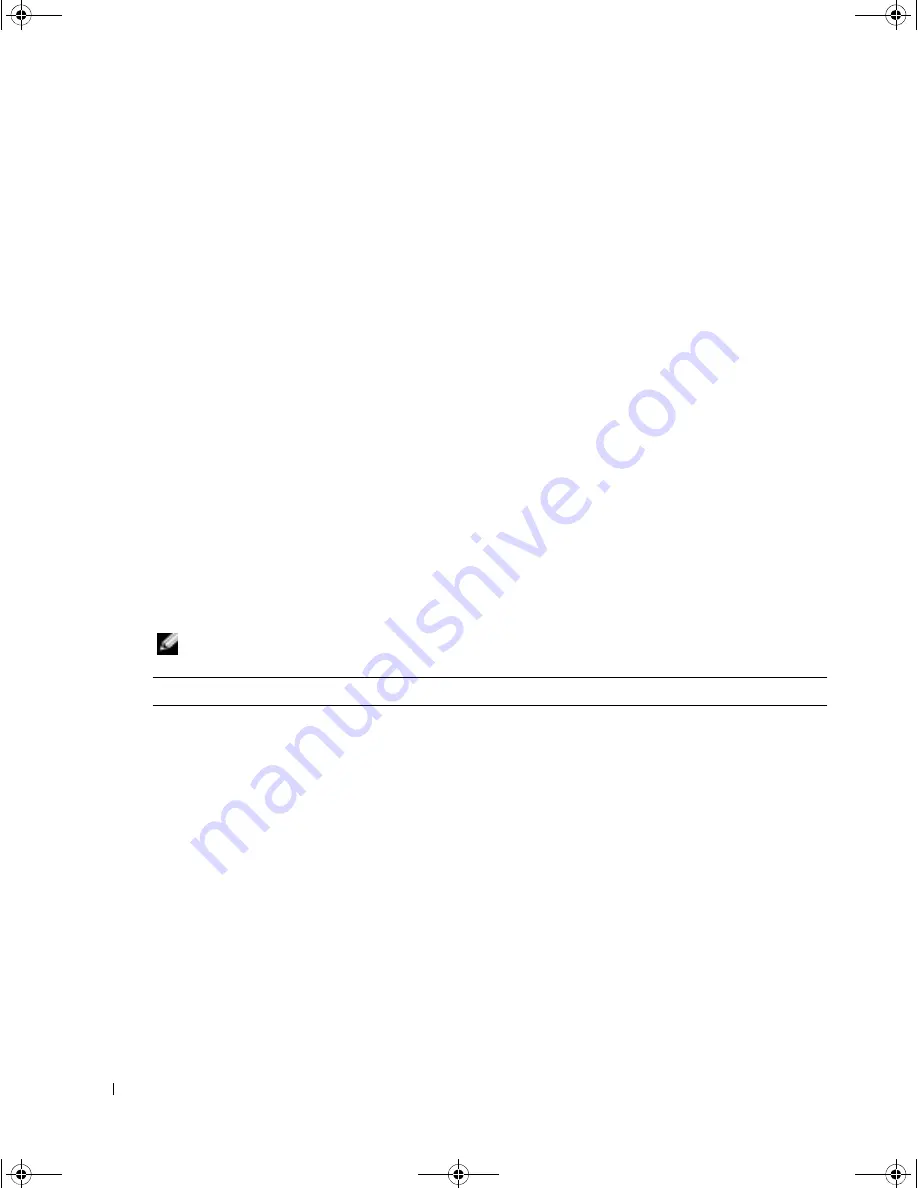
36
Troubleshooting Your TV
www
.de
ll
.co
m |
sup
por
t.d
e
ll
.c
om
Using the Self-Test Feature when Connected to a Computer
When your computer is connected to the TV through VGA connector you can use the self-test
feature to check whether your TV is functioning properly. If your TV and computer are properly
connected but the TV screen remains dark, run the TV self-test by performing the following steps:
1
Turn off both your computer and the TV.
2
Unplug the video cable from the back of the computer.
3
Turn on the TV.
If the TV cannot sense a video signal and is working correctly, the floating "
Dell - Self-Test
Feature Check
" dialog box appears on the screen (against a black background).
While in self-test mode, the power light remains blue and the self-test pattern scrolls through
the screen continually. This box also appears during normal system operation if the video
cable becomes disconnected or damaged.
4
Turn off your TV and reconnect the video cable; then turn on both your computer and the
TV. If your TV screen remains blank, the problem may be with your computer or graphic card.
See your computer documentation for more information.
Problems When Using the TV as a Monitor
NOTE:
You can only connect your computer to the TV using a VGA connector.
Problem
Possible Solution
The picture is off-centered or too small
1
Use
Auto Adjust
to check the
Image Settings
. Press
Menu
button to enter the TV Menu, select
Image Settings
, and then
select
Auto Adjust
.
2
Check the optimal resolution settings.
You may need to download a new video driver. For more
information, go to
support.dell.com
.
NOTE:
Some older video cards may not support the resolution
settings for the TV.
W3202_3706MH_DAO_PROOF.book Page 36 Friday, October 7, 2005 2:26 PM






























