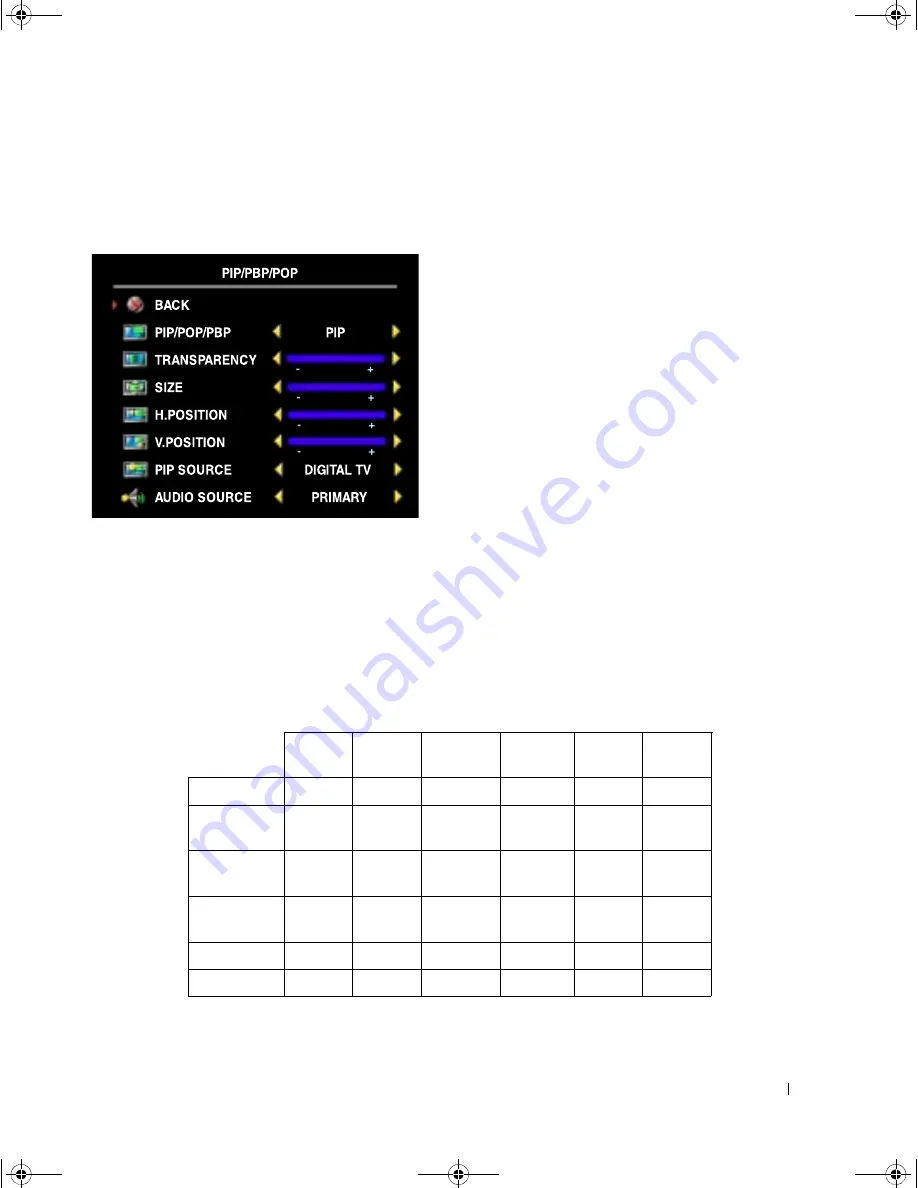
Using the TV Menu
27
FILE LOCATION: C:\Documents and Settings\parksh2\¼ŸÝ¡ »¦³È\×¢¡æ\Dell\W3202_3706MH_DAO_OM\MH_DAO_proof
D E L L C O N F ID E N T IA L – P R E L IM I N A RY 1 0 / 7/ 0 5 – F O R PR O O F O N LY
PIP/PBP/POP
You can view two active sources simultaneously using Picture-In-Picture (
PIP
), Picture-Outside-
Picture (
POP
), or Picture-By-Picture (
PBP
).
The remote control offers the following
PIP/PBP/POP
options:
• Use the
PIP
button or the
POP/ PBP
button on the remote control to turn on
and off
PIP
,
POP
, and
PBP
.
• If you are in
PIP
,
POP
, or
PBP
mode, use
the
SWAP
button on the remote control to
switch between the two windows.
• Use the
POS
button on the remote to
change which corner of the screen the
PIP
window appears.
In the
TV Menu
, you can adjust the
Transparency
, the
Size
, and
H
(horizontal) and
V
(vertical)
position of the
PIP
windows. When you are selecting the horizontal orientation, - moves the
window left and + moves the window to the right. When you are adjusting the vertical orientation,
0 is at the top of the screen and 100 is at the bottom of the screen.
PIP/PBP/POP Compatibility
When using
PIP/PBP/POP
you can select any of the input sources that appear in the
PIP/PBP/POP
windows.
Primary Source
Digital TV
AV1
AV SIDE
(Composite)
AV SIDE
(S-Video)
HDMI
VGA
Digital TV
No
No
No
No
Yes
Yes
AV1
(Component)
No
No
No
No
Yes
Yes
Secondary
Source
AV SIDE
(Composite)
No
No
No
No
Yes
Yes
AV SIDE
(S-Video)
No No
No
No
Yes
Yes
HDMI
Yes Yes
Yes
Yes
No
Yes
VGA
Yes Yes
Yes
Yes
Yes
No
W3202_3706MH_DAO_PROOF.book Page 27 Friday, October 7, 2005 2:26 PM
















































