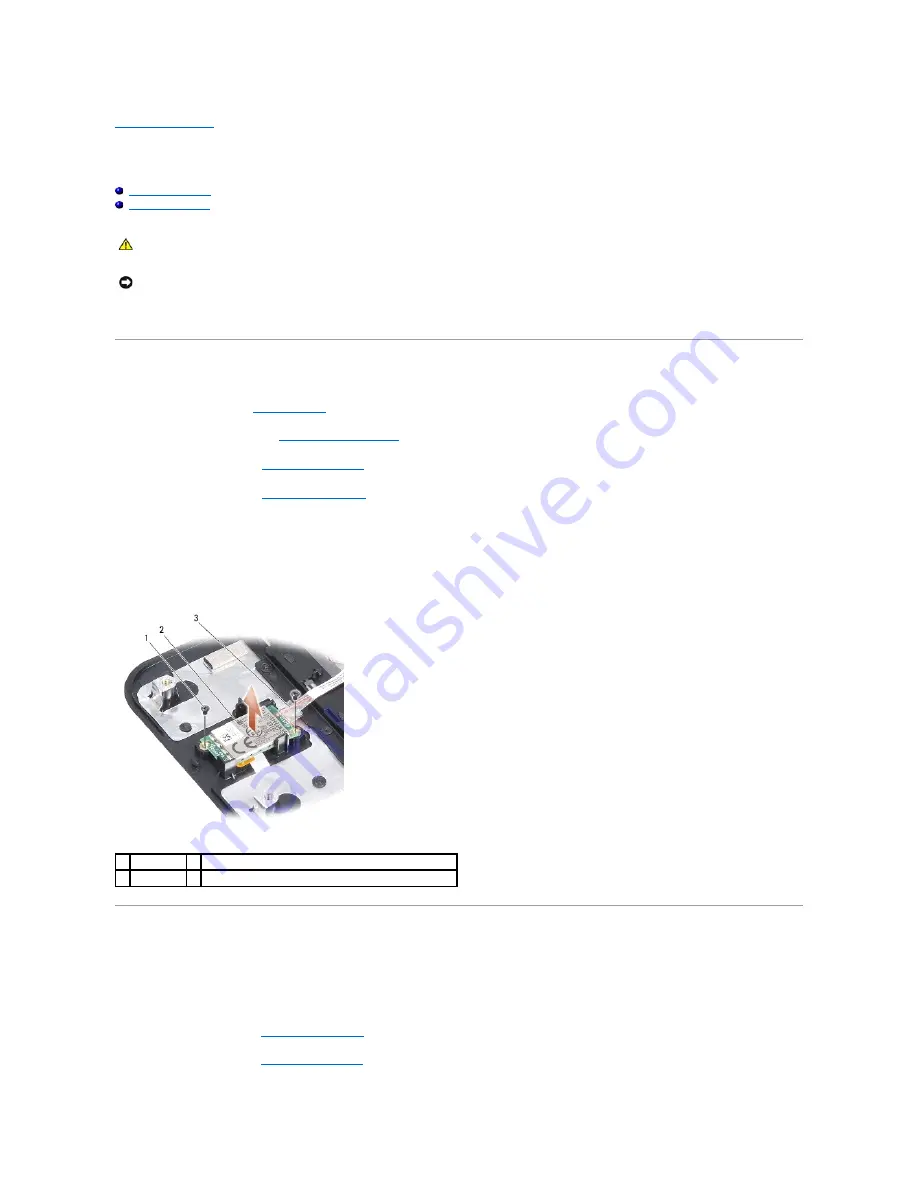
Back to Contents Page
Internal Card With Bluetooth
®
Wireless Technology
Dell™ Vostro™ A90 Service Manual
Removing the Card
Replacing the Card
If you ordered a card with Bluetooth wireless technology with your computer, it is already installed.
Removing the Card
1.
Follow the instructions in
Before You Begin
.
2.
Remove the module cover (see
Removing the Module Cover
).
3.
Remove the keyboard (see
Removing the Keyboard
).
4.
Remove the palm rest (see
Removing the Palm Rest
).
5.
Turn the palm rest over.
6.
Remove the two screws that secure the card to the palm rest.
7.
Lift the card out of the palm rest.
Replacing the Card
1.
Insert card into the slot and replace the two screws.
2.
Turn the palm rest over.
3.
Replace the palm rest (see
Replacing the Palm Rest
).
4.
Replace the keyboard (see
Replacing the Keyboard
).
CAUTION:
Before working inside your computer, read the safety information that shipped with your computer. For additional safety best
practices information, see the Regulatory Compliance Homepage at www.dell.com/regulatory_compliance.
NOTICE:
To avoid electrostatic discharge, ground yourself by using a wrist grounding strap or by periodically touching an unpainted metal surface
(such as a connector on the back of the computer).
1 screw (2)
2 internal card with Bluetooth wireless technology
3 cable
Содержание Vostro A90
Страница 10: ...Back to Contents Page ...








































