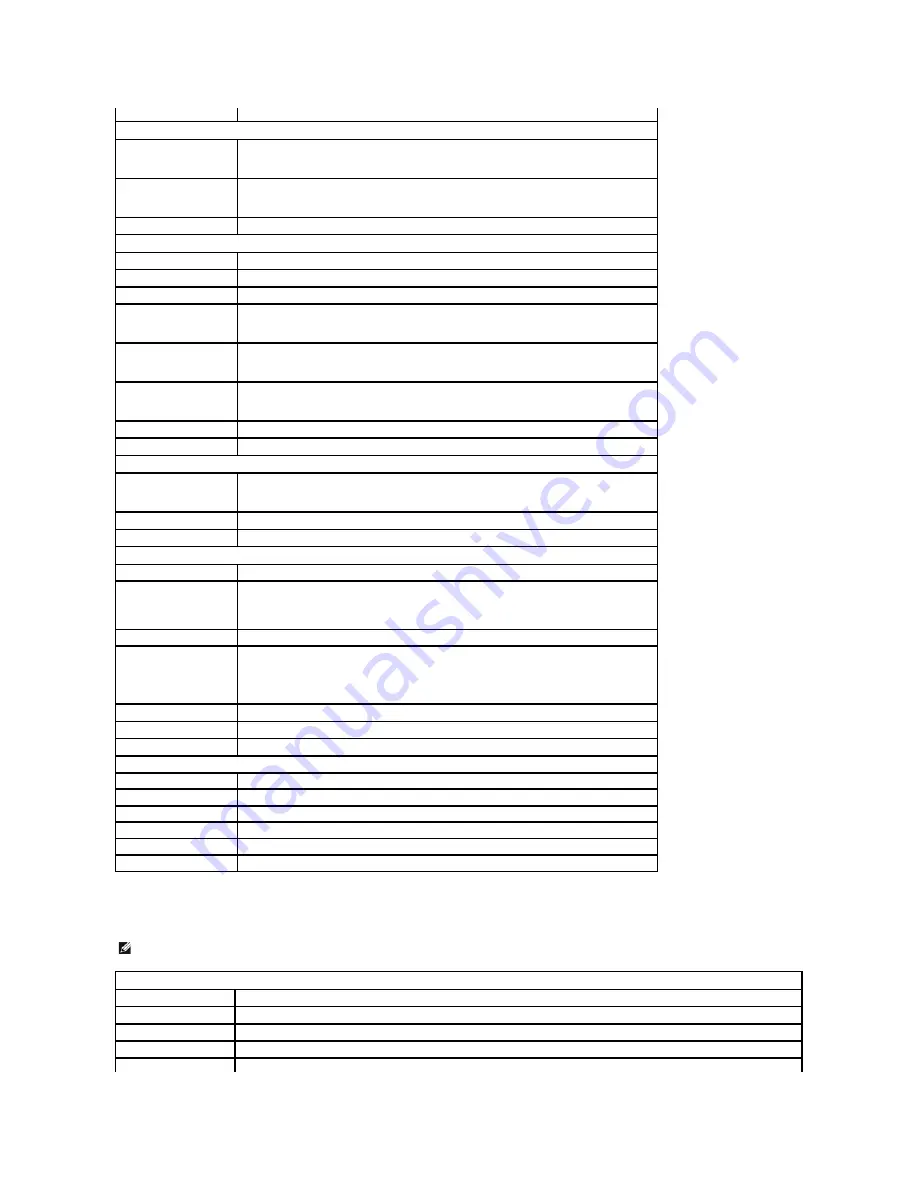
System Setup Options
—
Dell Vostro A180
Halt On
All Error; All, But Keyboard (All, But Keyboard by default)
Advanced BIOS Features
CPU Configuration
l
Execute-Disable Bit
—
Disabled; Enabled (Enabled by default)
l
Hyper Threading Technology
—
Disabled; Enabled (Enabled by default)
Quick Boot
Allows BIOS to skip certain tests while booting
Disabled; Enabled (Enabled by default)
Boot Up NumLock
Off; On (On by default)
Boot Device Configuration
Hard Disk Drives
Specifies the boot device priority sequence from available hard drives
Removable Drives
Specifies the boot device priority sequence from available removable drives
CD/DVD Drives
Specifies the boot device priority sequence from available CD/DVD drives
First Boot Device
Specifies the boot sequence from the available devices
Removable; CD/DVD; Hard Disk; Disabled (Removable by default)
Second Boot Device
Specifies the boot sequence from the available devices
Removable, CD/DVD, Hard Disk, Disabled (Hard Disk by default)
Third Boot Device
Specifies the boot sequence from the available devices
Removable; CD/DVD; Hard Disk; Disabled (CD/DVD by default)
Boot Other Device
Disabled; Enabled (Enabled by default)
Boot Menu Security
Disabled; Enabled (Disabled by default)
Advanced Chipset Features
Initiate Graphic Adapter
Select which graphics controller to use as the primary boot device
IGD; PCI/IGD (PCI/IGD Slot by default)
DVMT Mode Select
Fixed Mode; DVMT Mode; Combo Mode (DVMT Mode by default)
DVMT/FIXED Memory
64 MB; 128 MB; Maximum DVMT (128 MB by default)
Integrated Peripherals
IDE Configuration
SATA Controller
—
Disabled; Compatible; Enhanced (Enhanced by default)
Onboard Configuration
l
Onboard Audio Controller
—
Enabled; Disabled (Enabled by default)
l
Onboard LAN Controller
—
Enabled; Disabled (Enabled by default)
l
Onboard LAN Boot ROM
—
Enabled; Disabled (Enabled by default)
SuperIO Configuration
Serial Port1 Address
—
Disabled; 3F8/IRQ4; 2F8/IRQ3; 3E8/IRQ4; 2E8/IRQ3 (Disable by default)
USB Configuration
l
USB Controller
—
Enabled; Disabled (Enabled by default)
l
USB 2.0 Controller
—
Enabled; Disabled (Enabled by default)
l
Legacy USB support
—
Enabled; Disabled (Enabled by default)
l
USB Storage Device Support
—
Enabled; Disabled (Enabled by default)
USB Controller
Disabled; Enabled (Enabled by default)
Onboard Audio Controller
Disabled; Enabled (Enabled by default)
Onboard LAN Controller
Disabled; Enabled (Enabled by default)
Power Management Setup
ACPI Suspend Type
S1(POS); S3(STR) (S3(STR) by default)
Restore on AC Power Loss Power Off; Power On; Last State (Power Off by default)
Resume by LAN
Disabled; Enabled (Enabled by default)
Resume by RTC
Disabled; Enabled (Enabled by default)
Set Supervisor Password
Allows you to set the supervisor password
Set User Password
Allows you to set user passwords when the supervisor password has been set
NOTE:
Depending on your computer and installed devices, the items listed in this section may not appear, or may not appear exactly as listed.
System Info
BIOS Info
Shows the BIOS version number and date information
Service Tag
Shows the service tag of the computer
Processor Type
Shows the processor type
Processor L2 Cache
Shows the processor L2 cache size
Memory Installed
Indicates amount of installed memory, available memory, memory speed, channel mode (dual or single), and type of memory
Содержание Vostro A100
Страница 5: ......
Страница 18: ...Back to Contents Page ...









































