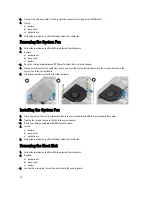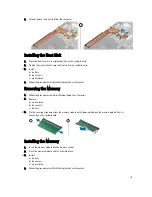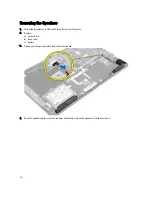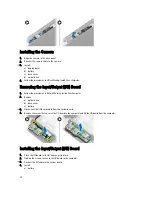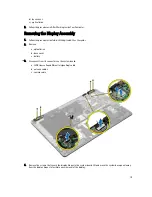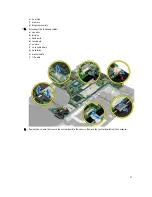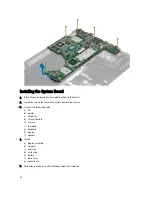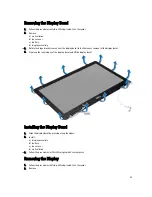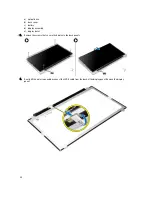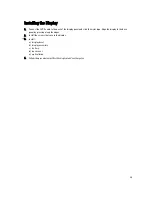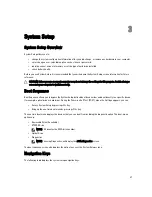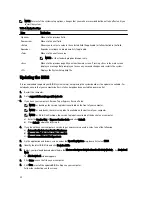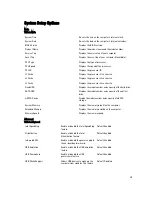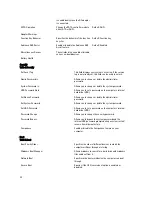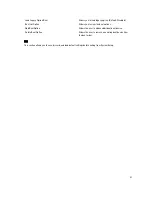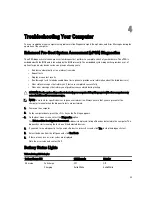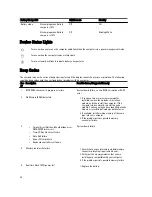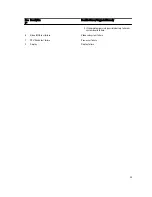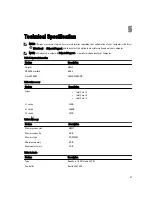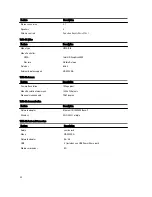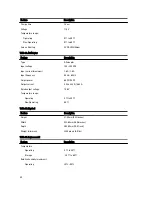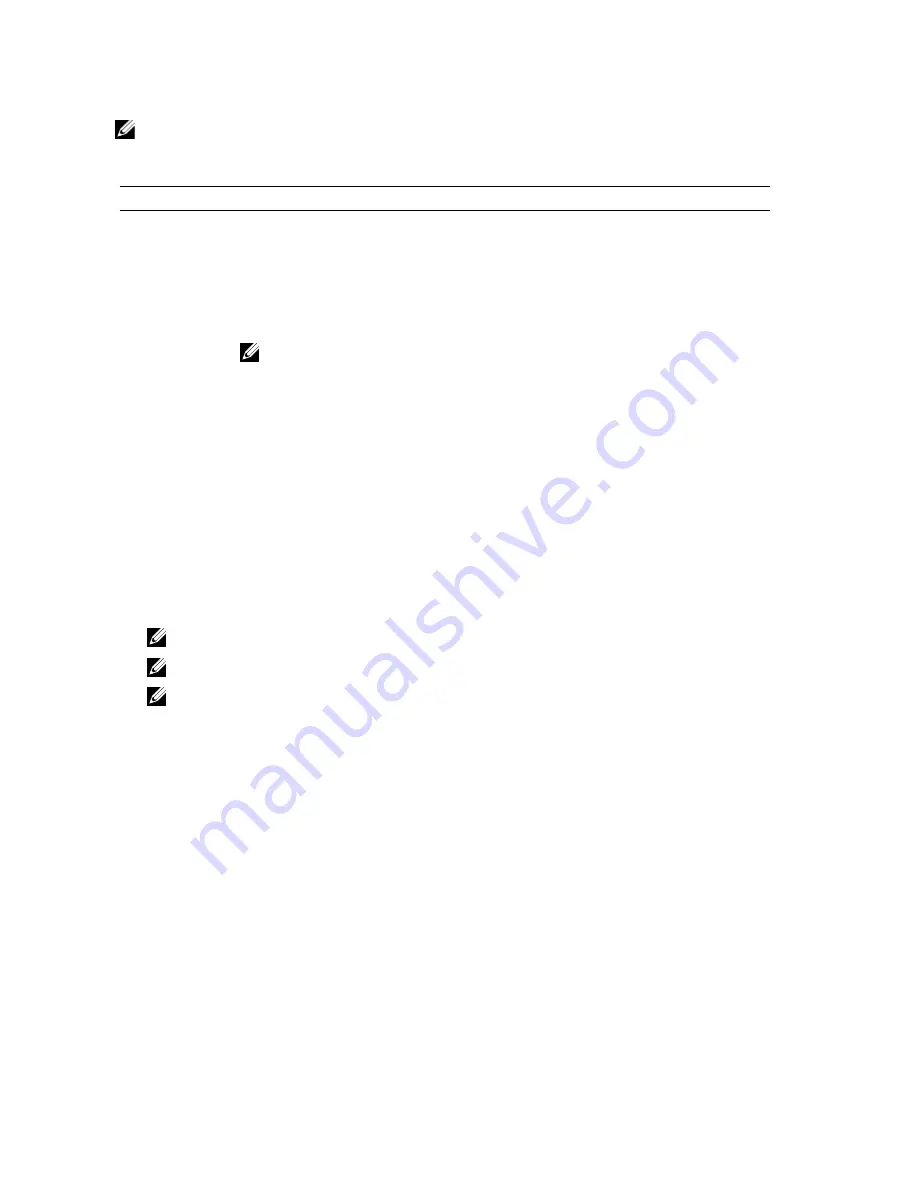
NOTE: For most of the system setup options, changes that you make are recorded but do not take effect until you
restart the system.
Table 1. Navigation Keys
Keys
Navigation
Up arrow
Moves to the previous field.
Down arrow
Moves to the next field.
<Enter>
Allows you to select a value in the selected field (if applicable) or follow the link in the field.
Spacebar
Expands or collapses a drop
‐
down list, if applicable.
<Tab>
Moves to the next focus area.
NOTE: For the standard graphics browser only.
<Esc>
Moves to the previous page till you view the main screen. Pressing <Esc> in the main screen
displays a message that prompts you to save any unsaved changes and restarts the system.
<F1>
Displays the System Setup help file.
Updating the BIOS
It is recommended to update your BIOS (system setup), on replacing the system board or if an update is available. For
notebooks, ensure that your computer battery is fully charged and connected to a power outlet
1.
Restart the computer.
2.
Go to support.dell.com/support/downloads.
3.
If you have your computer's Service Tag or Express Service Code:
NOTE: For desktops, the service tag label is available on the front of your computer.
NOTE: For notebooks, the service tag label is available on the bottom of your computer.
NOTE: For All-In-One Desktops, the service tag label is available at the back of your computer.
a) Enter the Service Tag or Express Service Code and click Submit.
b) Click Submit and proceed to step 5.
4.
If you do not have your computer's service tag or express service code, select one of the following:
a) Automatically detect my Service Tag for me
b) Choose from My Products and Services List
c) Choose from a list of all Dell products
5.
On the application and drivers screen, under the Operating System drop-down list, select BIOS.
6.
Identify the latest BIOS file and click Download File.
7.
Select your preferred download method in the Please select your download method below window; click Download
Now.
The File Download window appears.
8.
Click Save to save the file on your computer.
9.
Click Run to install the updated BIOS settings on your computer.
Follow the instructions on the screen.
28
Содержание Vostro 5560
Страница 1: ...Dell Vostro 5560 Owner s Manual Regulatory Model P34F Regulatory Type P34F001 ...
Страница 9: ...4 Pry the base cover along the edges to loosen it Lift and remove the base cover from the computer 9 ...
Страница 26: ...26 ...
Страница 32: ...32 ...
Страница 36: ...36 ...
Страница 42: ...42 ...