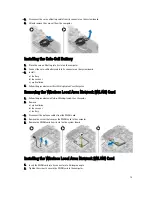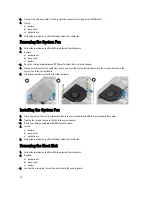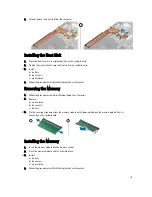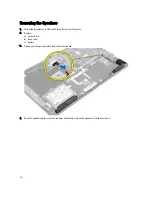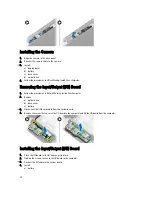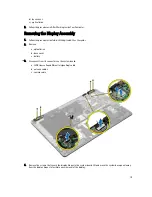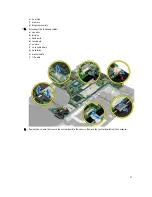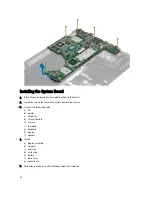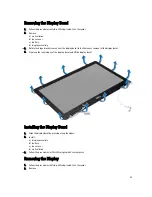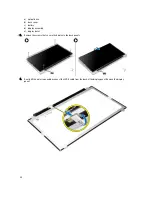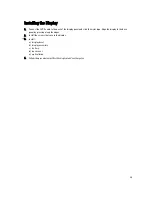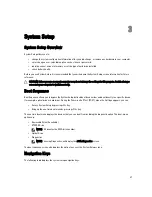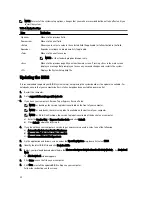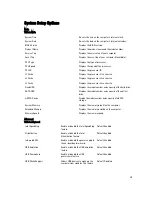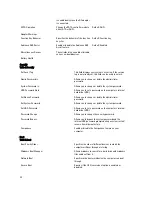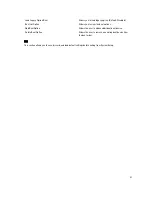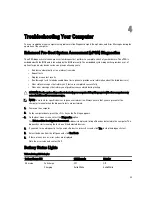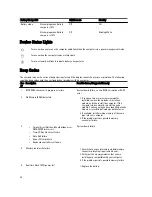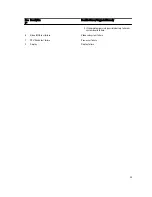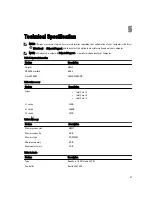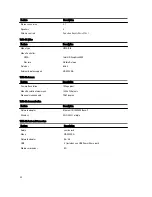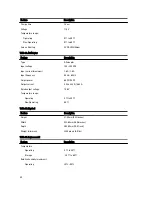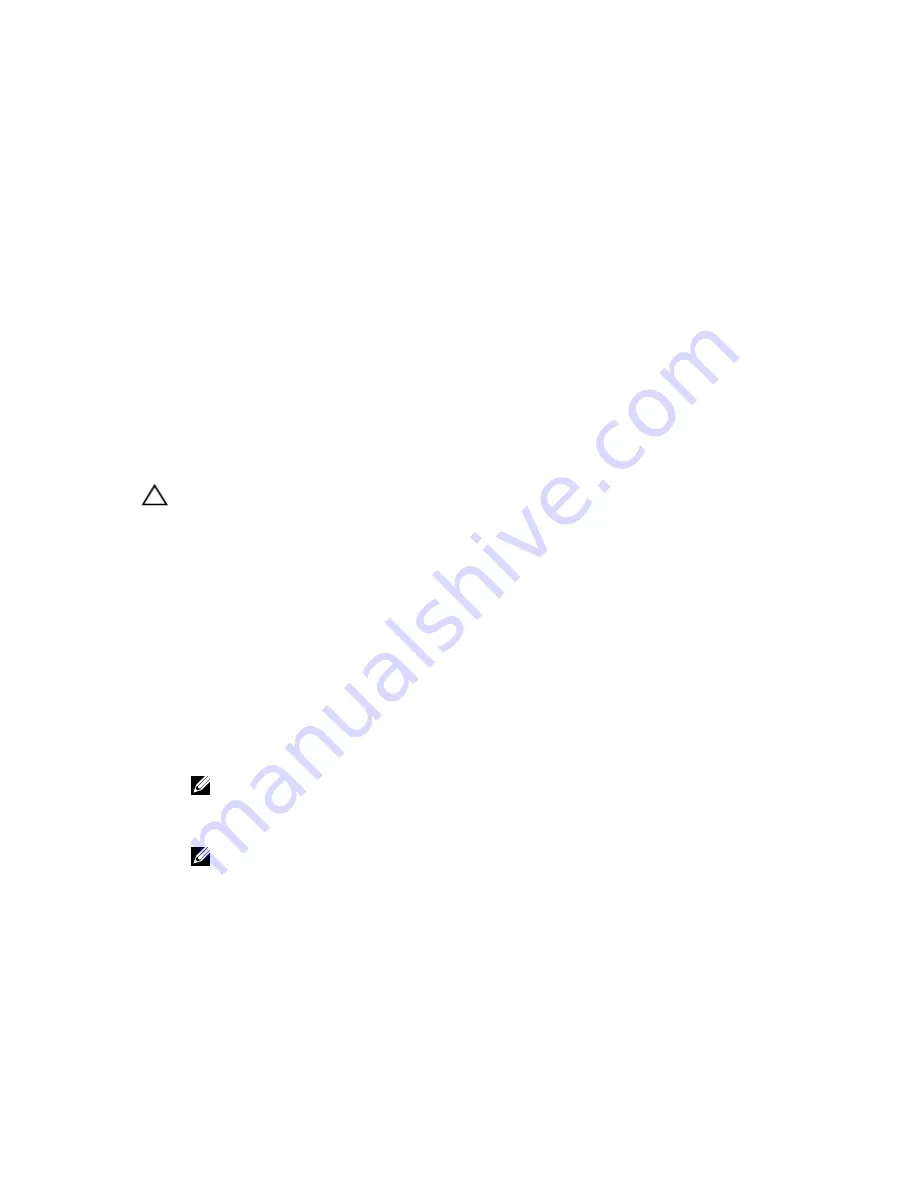
3
System Setup
System Setup Overview
System Setup allows you to:
•
change the system configuration information after you add, change, or remove any hardware in your computer.
•
set or change a user-selectable option such as the user password.
•
read the current amount of memory or set the type of hard drive installed.
•
check battery health.
Before you use System Setup, it is recommended that you write down the System Setup screen information for future
reference.
CAUTION: Unless you are an expert computer user, do not change the settings for this program. Certain changes
can cause your computer to work incorrectly.
Boot Sequence
Boot Sequence allows you to bypass the System Setup
‐
defined boot device order and boot directly to a specific device
(for example: optical drive or hard drive). During the Power-on Self Test (POST), when the Dell logo appears, you can:
•
Access System Setup by pressing <F2> key
•
Bring up the one-time boot menu by pressing <F12> key
The one-time boot menu displays the devices that you can boot from including the diagnostic option. The boot-menu
options are:
•
Removable Drive (if available)
•
STXXXX Drive
NOTE: XXX denotes the SATA drive number.
•
Optical Drive
•
Diagnostics
NOTE: Choosing Diagnostics, will display the ePSA diagnostics screen.
The boot sequence screen also displays the option to access the System Setup screen.
Navigation Keys
The following table displays the system setup navigation keys.
27
Содержание Vostro 5560
Страница 1: ...Dell Vostro 5560 Owner s Manual Regulatory Model P34F Regulatory Type P34F001 ...
Страница 9: ...4 Pry the base cover along the edges to loosen it Lift and remove the base cover from the computer 9 ...
Страница 26: ...26 ...
Страница 32: ...32 ...
Страница 36: ...36 ...
Страница 42: ...42 ...