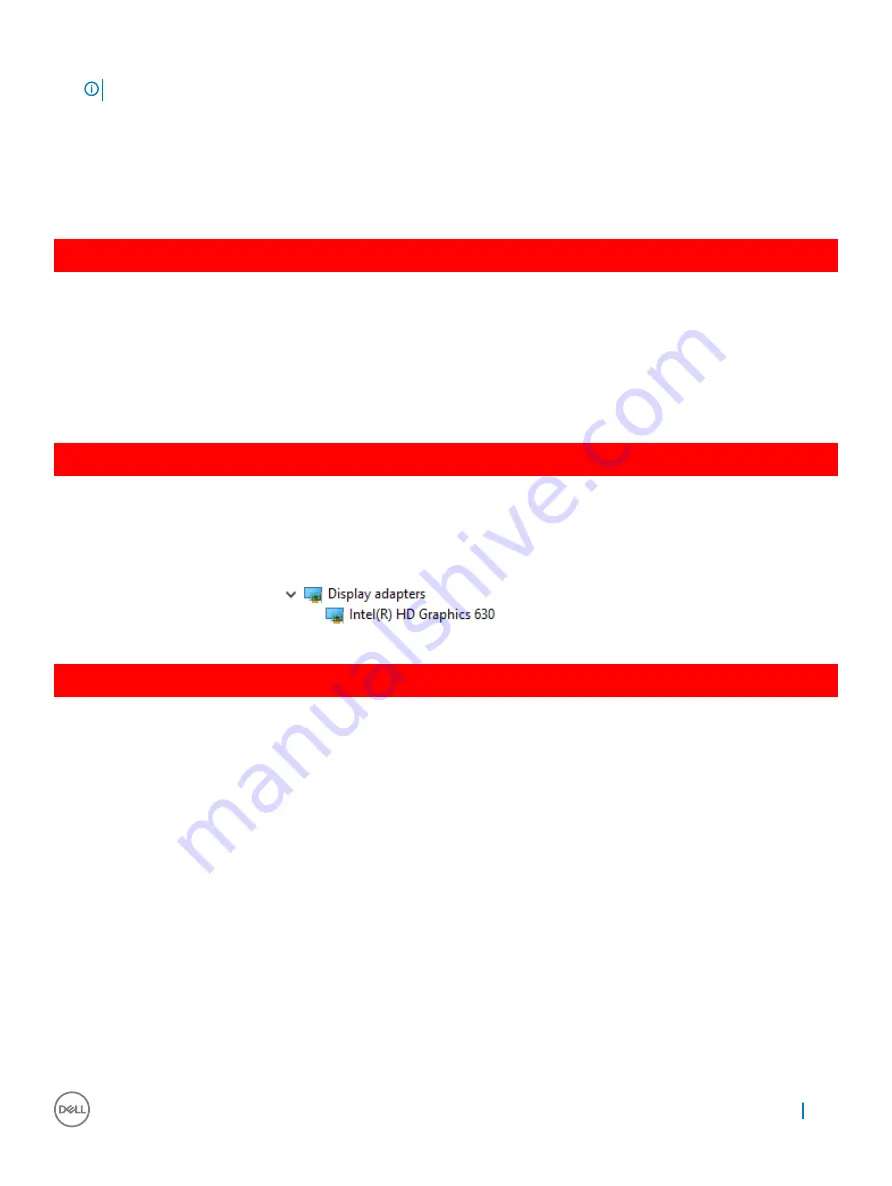
3
Click
Product Support
, enter the Service Tag of your tablet, and then click
Submit
.
NOTE:
If you do not have the Service Tag, use the auto detect feature or manually browse for your tablet model.
4
Click
Drivers and Downloads
.
5
Select the operating system installed on your tablet.
6
Scroll down the page and select the driver to install.
7
Click
Download File
to download the driver for your tablet.
8
After the download is complete, navigate to the folder where you saved the driver file.
9
Double-click the driver file icon and follow the instructions on the screen.
GUID-F4ECF473-3CFE-4353-8B03-7423E563377E
Display options
This laptop has the following display options:
•
14.0-inch HD Anti-glare (!366 x 768)
•
14.0-inch FHD Anti-glare (1920 x 1080)
•
14.0-inch FHD Touch (1920 x 1080)
GUID-6D580E34-A5F4-440D-AE6C-21A62D1735D4
Identifying the display adapter
1
Right Click the Start menu.
2
Select Device Manager.
3
Expand
Display adapters
.
The display adapters are displayed.
GUID-3E881A35-C183-4113-BDDB-7DADD96510FC
Changing the screen resolution
1
Right click on the desktop and select
Display Settings
.
2
Tap or click
Display settings
.
The Setting window is displayed.
3
Scroll down and select
Advanced Display Settings
.
The Advanced Display Setting is displayed.
4
Select the required resolution from the drop-down list and tap
Apply
.
Technology and components
67






























