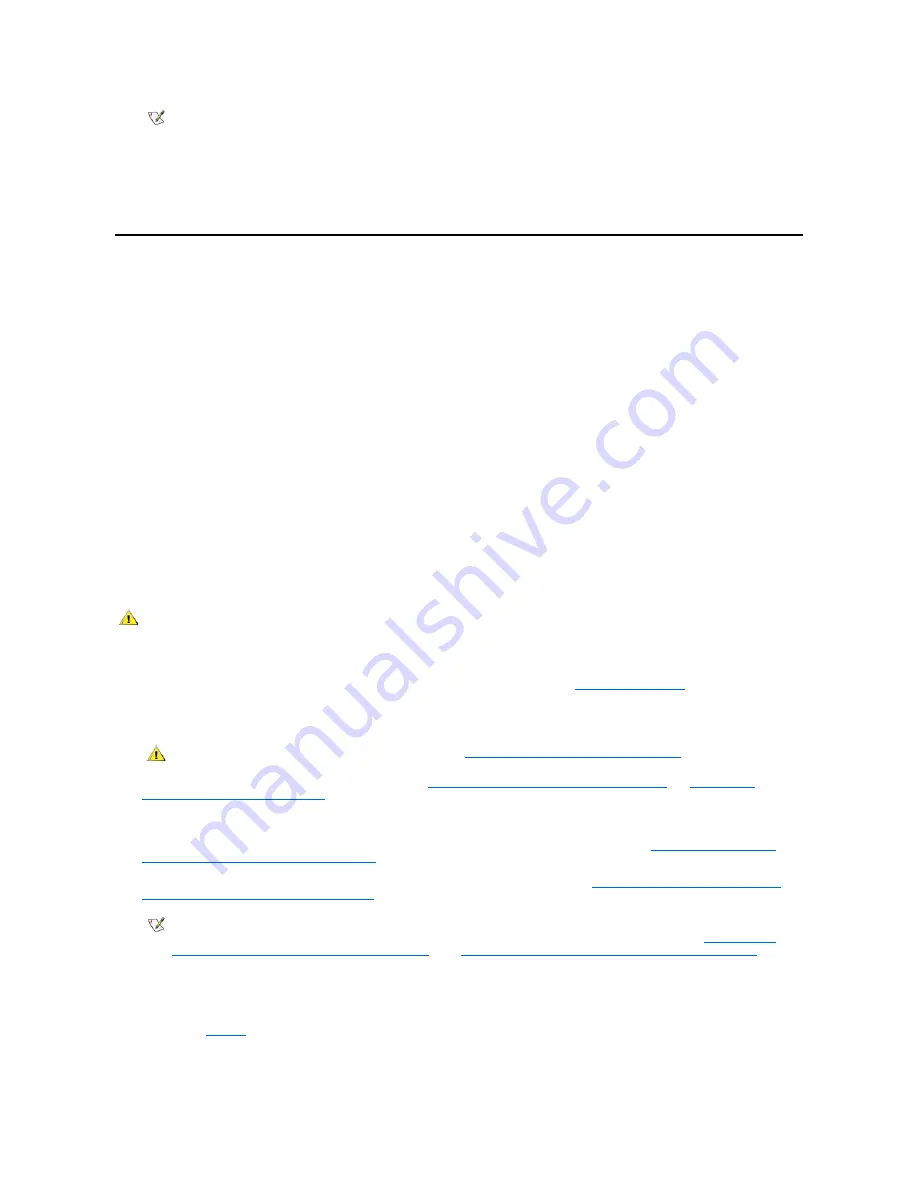
12. If you installed a second processor and your system is running Microsoft Windows NT 4.0, reinstall the operating system.
See your Windows NT documentation for instructions.
When you reinstall Windows NT 4.0, the operating system detects the second processor.
Replacing the System Battery
A 3.0-volt (V) CR2032 coin-cell battery installed on the system board maintains system configuration, date, and time information in a special
section of memory.
The operating life of the battery can extend up to 10 years if the system remains plugged into an electrical outlet. If the system is in storage and
disconnected from all power sources, the battery life is approximately 3.5 years. You may need to replace the battery if an incorrect time or date is
displayed during the boot routine along with a message such as:
Time-of-day not set - please run SETUP program
or
Invalid configuration information -
please run SETUP program
or
Strike the F1 key to continue,
F2 to run the setup utility
To determine whether you need to replace the battery, reenter the time and date through the System Setup program and exit the program properly
to save the information. Turn off and unplug your system for a few hours, and then plug in and turn on your system. Enter the System Setup
program. If the date and time are not correct in the System Setup program, replace your battery.
You can operate your system without a battery; however, without a battery, the system configuration information maintained by the battery is erased
if the system is unplugged or AC power is lost. In this case, you must enter the System Setup program and reset the configuration options.
To replace the system battery with another CR2032 coin-cell battery, perform the following steps:
1. If you have not already done so, make a copy of your system configuration information in the
System Setup program
.
If the settings are lost while you are replacing the battery, you can refer to your written or printed copy of the system configuration information
to restore the correct settings.
2. Remove the computer cover according to the instructions in "
Removing the Computer Cover (Desktop Chassis)
" or "
Removing the
Computer Cover (Mini Tower Chassis)
."
NOTICE: See "Protecting Against Electrostatic Discharge" in your
System Information Guide
.
3. (Desktop chassis only) To access the battery on the system board, rotate the power supply as described in "
Rotating the Power Supply
Away From the System Board (Desktop Chassis)
."
4. (Mini tower chassis only) If installed, remove the CD-ROM drive according to the instructions in "
Installing a Diskette, LS-120 SuperDisk,
Tape, or CD-ROM Drive in a Mini Tower Chassis
" to access the battery.
5. Locate the battery and remove it.
The battery is mounted in a socket labeled "BATTERY" at the upper front-right corner of the system board (as you face the side of the
system) (see
Figure 1
).
NOTICE: If you pry the battery out of its socket with a blunt object, be careful not to touch the system board with the object.
Make certain that the object is inserted between the battery and the socket before attempting to pry out the battery. Otherwise,
NOTE:
If a setup password has been assigned by someone else, contact your network administrator for information on
resetting the chassis intrusion detector.
CAUTION: There is a danger of a new battery exploding if it is incorrectly installed. Replace the battery only with the same or
equivalent type recommended by the manufacturer. Discard used batteries according to the manufacturer's instructions.
CAUTION: Before you remove the computer cover, see "
Safety First
—
For You and Your Computer
."
NOTE:
If a CD-ROM drive or hard-disk drive in the upper 5.25-inch drive bay obstructs your access to the battery, you may find it
helpful to remove the front bezel and slide the drive forward slightly to provide more room for you to work. See "
Removing and
Replacing the Front Bezel (Mini Tower Chassis Only)
" and "
Installing an EIDE Hard-Disk Drive in the Mini Tower Chassis
" for
instructions.
Содержание Vostro 420
Страница 35: ...Back to Contents Page ...
Страница 58: ......
Страница 135: ...9 Assign a new system password and or setup password 10 Reset the chassis intrusion detector Back to Contents Page ...
















































