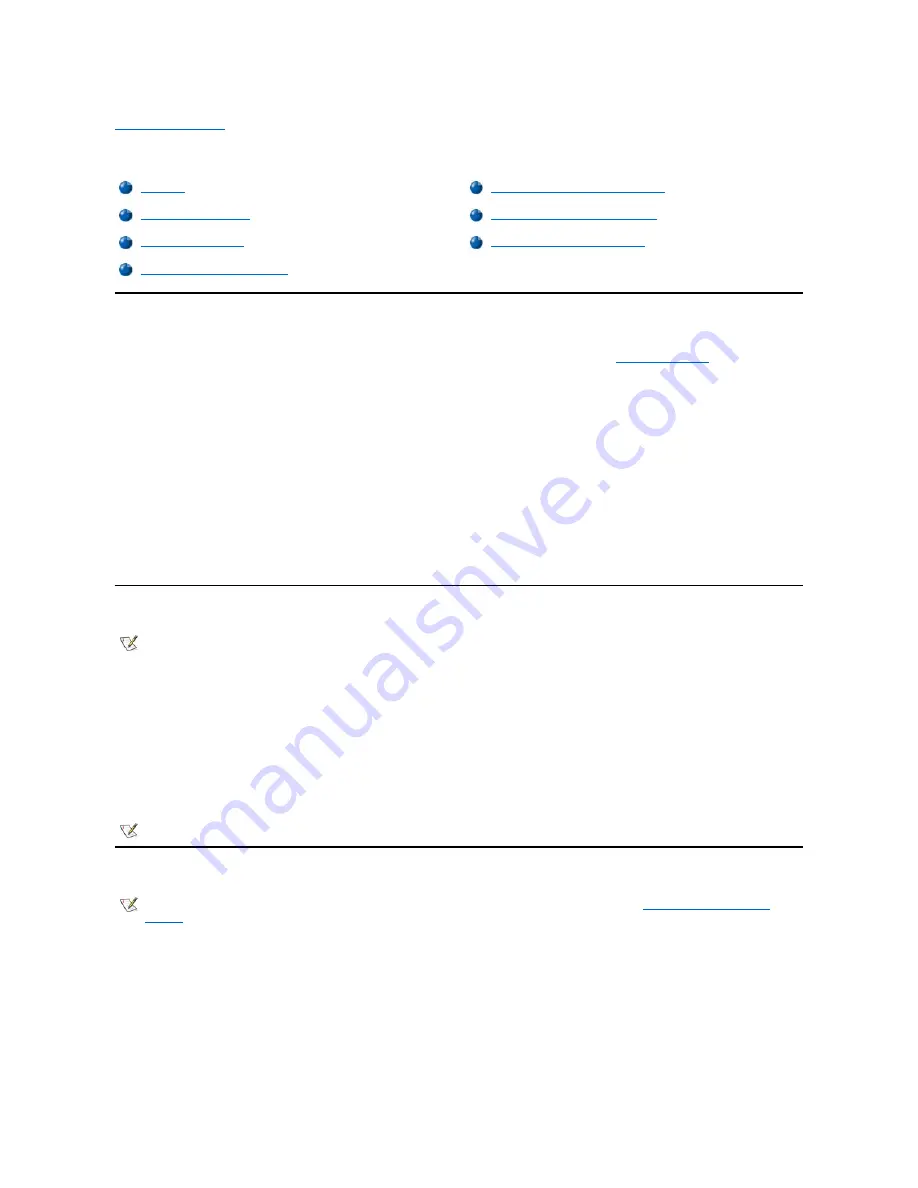
Back to Contents Page
Using System Setup: Dell Precision™ WorkStation 420 Systems User's Guide
Overview
Each time you turn on your computer system or press the reset button, the system scans the system configuration for changes. If the system
detects any changes, it generates messages that identify them. If required, the system then prompts you to
enter System Setup
to correct any
settings.
You can use System Setup as follows:
l
To change the system configuration information after you add, change, or remove any hardware in your system
l
To set or change user-selectable options
—
for example, the time or date on your system
You can view the current settings at any time. When you change a setting, in many cases you must reboot the system before the change takes
effect.
After you set up your system, run System Setup to familiarize yourself with your system configuration information and optional settings. Dell
recommends that you print the System Setup screens (by pressing <Print Screen>) or record the information for future reference.
Before you use System Setup, you need to know the kind of diskette drive(s) and hard-disk drive(s) installed in your computer. If you are unsure of
this information, see the Manufacturing Test Report that was shipped with your system and is located in the
Dell
Accessories
folder.
Entering System Setup
To enter System Setup, perform the following steps:
1. Press the power button to turn on your system.
If your system is already on, shut it down and then turn it on again.
2. When the
Press <F2> to Enter Setup
window appears in the upper-right corner of the screen, press <F2>.
If you wait too long to press <F2> and cannot enter System Setup,
let the system complete the startup operation
; then shut down the system and
try again.
System Setup Screen
The
System Setup
screen displays the current setup and configuration information and optional settings for your system. Information on the
System Setup
screen is organized in four areas:
l
Title
—
The box at the top of all screens lists the system name.
l
System data
—
The two boxes below the title box display your system processor, level 2 (L2) cache, service tag, and the version number of
the basic input/output system (BIOS).
l
Options
—
The main area of the screen is a scrollable window containing options that define the installed hardware in your computer and the
power conservation and security features for your computer.
Overview
Using the System Password Feature
Entering System Setup
Using the Setup Password Feature
System Setup Screen
Disabling a Forgotten Password
System Setup Navigation Keys
NOTE:
The following instructions require you to restart your system. You may want to print these instructions before restarting your
system if you do not have another system on which to view them.
NOTE:
To ensure an orderly system shutdown, consult the documentation that accompanied your operating system.
NOTE:
You or your system administrator may have established a setup password on your system. See
Using the Setup Password
Feature
for information on entering the
System Setup
screen using a setup password.
Содержание Vostro 420
Страница 35: ...Back to Contents Page ...
Страница 58: ......
Страница 135: ...9 Assign a new system password and or setup password 10 Reset the chassis intrusion detector Back to Contents Page ...





















