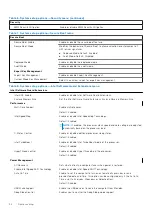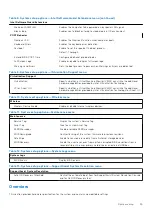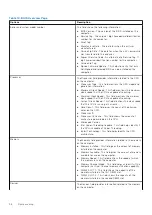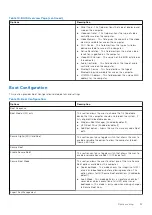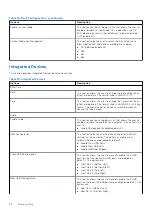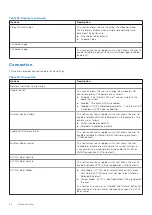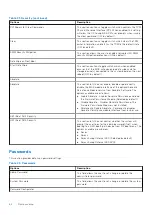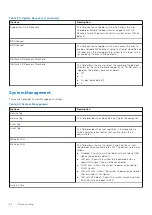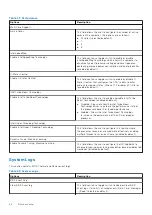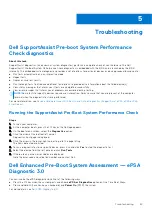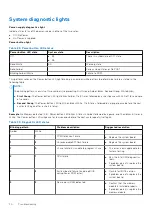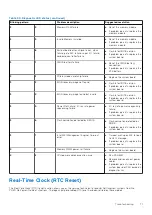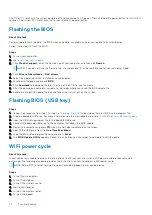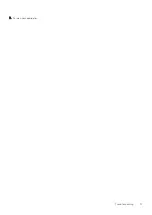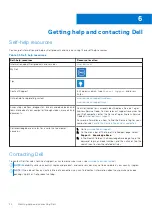3. Type the system password that you entered earlier in the
Confirm new password
field and click
OK
.
4. Press Esc and a message prompt's you to save the changes.
5. Press Y to save the changes.
The computer restarts.
Deleting or changing an existing system setup
password
Prerequisites
Ensure that the
Password Status
is Unlocked (in the System Setup) before attempting to delete or change the existing
System and/or Setup password. You cannot delete or change an existing System or Setup password, if the
Password Status
is
Locked.
About this task
To enter the System Setup, press F12 immediately after a power-on or reboot.
Steps
1. In the
System BIOS
or
System Setup
screen, select
System Security
and press Enter.
The
System Security
screen is displayed.
2. In the
System Security
screen, verify that
Password Status
is
Unlocked
.
3. Select
System Password
, update, or delete the existing system password, and press Enter or Tab.
4. Select
Setup Password
, update, or delete the existing setup password, and press Enter or Tab.
NOTE:
If you change the System and/or Setup password, reenter the new password when prompted. If you delete the
System and/or Setup password, confirm the deletion when prompted.
5. Press Esc and a message prompts you to save the changes.
6. Press Y to save the changes and exit from System Setup.
The computer restarts.
68
System setup
Содержание Vostro 3890
Страница 1: ...Vostro 3890 Service Manual Regulatory Model D29M Regulatory Type D29M004 April 2021 Rev A00 ...
Страница 8: ...Major components of your system 1 Side cover 8 Disassembly and reassembly ...
Страница 34: ...34 Disassembly and reassembly ...
Страница 44: ...44 Disassembly and reassembly ...
Страница 47: ...Disassembly and reassembly 47 ...
Страница 73: ...7 Turn on your computer Troubleshooting 73 ...