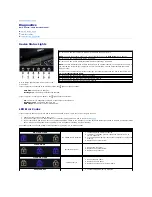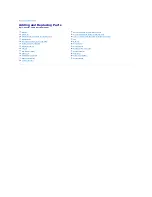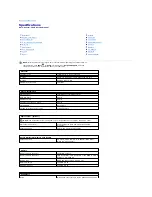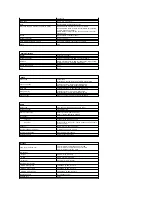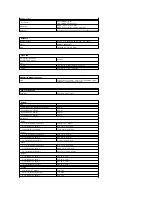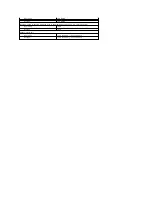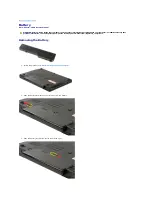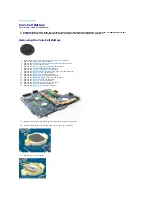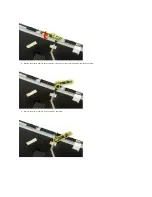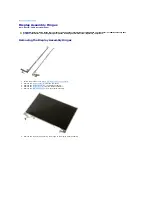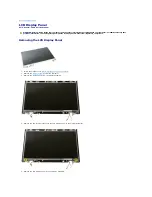Back to Contents Page
Coin-Cell Battery
Dell™ Vostro™ 1520 Service Manual
Removing the Coin-Cell Battery
1.
Follow the procedures in
Before Working Inside Your Computer
.
2.
Remove the
battery
from the computer.
3.
Remove the
processor and memory access panel
from the computer.
4.
Remove the
fan
from the computer.
5.
Remove the
heat sink and processor
from the computer.
6.
Remove the
memory
modules from the computer.
7.
Remove the
coin-cell battery
from the computer.
8.
Remove the
hard drive and mini-card access panel
from the computer.
9.
Remove the
hard drive
from the computer.
10.
Remove the
optical drive
from the computer.
11.
Remove the
Bluetooth module
from the computer.
12.
Remove any
WLAN
and
WWAN
cards from the computer.
13.
Remove the
hinge cover
from the computer.
14.
Remove the
keyboard
from the computer.
15.
Remove the
display assembly
from the computer.
16.
Remove the
palm rest
from the computer.
17.
Remove the
system board
from the computer.
18.
Set aside the chassis, and place the systemboard on a clean work surface.
19.
Insert a plastic scribe into slot and gently pry up the coin-cell battery.
20.
Remove the coin-cell battery.
WARNING:
Before working inside your computer, read the safety information that shipped with your computer. For additional safety best
practices information, see the Regulatory Compliance Homepage at www.dell.com/regulatory_compliance.
Содержание Vostro 1520
Страница 12: ...4 Slide the battery itself toward the back of the computer and remove ...
Страница 14: ......
Страница 16: ...5 Remove the bezel from the display assembly ...
Страница 19: ......
Страница 22: ......
Страница 25: ......
Страница 27: ......
Страница 31: ......
Страница 33: ...6 Lift the fan and remove it from the computer ...
Страница 36: ...15 Remove the fingerprint reader from the palm rest ...
Страница 40: ......
Страница 42: ...5 Remove the hard drive and mini card access panel ...
Страница 45: ......
Страница 47: ...5 Remove the memory module from the socket ...
Страница 49: ...6 Remove the optical drive from the computer ...
Страница 53: ......
Страница 55: ...5 Remove the access panel ...
Страница 58: ......
Страница 60: ......
Страница 63: ......
Страница 66: ...15 Lift the inside edge of the USB board and remove the board from the computer ...
Страница 67: ......
Страница 69: ......
Страница 71: ...12 Disconnect the data cable from the Bluetooth module 13 Remove the Bluetooth module from the computer ...
Страница 72: ......
Страница 74: ......