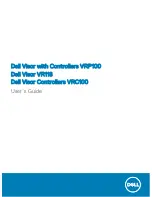Отзывы:
Нет отзывов
Похожие инструкции для Visor VR118

6700V
Бренд: Python Страницы: 8

WXCH2050 - WIRELESS ORDER TAKER
Бренд: Panasonic Страницы: 12

RP-HTX80B
Бренд: Panasonic Страницы: 2

JBL Quantum400
Бренд: Harman Страницы: 19

JBL Reflect BT
Бренд: Harman Страницы: 7

WH-208
Бренд: Nokia Страницы: 2

WH-700
Бренд: Nokia Страницы: 9

WH-800
Бренд: Nokia Страницы: 29

WH-500
Бренд: Nokia Страницы: 36

i316
Бренд: Iluv Страницы: 20

SAVI 440
Бренд: Plantron Страницы: 27

BLUEMINI
Бренд: HiFiMAN Страницы: 6

H8030
Бренд: Rapoo Страницы: 6

APPGH10
Бренд: Approx Страницы: 2

PARROTT TalkPro II
Бренд: VXI Страницы: 2

ML20
Бренд: Plantronics Страницы: 2

ML15
Бренд: Plantronics Страницы: 9

KAIRA X
Бренд: Razer Страницы: 12