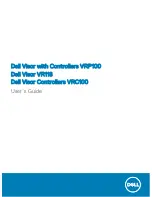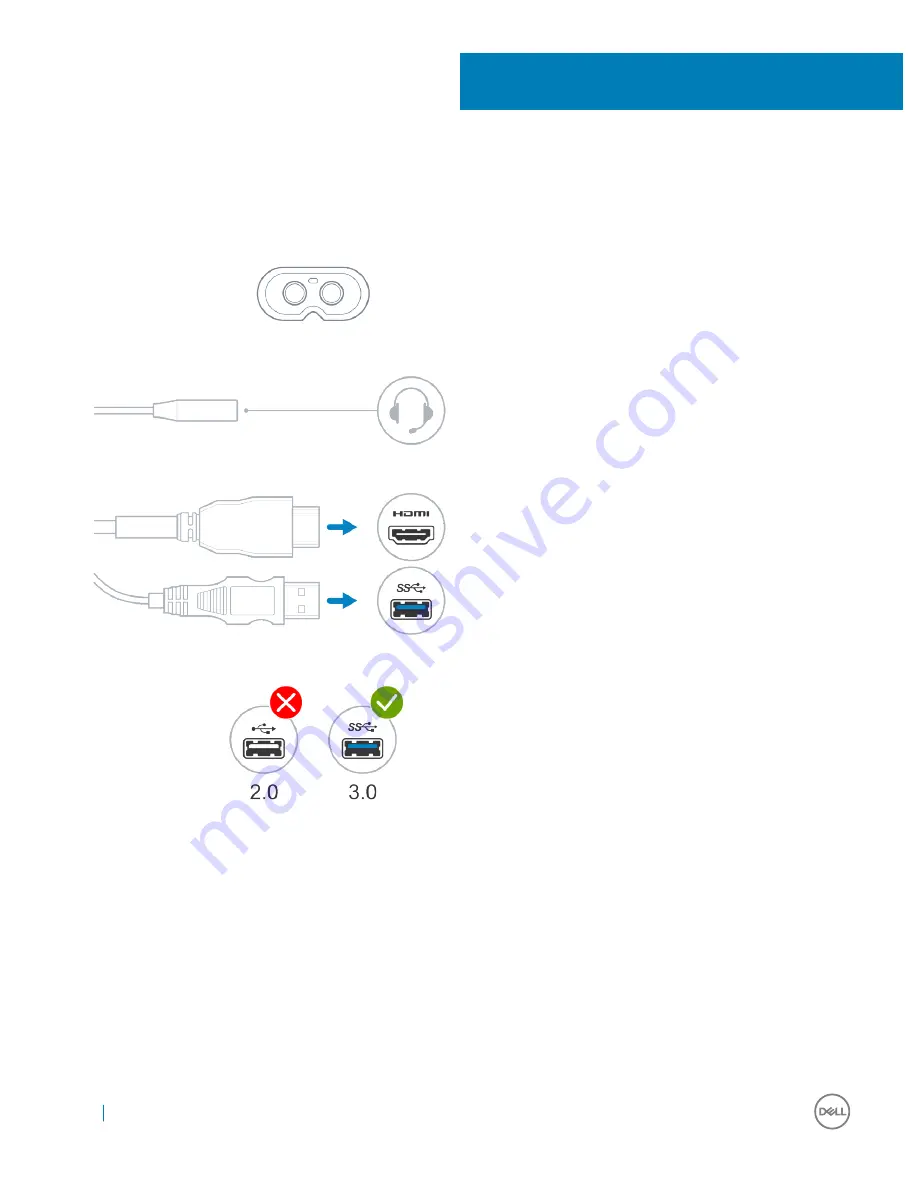
Quick Setup of Hardware (Dell Visor VR118)
1
Connect the USB 3.0 and HDMI cables to their respective ports on your system. Connect your headphones (sold separately) to the
audio connector.
2
Wait for the Dell Companion App (DCA) to start the Windows Mixed Reality Welcome Screen. Click
Get started
.
5
10
Quick Setup of Hardware (Dell Visor VR118)