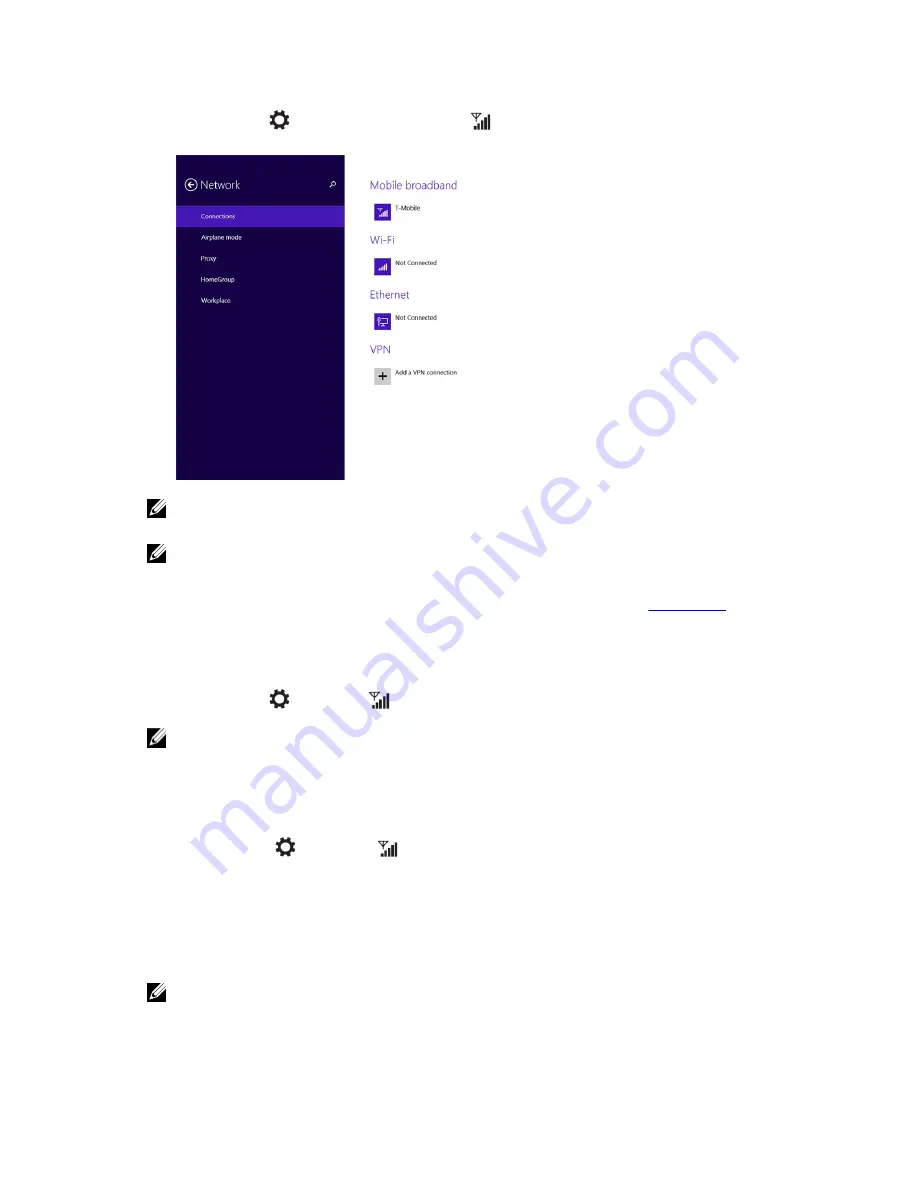
3.
Touch
Setting
→
Network
→
Connections
→
Your Service Provider
→
Connect
.
4.
The estimated data usage will be shown once the mobile broadband network is enabled.
NOTE: You can choose the option
Connect automatically
to connect the mobile broadband
automatically.
NOTE: Your tablet will automatically prioritize Wi-Fi networks over mobile broadband networks,
when both are available. If your tablet is connected to the mobile broadband and any of saved Wi-Fi
connections comes within range, it will disconnect from the mobile network and connect to the
Wi-Fi automatically. For more information on turning on Wi-Fi network, see
Wi-Fi setting
.
Disconnecting from mobile broadband network
1.
Swipe from the right edge of the display to access the Charms bar.
2.
Touch
Setting
→
Network
→
Your Service Provider
→
Disconnect
.
NOTE: Once your tablet has disconnected from mobile broadband, the option
Connect
automatically
will be disabled as well.
Mobile broadband options
1.
Swipe from the right edge of the display to access the Charms bar.
2.
Touch
Settings
→
Networks
.
3.
Touch and hold
Your Service Provider
or right-click if docked.
– Touch
Show estimated data usage/Hide estimated data usage
to show or hide your data usage.
– Touch
Set as metered connection/Non metered connection
to set a particular connection as a
metered/non-metered connection.
– Touch
View connection properties
to view your connected mobile broadband properties.
NOTE: If the option
Set as metered connection
is enabled, Windows Update will not download
updates automatically unless it is a high priority, critical security update.
23
Содержание Venue 11 Pro
Страница 1: ...Dell Venue Pro 11 7130 7139 User s Guide Regulatory Model T07G Regulatory Type T07G001 ...
Страница 7: ... Using charms menu 7 ...
Страница 12: ...12 ...
Страница 26: ...26 ...
Страница 28: ...28 ...
Страница 38: ...38 ...
Страница 40: ...40 ...
Страница 44: ...44 ...
Страница 56: ...56 ...






























