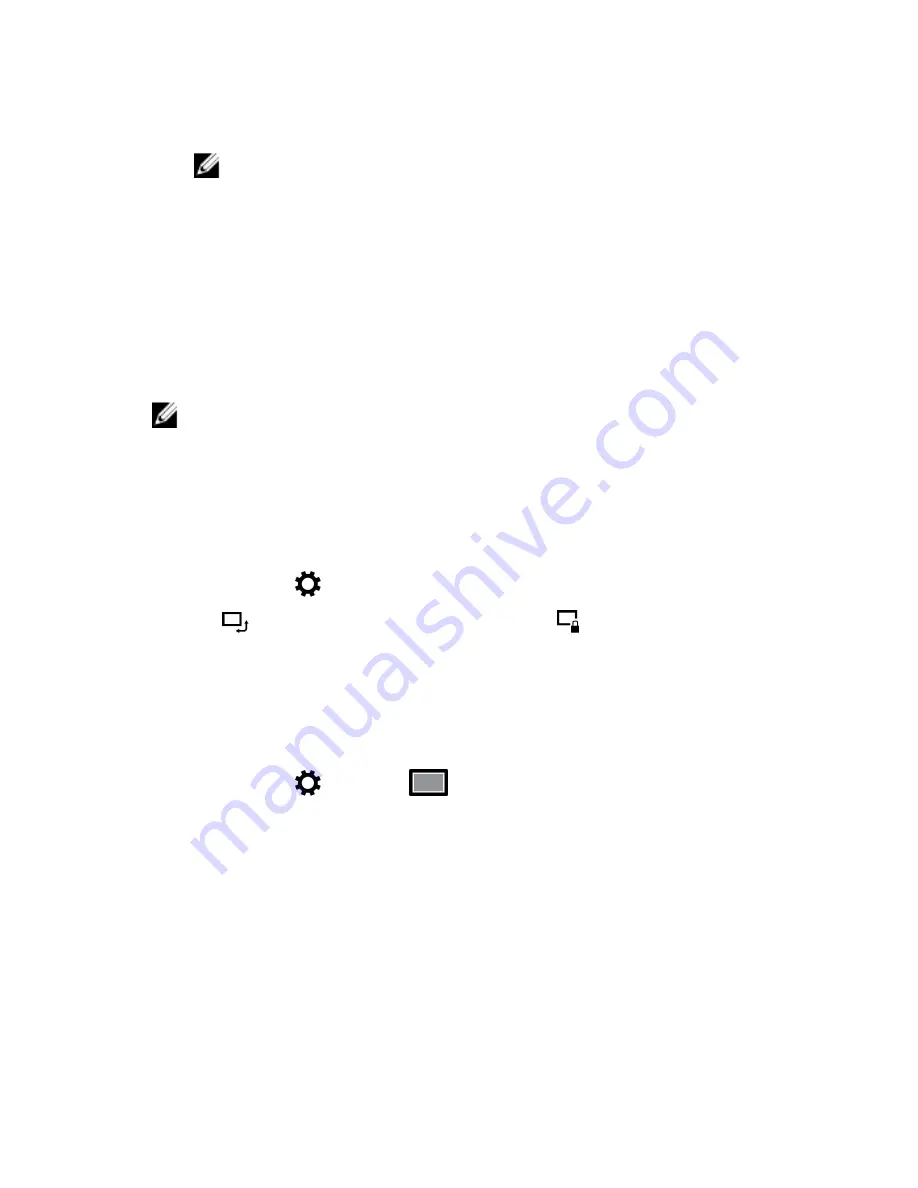
5
If needed, verify that the Bluetooth passcode that appears on the tablet
and the Bluetooth-enabled device are the same.
6
Confirm the pairing process on the tablet and device.
NOTE: After a device is successfully paired with the tablet, it
automatically connects with the tablet when Bluetooth is enabled
on both tablet and device and they are in Bluetooth range.
Screen orientation
For optimal viewing experience, the screen orientation changes automatically
to portrait or landscape depending on how you hold the tablet. You can
disable automatic screen rotation and lock the screen in portrait or landscape
mode.
NOTE: Some apps may not support automatic screen rotation and are
designed to work only in one orientation.
Locking/unlocking the screen orientation
1
Change the screen to the desired orientation.
2
Swipe in from the right edge of the display to access the charms.
3
Tap
Settings
→
Screen
.
4
Tap
to lock the screen orientation, or tap
to unlock the screen
orientation.
Adjusting the screen brightness
1
Swipe-in from the right edge of the display to access the charms menu.
2
Tap
Settings
→
Screen
.
20
Содержание Venue 10 Pro 5056
Страница 5: ...Contacting Dell 40 Locating your Service Tag and Express Service Code 41 5 ...
Страница 10: ...Feature 8 Stylus Allows you to draw write text and perform basic mouse functions 10 ...
Страница 28: ...28 ...
Страница 34: ...34 ...






























