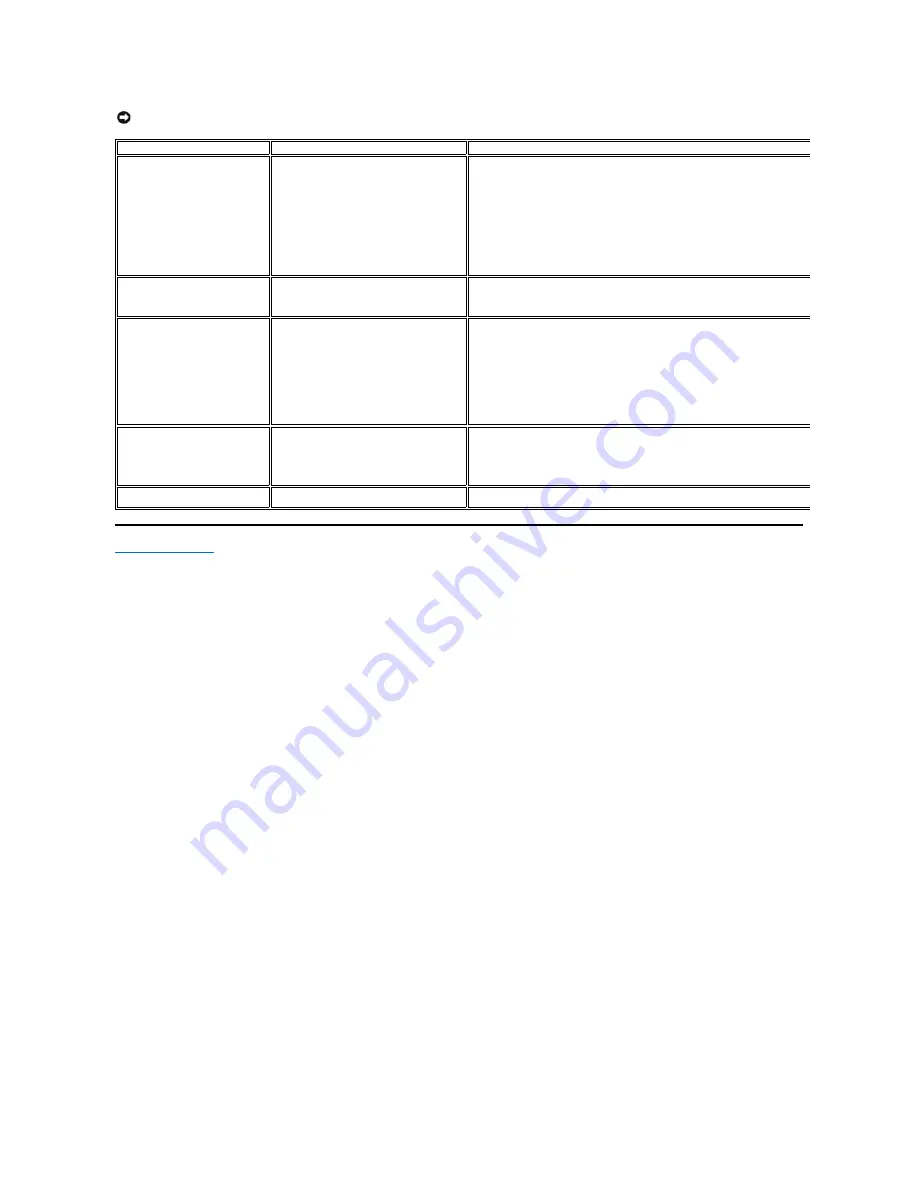
Back to Contents Page
NOTICE:
Do not remove the device while reading or writing media. Doing so may cause loss of data or malfunction in the media.
Problem
Cause
Solution
Drive letter is not assigned.
(Windows
®
XP only)
Conflict with network drive letter.
A. Right-click
My Computer
on the desktop, and then click
Manage
. Under
Computer
Management
, click
Desk Management
.
B. In the list of drives in the right panel, right-click
Removable Device
and then click
Drive
Letter and Paths.
C. Click
Change
, and in the drop-down box, specify a drive letter for the
Removable Device
choosing one that is not assigned to the mapped network drives.
D. Click
OK
, and then click
OK
again
Drive letter is assigned, but the
media is not accessible
The media needs reformatting.
Right-click the drive in Explorer and choose
Format
from the resulting menu.
The media has been ejected
during writing or erasing.
Displays the error message, "Error copying
file or folder."
Displays the error message, "Cannot write
folder (folder name) or file (file name),"
during writing, or, "Cannot remove folder
(folder name) or file(file name),". While
erasing, you cannot write or erase in the
same folder or file name.
Reinsert the media and write or erase again.
Format the media for writing or erasing the same folder or file name.
Despite the disappearance of the
pop-up window, the media has
been ejected while the LED was
blinking.
Although the pop-up window disappears
during writing, if you eject your media
while the LED is still blinking, then you
cannot complete your action on the media.
Format the media for writing or erasing the same folder or file name.
Cannot format or write on the
media.
Write protect switch is enabled.
Verify that the write
- protect switch of the media is unlocked.















